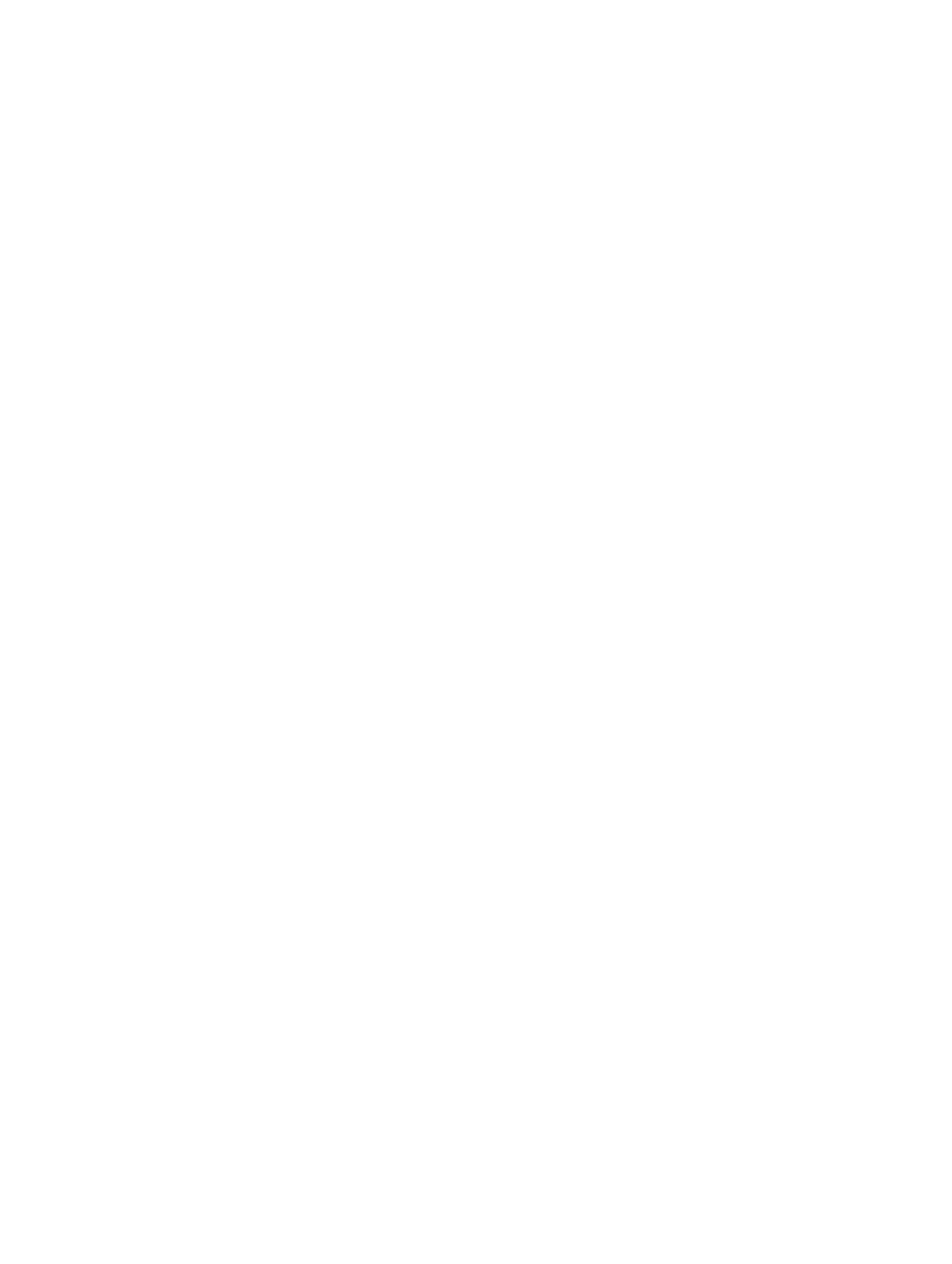Configuring the wireless AP
A31003-W1040-U101-1-7619, July 2006 DRAFT
86 HiPath Wireless Controller, Access Points and Convergence Software V4.0, C10/C100/C1000 User Guide
hwc_apstartup.fm
Modifying wireless AP settings
● Coverage – Select Shaped or Standard. Shaped coverage adjusts the range based
on neighboring Wireless APs and standard coverage adjusts the range to the client
that is the most distant, as indicated by its signal strength.
● Avoid WLAN – For each radio, select On or Off.
● Minimum TX – For each radio, select the minimum power level that the range of
transmit power can be adjusted dynamically.
● Maximum TX – For each radio, select the maximum power level that the range of
transmit power can be adjusted dynamically.
8. In the VNS Assignments section, assign the radios for each VNS in the list by selecting
or clearing the radio checkbox.
9. To save your changes, click Save.
5.5.3 Modifying a wireless AP’s properties
Once a wireless AP has successfully registered, you can then modify its properties. Modifying
an APs properties can include modifying properties on the following tabs:
● AP properties
● 802.11b/g
● 802.11a
● Static Configuration
Modifying an APs properties is similar to modifying the system’s AP default settings, only now
you are modifying an individual AP.
To modify a wireless AP’s properties:
1. From the main menu, click Wireless AP Configuration. The HiPath Wireless AP screen
appears.
2. In the Wireless AP list, click the wireless AP whose properties you want to modify. The AP
Properties tab displays wireless AP information.
