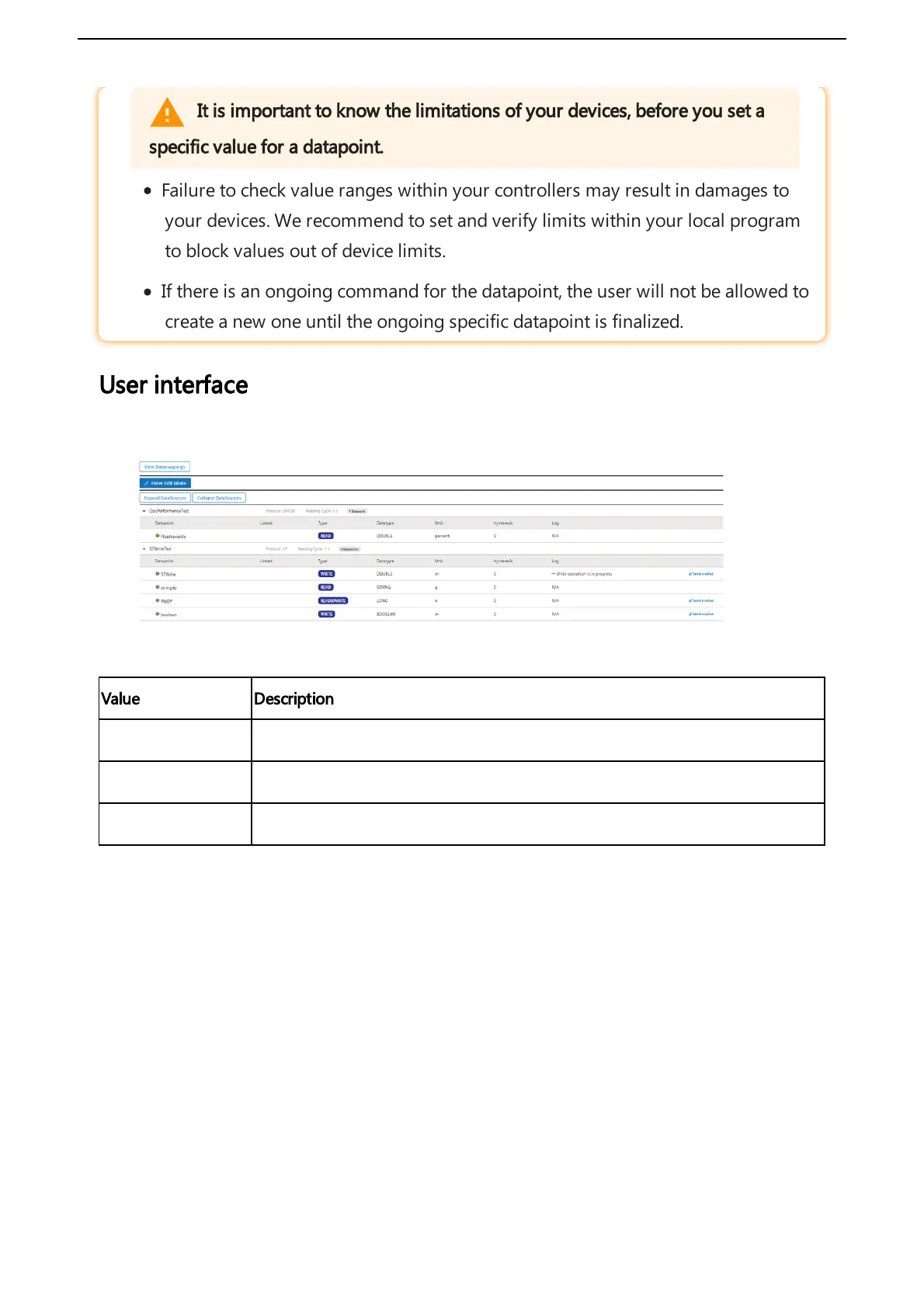Error Problem Possible cause Possible remedy
IoT2040
USER
LED
Firmware
update error
- Technical problems
with a new version of
firmware
- Incorrect firmware type
- Certificate problems,
Authentication problems
etc.
- Make sure that you are using the correct firmware
type (MindConnect IoT2040).
- MindConnect IoT2040 will automatically restart
and then firmware update will be carried out after a
while.
- If MindConnect IoT2040 does not restart
automatically, then restart it manually: by switching
off/on the power supply for MindConnect IoT2040.
IoT2040
USER
LED
blinking
Onboarding
failed
- Configuration file on
the USB stick is invalid
- Internal error
- Make sure that the data on the USB stick still is
valid. (The data, which you exported to the USB
stick, is still valid only for 7 days.). If it is expired, use
the asset configuration to export a new valid
configuration to your USB stick.
- Check asset configuration and reconfigure, if it is
required and export a new configuration to USB
stick.
IoT2040
USER
LED
blinking
- Problems
with USB
stick
- System
Error
- Incorrect formatting of
USB stick (no FAT or
FAT32)
- USB stick is damaged
- Write error, USB stick is
write-protected or its
memory is full.
- Configuration file is
invalid (damaged,
illegible)
- See also below
Problems with USB stick:
- Problems with
configuration file
- Configuration file is
located in an incorrect
directory.
- Expired configuration
file on the USB stick
- The configuration file is
invalid or not copied to
the USB stick
Unknown
Check format and partition of the USB stick. It must
be FAT or FAT32 formatted and may only contain a
single partition.
- Try a new USB stick
- Check the diagnosis file on the USB stick.
- Check whether the directory is valid.
(Configuration file must be in the root directory of
the USB stick.)
- Make sure that the data on the USB stick is still
valid. (The data, which you exported to the USB
stick, is still valid only for 7 days.) If it is expired, use
the asset configuration to export a new valid
configuration to your USB stick.
- If the problem persists, contact your Siemens
Support/„Expert Center“.
USB commands
You can run diagnostic and maintenance USB commands on your MindConnect IoT2040.
The following lists various USB commands and the respective JSON format:
