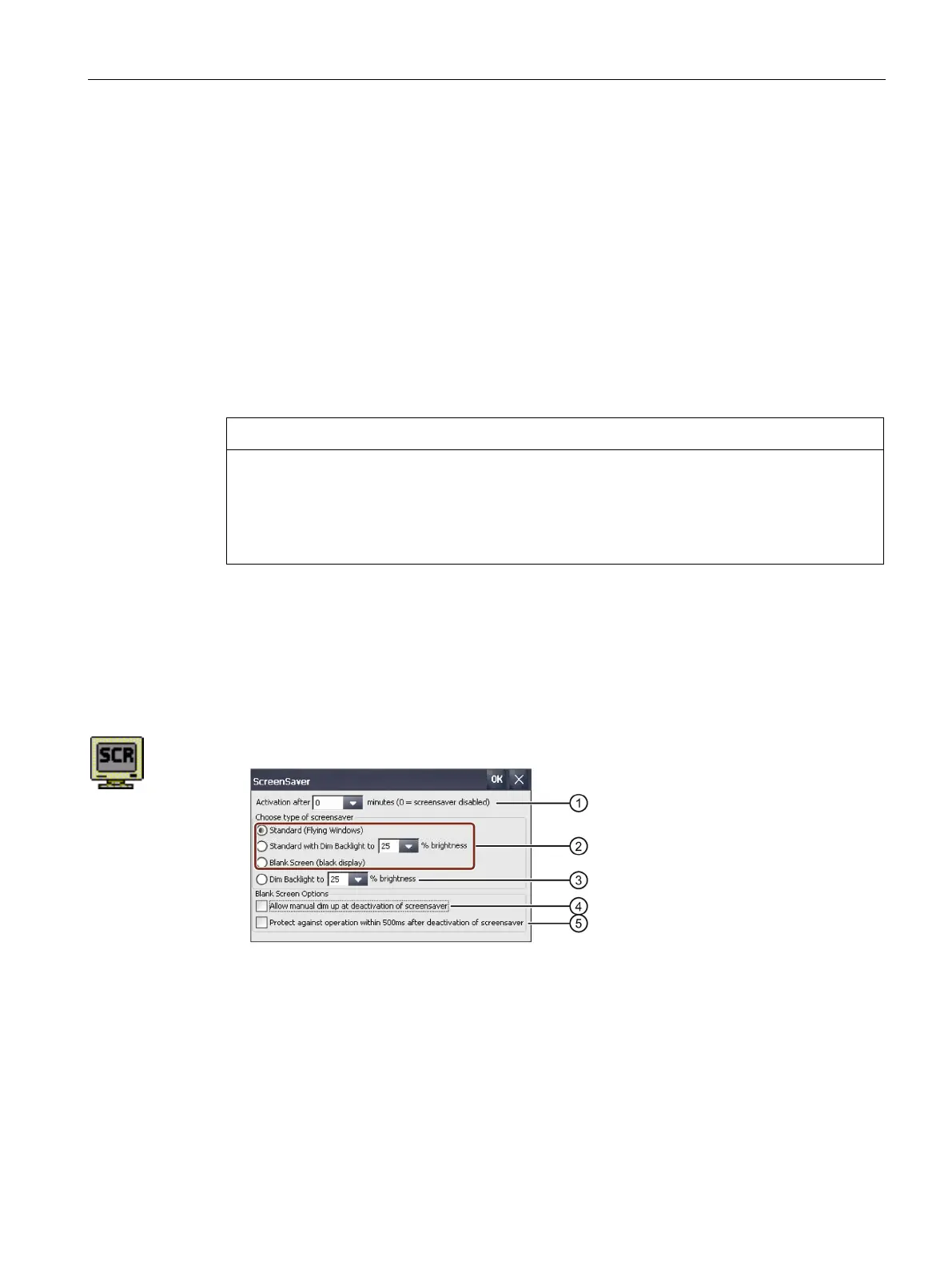Parameterizing the Mobile Panel
5.8 General settings
Mobile Panels 2nd Generation
Operating Instructions, 09/2018, A5E33876626-AC
107
5.8.4 Setting the screen saver
You can set the following time intervals in the Control Panel:
● Automatic activation of the screen saver
● Automatic reduction in the display backlighting
The HMI device exhibits the following behavior based on the settings:
● The screen saver is automatically activated if the HMI device is not operated within the
specified period of time.
● Touching the touch screen switches off the screen saver. If you touch a button at the
same time, the function assigned to the button is not executed. In addition, the reduction
of the backlighting according to the settings of the screen saver is canceled.
Activating the screen saver
Display content that is not changed for a long period can remain dimly visible in the
background for a long time. This effect is reversible when you use a screen saver with
moving image. Therefore, activate the screen saver of the type "Standard
(Flying Windows)".
Requirement
The Control Panel is open.
Procedure
1. Open the "Screensaver" dialog using the "ScreenSaver" icon.
Period of time in minutes before the screen saver is activated
Reduced backlighting to a specified value
Allow dimming when deactivating the "Blank Screen" screen saver
Short-term operation lock after deactivating the "Blank Screen" screen saver