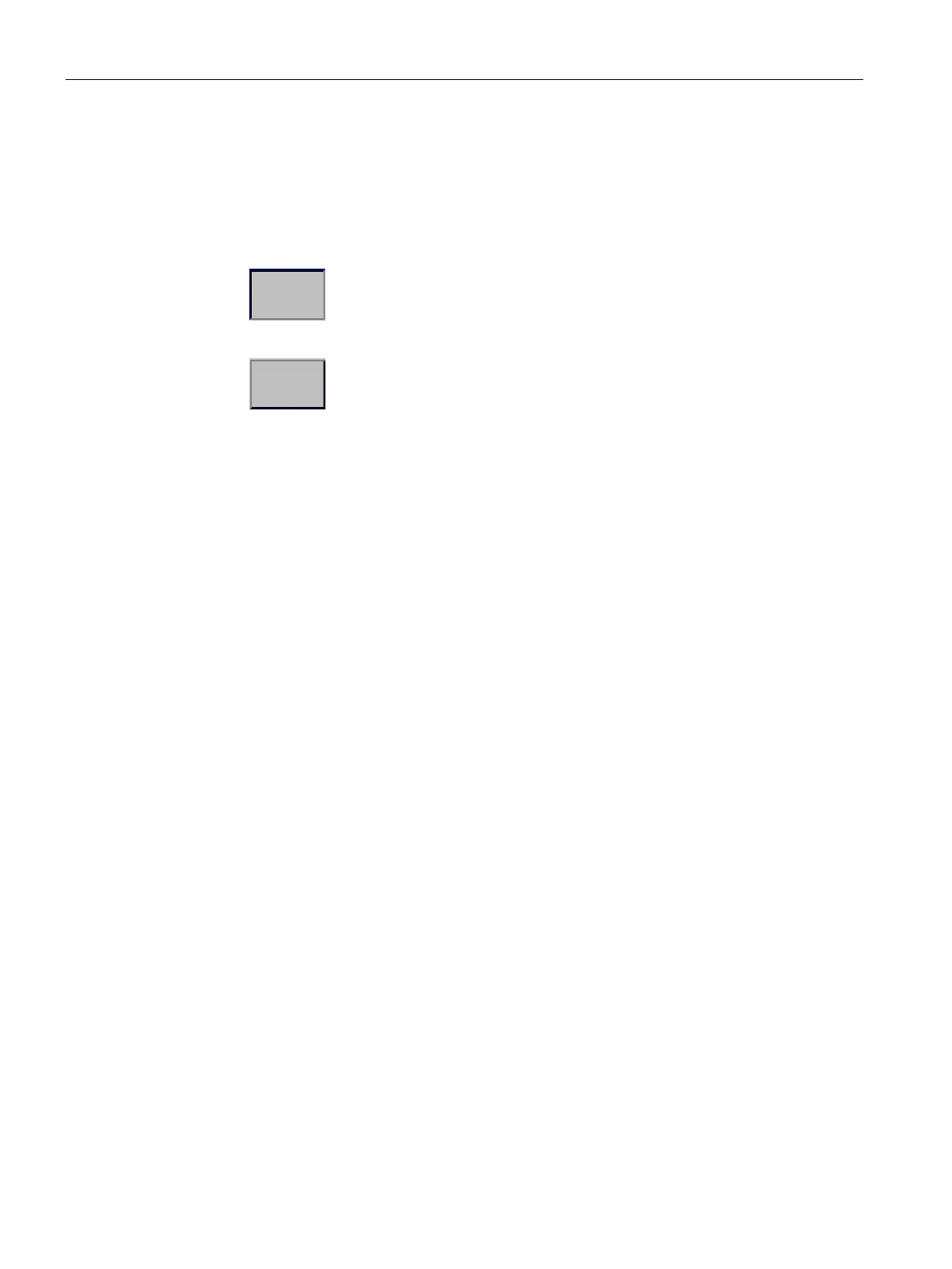Operating a project
8.2 Function keys
Mobile Panels 2nd Generation
204 Operating Instructions, 09/2018, A5E33876626-AC
The type of optical feedback depends on the operating element:
● Buttons
The HMI device generates different views for the "Pressed" and "Unpressed" states,
provided the configuration engineer has configured a 3D effect:
– "Pressed" state:
– "Unpressed" state:
The configuration engineer determines the appearance of a selected field, for example,
line width and color for the focus.
● Invisible button
By default, an invisible button is displayed as not pressed when it is selected. No optical
operation feedback is provided in this case.
The configuration engineer may, however, configure invisible buttons so that their outline
appears as a line when touched. The line remains visible until another operating element
is activated.
● I/O field
When you select an I/O field, the content of the I/O field is displayed against a colored
background. With touch operation, a screen keyboard opens for entering values.
Control Panel (Page 90)
The function keys are shown in "Design of the Mobile Panels (Page 14)". A function key can
be assigned a global or a local function.
● Function keys with global function assignment
A globally assigned function key always triggers the same action on the HMI device or in
the controller regardless of the screen displayed. Such an action could be, for example,
the activation of a screen or the closure of an alarm window.
● Function keys with local function assignment
A function key with local function assignment is screen-specific and is therefore only
effective within the active screen.