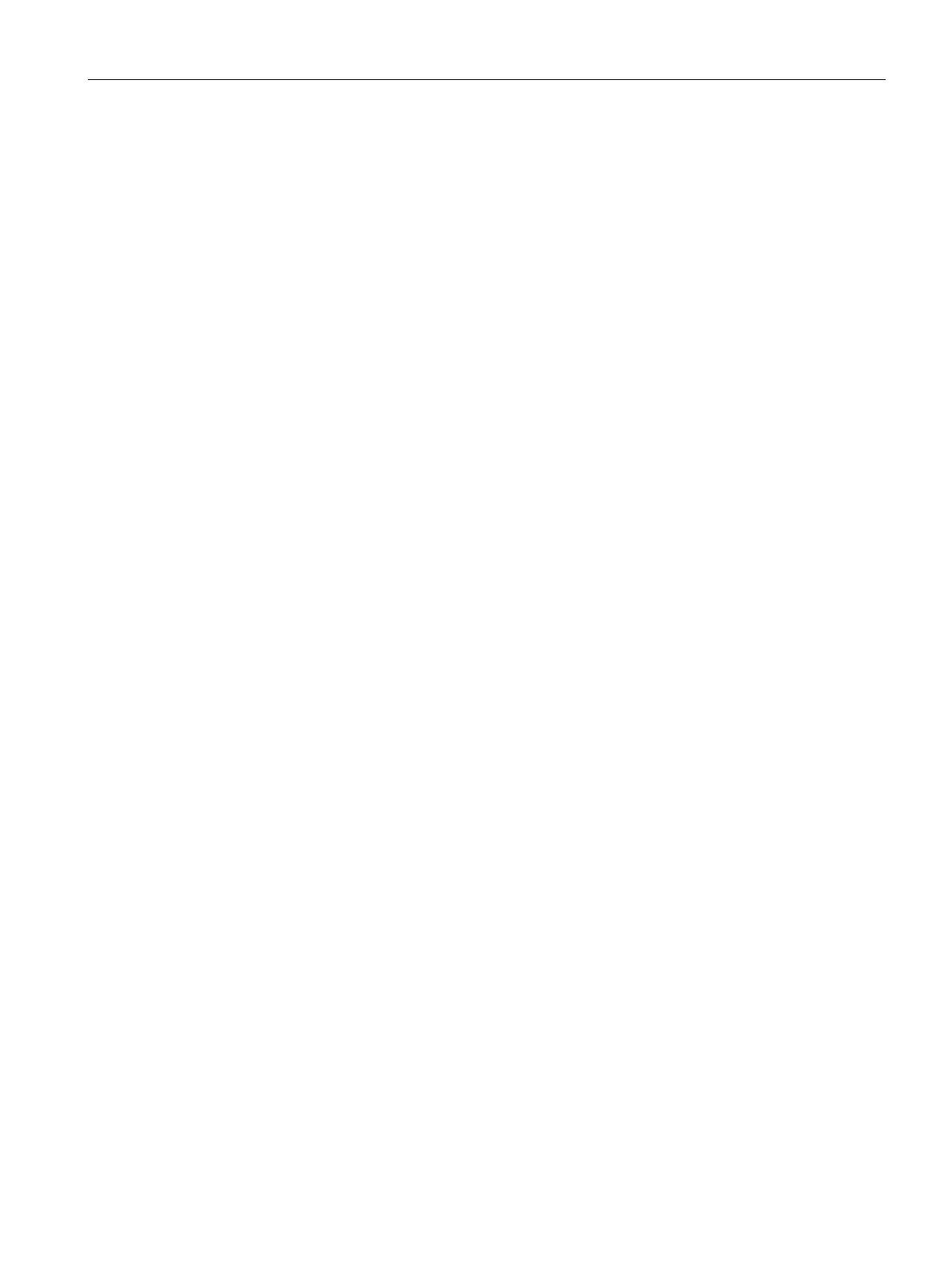Commissioning a project
7.9 Transferring a license key
Mobile Panels 2nd Generation
Operating Instructions, 09/2018, A5E33876626-AC
201
Transferring a license key
You need a license key for WinCC options to use them on an HMI device. The required
license keys are usually supplied on a storage medium, for example, a USB stick. You can
also obtain a license key from a license server.
● The HMI device is connected to a configuration PC or a PC with the "Automation License
Manager".
The "Automation License Manager" is installed automatically with WinCC.
● If you use a configuration PC:
The HMI device is selected in the project tree.
1. Open the "Automation License Manager".
2. Start the "Automation License Manager".
– PC without WinCC installation
Open the "Automation License Manager" from the Windows start menu
– PC with WinCC installation
Open the "Automation License Manager" from WinCC as follows:
Select the "Authorize/License" command in the "Online > HMI device maintenance"
menu.
The "Automation License Manager" starts.
3. Select the "Connect HMI device" command in the "Edit > Connect Target System" menu.
The "Connect Target System" dialog is displayed.
4. Select the "device type" of your HMI device.
5. Select the "connection".
6. Configure the corresponding "connection parameters" in line with the selected connection
in the window of the same name.
7. Click "OK".
The connection to the HMI device is established. The connected HMI device is displayed
in the left area of the "Automation License Manager".
8. On the left, select the drive on which the license keys are located.
The license keys are shown on the right.
9. Select the required license keys.
10. Drag-and-drop the license keys to the HMI device.
The license keys are transferred to the HMI device.