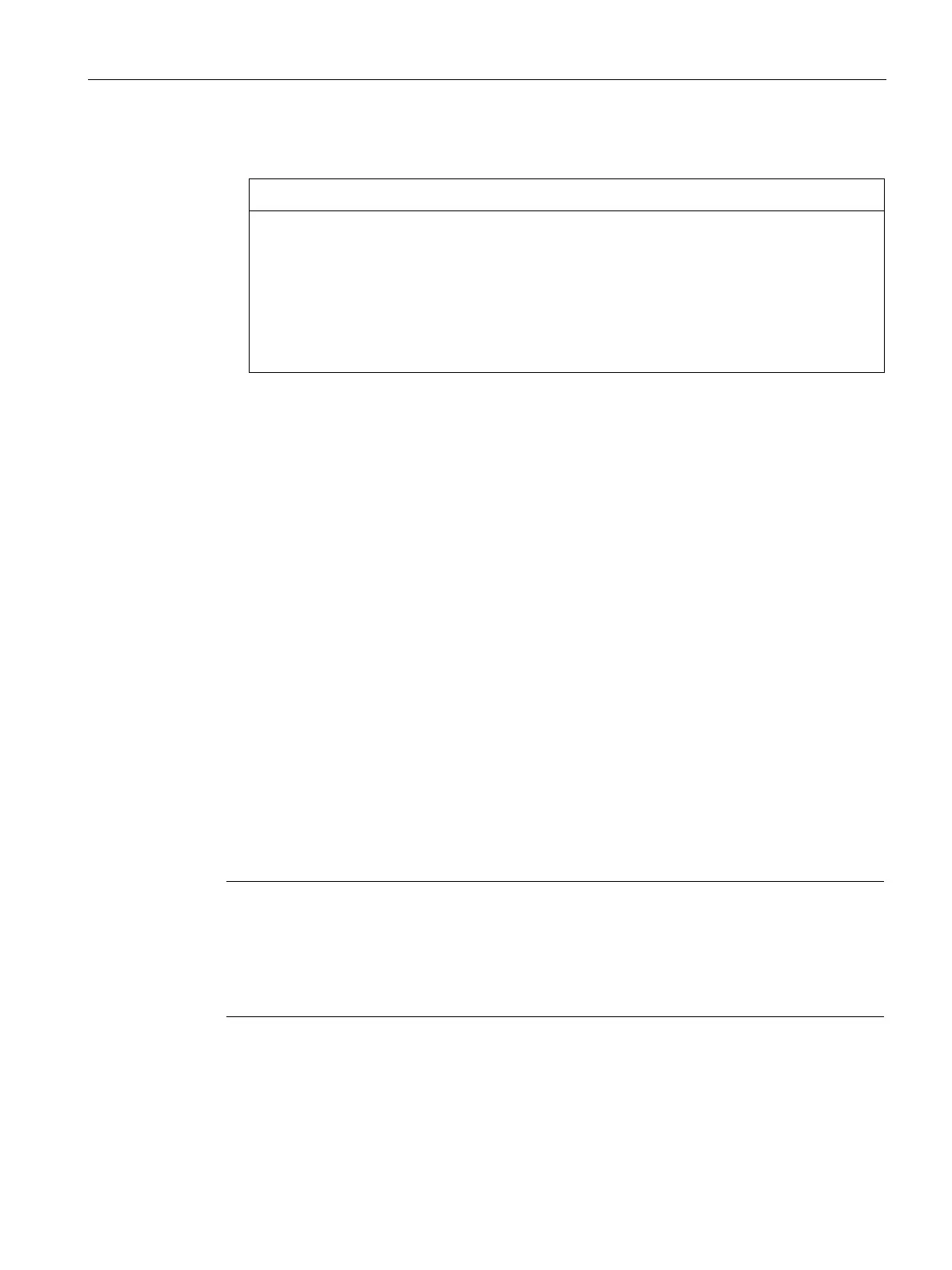Commissioning a project
7.7 Reset to factory settings with ProSave
Mobile Panels 2nd Generation
Operating Instructions, 09/2018, A5E33876626-AC
199
8. Enter an IP address.
Possible address conflict with incorrect IP address
Do not use a dynamic IP configuration for "Reset to factory settings". Specify a unique
IP address of the subnet in which the configuration PC is located. For the duration of the
update process, the HMI device is automatically assigned to the specified address of
ProSave.
If the HMI device has already been used with WinCC or ProSave use the existing IP
address for "Reset to factory settings".
9. Change to the "OS Update" tab.
10. Select the "Reset to factory settings" check box.
A text box opens where you can enter the MAC address.
11. Enter the HMI device's MAC address in the text box.
12. Under "Image path", select the HMI device image file "filename.FWF".
The HMI device image files are available in the WinCC installation folder under
"\Siemens\Automation\Portal V<TIA Portal version>\Data\Hmi\Transfer\
<HMI device image version>\Images".
13. Start "Reset to factory settings" on the PC with "Update OS".
14. In the Control Panel of the HMI device, open the "OP Properties" dialog and select the
"Device" tab.
15. Select "Reboot".
A query is opened.
16. Select "Prepare for Reset".
17. Follow the instructions in ProSave.
A progress bar indicates the progress of the operating system update.
A message is displayed when the operating system update is successfully completed. There
is now no project data on the HMI device. The factory settings are restored.
If you can no longer open the Control Panel on the HMI device because the operating
system is missing, switch off the HMI device. Then reset to factory settings and start the
HMI device. If the HMI device does not start up, switch it off and on again.
When the restore operation has been completed, you may have to recalibrate the touch
screen.
Updating the operating system using ProSave (Page 196)