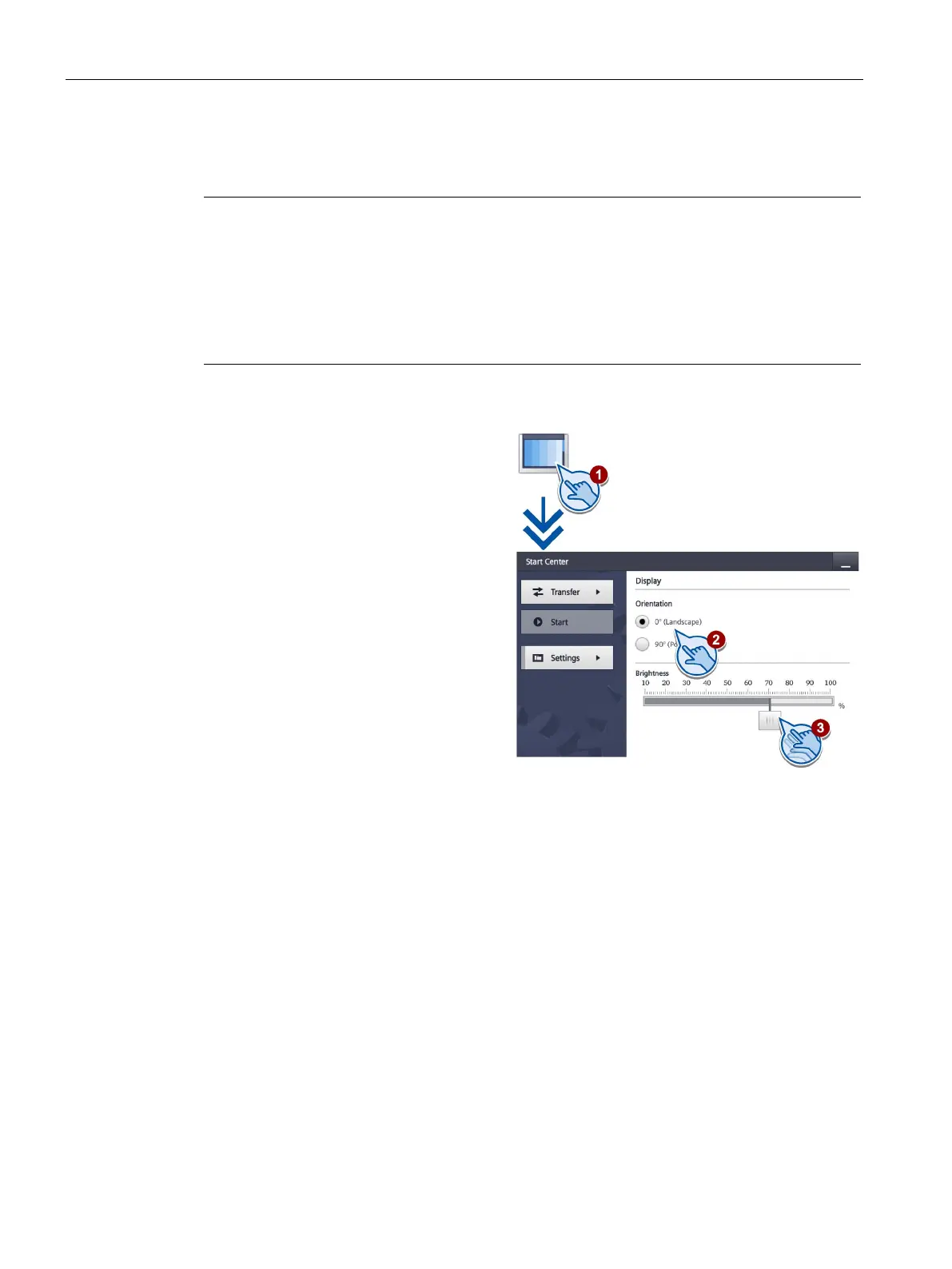Configuring the device
5.23 Changing the monitor settings
Basic Panels 2nd Generation
70 Operating Instructions, 10/2016, A5E33293231-AB
Changing the monitor settings
Note
Orientation of the screen (portrait or landscape)
The screen orientation is defined by the configuration engineer in the course of project
creation. The appropriate screen orientation is set automatically when you transfer the
project to the
HMI device.
Do not make any changes to the screen orientation if a project exists on the HMI device with
a different orientation. The screen content may otherwise be truncated.
Touch the "Display" icon.
Select the screen orientation:
– "0° (Landscape)" for landscape
– "90° (Portrait)" for portrait
Use the "Brightness" slider to set
the screen brightness. Value
range: 10 ... 100%
You can set the display brightness of the HMI device to a value between 0% and 100% with
the "SetBrightness" system function. If the brightness is set to 0% and the screen saver
switches on, touching the display or a key will switch off the screen saver. The brightness
then changes back to the value that was set before the system function was called.
If the "Display" dialog is opened in the Start Center after use of the "Set Brightness" function,
a brightness between 1 and 10% is set to 10%. Otherwise, the brightness is set to the value
stored in the Start Center.