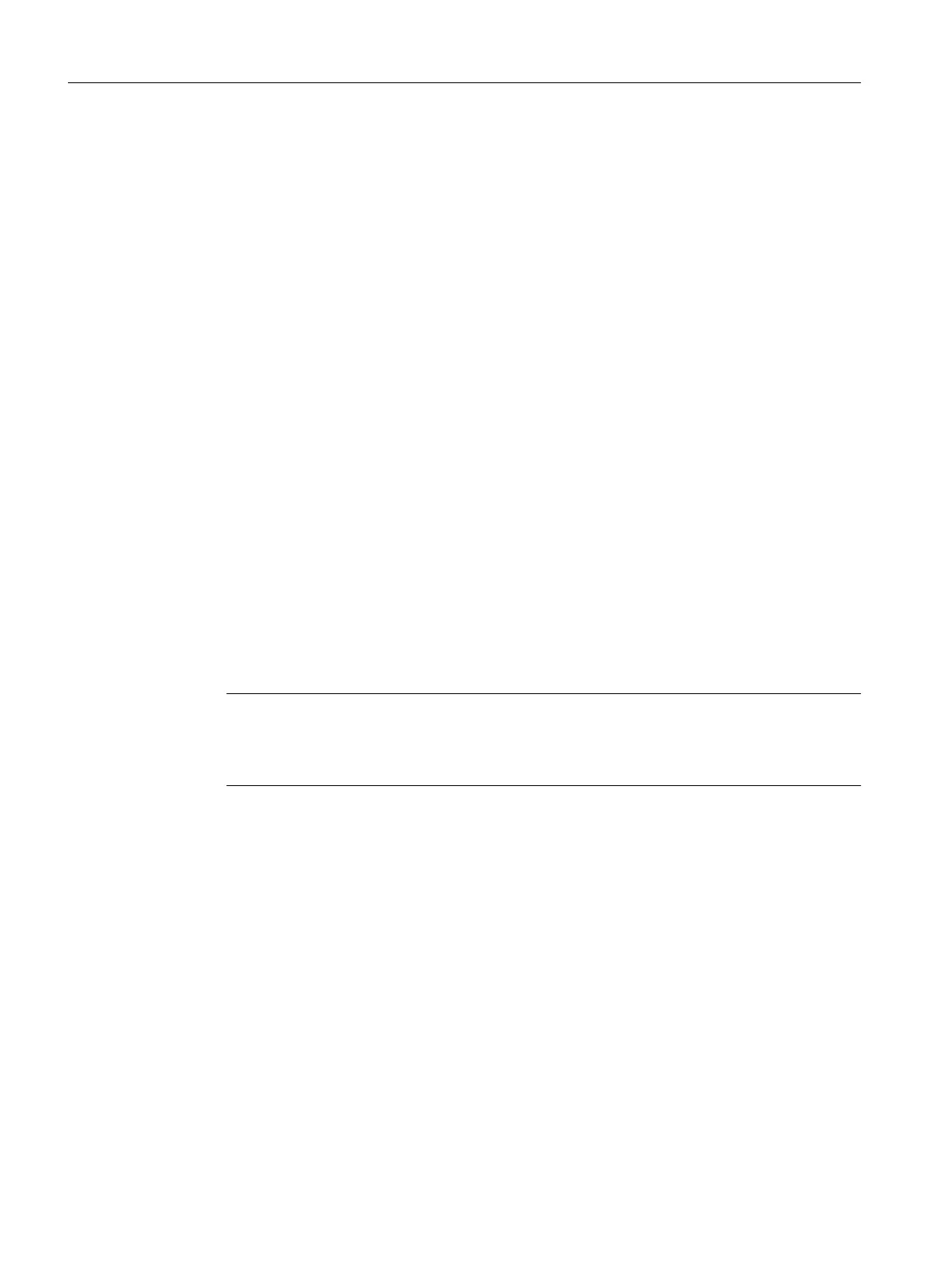Load rmware
You upload the rmware update with the aid of the CP 440: Point-to-Point Communication,
Parameter Assignment interface.
Proceed as follows:
1. Switch the CPU to STOP mode.
2. Start the parameter assignment interface:
In SIMATIC Manager: File > Open > Project > Hardware Cong > double-click on CP 440 >
select the "Parameter" button.
3. Select the Options > Firmware Update menu command.
Result:
If a connection can be established to the CP 440, the current module rmware status is
displayed.
If there is no rmware loaded on the CP 440, the display shows " - - - - ". This can occur, for
example, if a rmware update was canceled. The original rmware is deleted prior to the
cancellation. You have to upload rmware to the module before it can be restarted.
4. Click the "Find File ..." button to select the rmware to be loaded (header.upd).
Result:
The version of the rmware you select is displayed under "Status of selected rmware:".
5. Click on the "Load Firmware" button to start uploading to the CP 440. You are prompted for
conrmation. The upload procedure is canceled immediately if you click on the "Cancel"
button.
Result:
The new rmware is loaded into the operating system memory of the CP 440. "Done" shows
progress in bar-graph form and as a percentage. The module is immediately ready for use as
soon as the rmware update is completed.
Note
Before the basic rmware is deleted from the module, the CP 440 checks the order number
of the rmware to be downloaded in order to ensure that the rmware is approved for the
CP 440.
Power Failure During Firmware Uploading
If there is a failure when the rmware is being uploaded, the process must be repeated. The
module then has the state "CP 440 without module rmware".
See also
Parameters for the Communications Protocols (Page 56)
Conguring and Parameter Assignment the CP 440
5.6 Firmware updates
Point-to-point connection CP 440 Installation and Parameter Assignment
70 Equipment Manual, 03/2022, A5E00057742-AE
