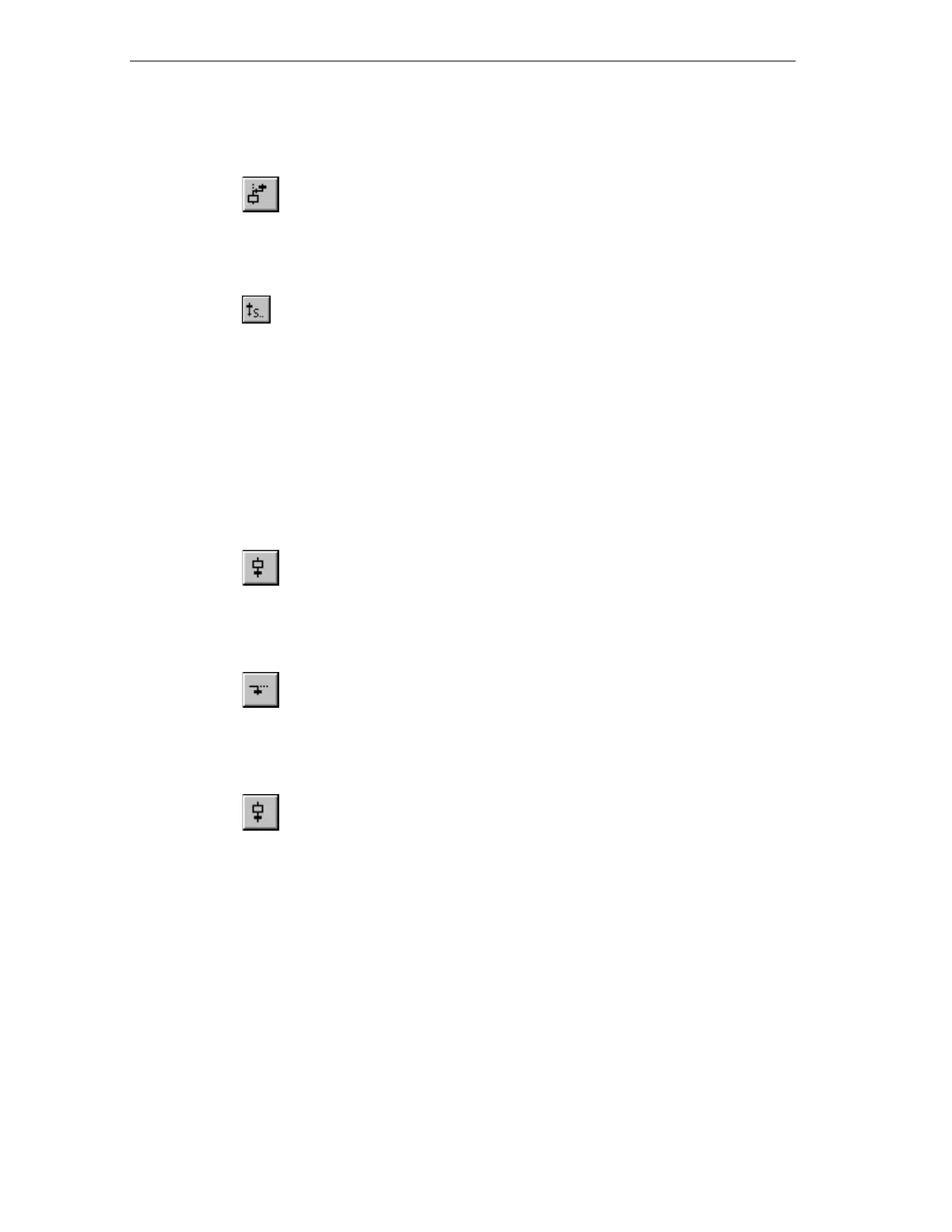Designing a Sequential Control System based on the Example of a Drill
S7-GRAPH for S7 300/400 Programming Sequential Control Systems
3-10 C79000-G7076-C526-01
4. Select the button
Close alternative branch button
and then select transition 3.
5. Now complete the sequencer structure by first selecting transition 6 and then
clicking the
Insert jump button
and then selecting step 1.
Method 2: "Drag & Drop"
1. Return to the SIMATIC Manager and create the function block FB2 in the
"Blocks" folder as described above. As the language, specify "GRAPH" again.
2. Start the S7-Graph editor by double-clicking FB2 in the "Blocks" folder.
3. Select the menu command Insert > Drag & Drop.
4. Select the
Insert Step + Transition button with the mouse
and position it repeatedly on the last transition of the individual elements by
clicking with the mouse until you arrive at step-transition 6.
5. Select the button
Open alternative branch
and open the alternative branch for supplying coolant by clicking step 3. The
branch begins with transition 7.
6. Select the
Insert Step + Transition button with the mouse
and add step (S7) and transition (T8).