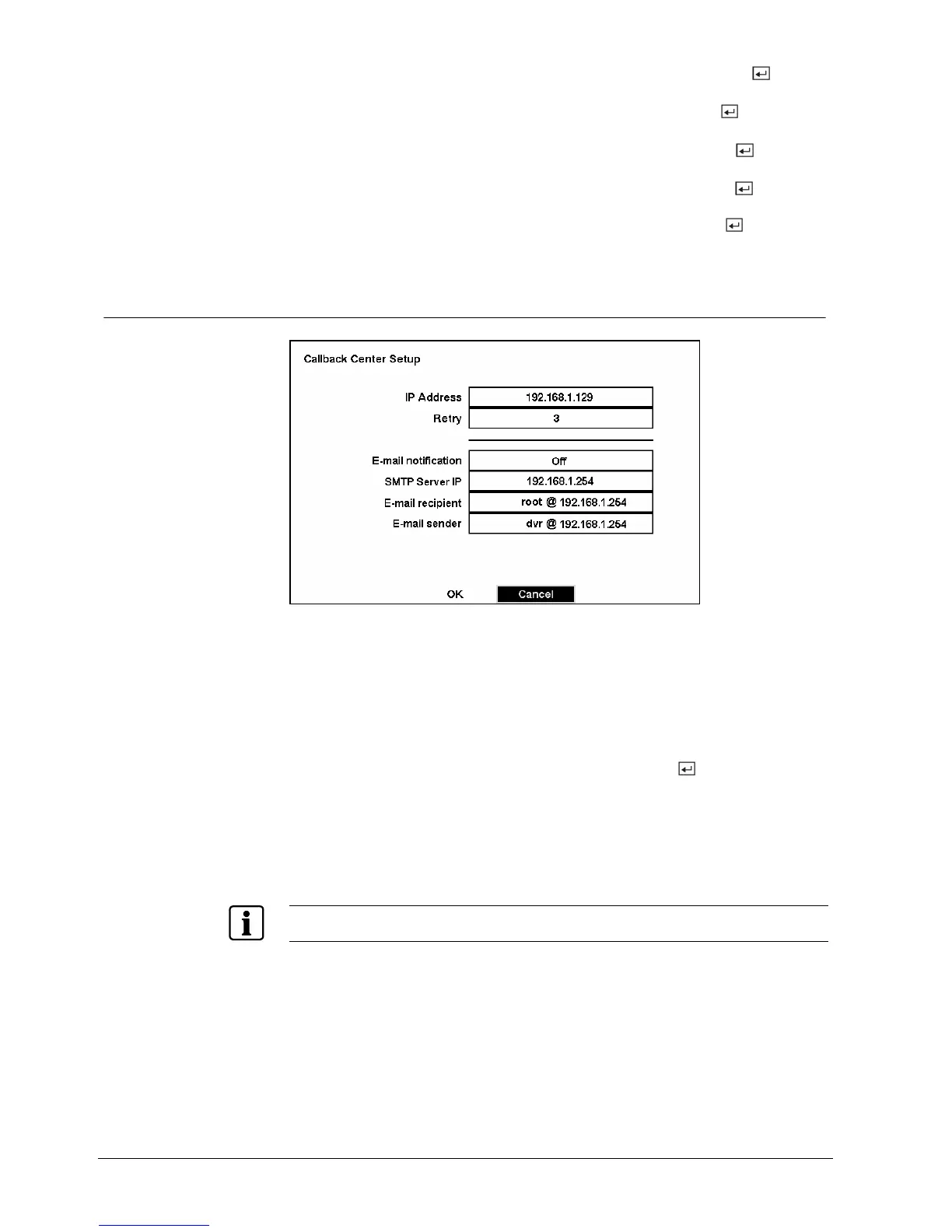Configuration
z Highlight the box beside Baud Rate of the RS232 field and press the button.
A list of baud rates ranging from 300 to 115,200 appears.
z Highlight the box beside Parity of the RS232 field and press the button. A
drop-down list appears. You can select from None, Odd or Even parity.
z Highlight the box beside Data Bit of the RS232 field. Pressing the button
toggles between 7 bit and 8 bit formats.
z Highlight the box beside Stop Bit of the RS232 field. Pressing the button
toggles between 1 and 2 Stop Bits.
z You can save your changes by highlighting OK and pressing the
button
.
Selecting Cancel exits the screen without saving the changes.
3.10.3 Callback Center (LAN) Setup Screen
Fig. 63 Callback Center (LAN) Setup screen.
z The DVR can be set to contact a computer running RAS (Remote Administration
System) or send an e-mail on a LAN when an event occurs.
z Highlight the box beside IP Address and enter the IP address of the computer
you want contacted during an event.
z Highlight the box beside Retry and enter the number of times you would like the
DVR to try contacting the computer. You can select from 1 to 10 retries.
z Highlight the box beside E-mail notification and press the
button to toggle
between On and Off.
z Highlight the box beside SMTP Server IP and enter the SMTP server IP address,
obtained from your system administrator.
z Highlight the box beside E-mail recipient and enter the recipient’s e-mail address.
Use the virtual keyboard to enter the e-mail address.
z Highlight the box beside E-mail sender and enter the sender’s e-mail address.
NOTE:
The e-mail address must include the character “@” to be a valid address.
60
Siemens Building Technologies SISTORE AX9 AX16_EN.doc
Fire & Security Products 09.2004
