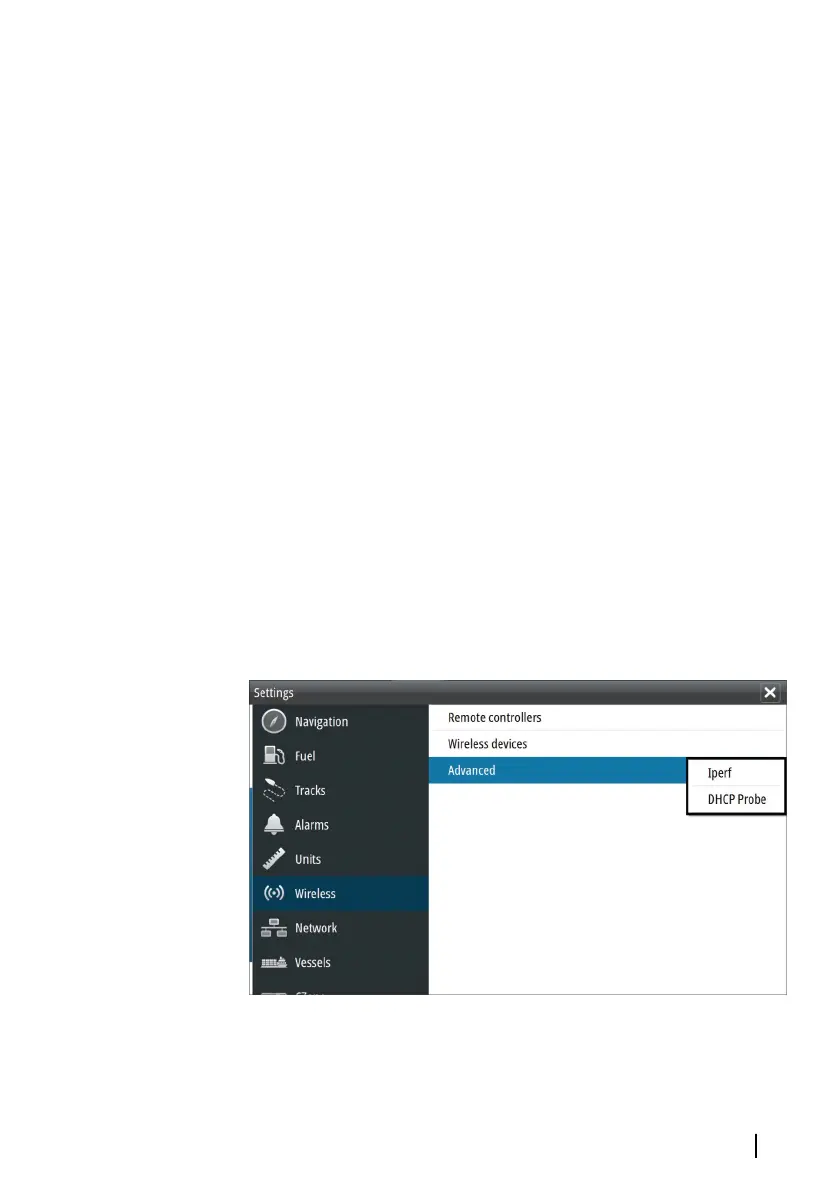Remote controllers
When a wireless device is connected, it should appear in the
Remote controllers list.
Selecting Always allow means the device can automatically
connect without needing a password each time. This menu also
allows disconnection of devices that no longer require access.
Wireless devices
Shows the internal wireless module and any connected WIFI-1
devices, as well as their IP and channel number. If a WIFI-1 is
connected and the system detects the software is out of date, an
option to update is also displayed. WIFI-1 updates, when required,
are included with the display updates.
Select a device to view additional information about it. ‘Network
Name’ and ‘Network Key’ can be edited for security, and ‘Channel’
can be changed if the connection to your unit is compromised due
to interference. ‘Mode’ can be changed on WIFI-1 devices only.
Restore defaults returns the unit to factory settings.
Advanced
Tools are available within the software to assist in fault-finding and
setting up the wireless network.
Software Setup | GO XSE Installation Manual
59
