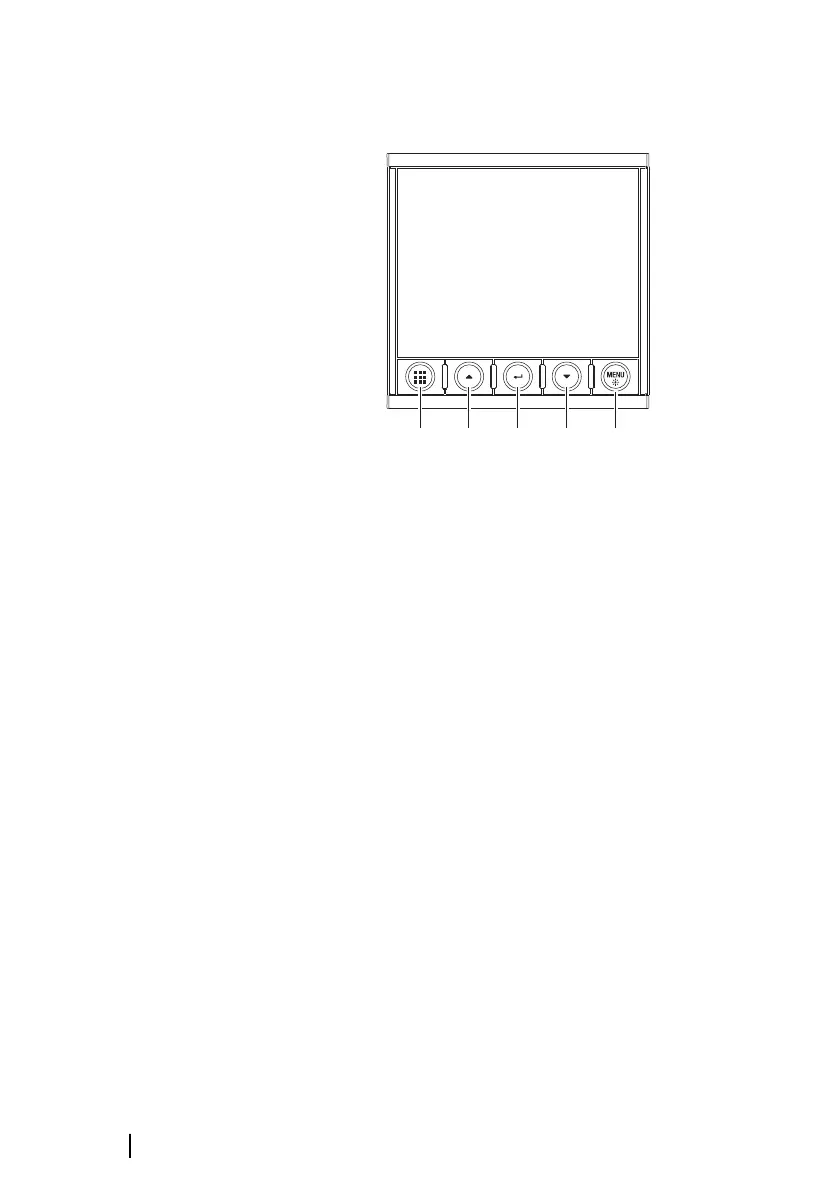Front panel and keys
1 Pages key
With no menu active:
• Press to scroll through the enabled data pages
• Press and hold to display a list of enabled pages from
where you can select directly the page to display
Menu and dialog operation: Press to return to previous
menu level or to exit a dialog.
2 Arrow keys
Press to move up and down in menus and dialogs.
Press to adjust a value.
3 Enter key
Press to select a menu option and to enter the next menu
level.
Press to activate/deactivate a menu/dialog option.
4 MENU/Backlight key
Press once to display the page menu.
Double-press to display the Settings menu.
Press and hold to display the Display setup dialog from
where you can adjust the display backlight.
8
Introduction | IS42 Operator Manual