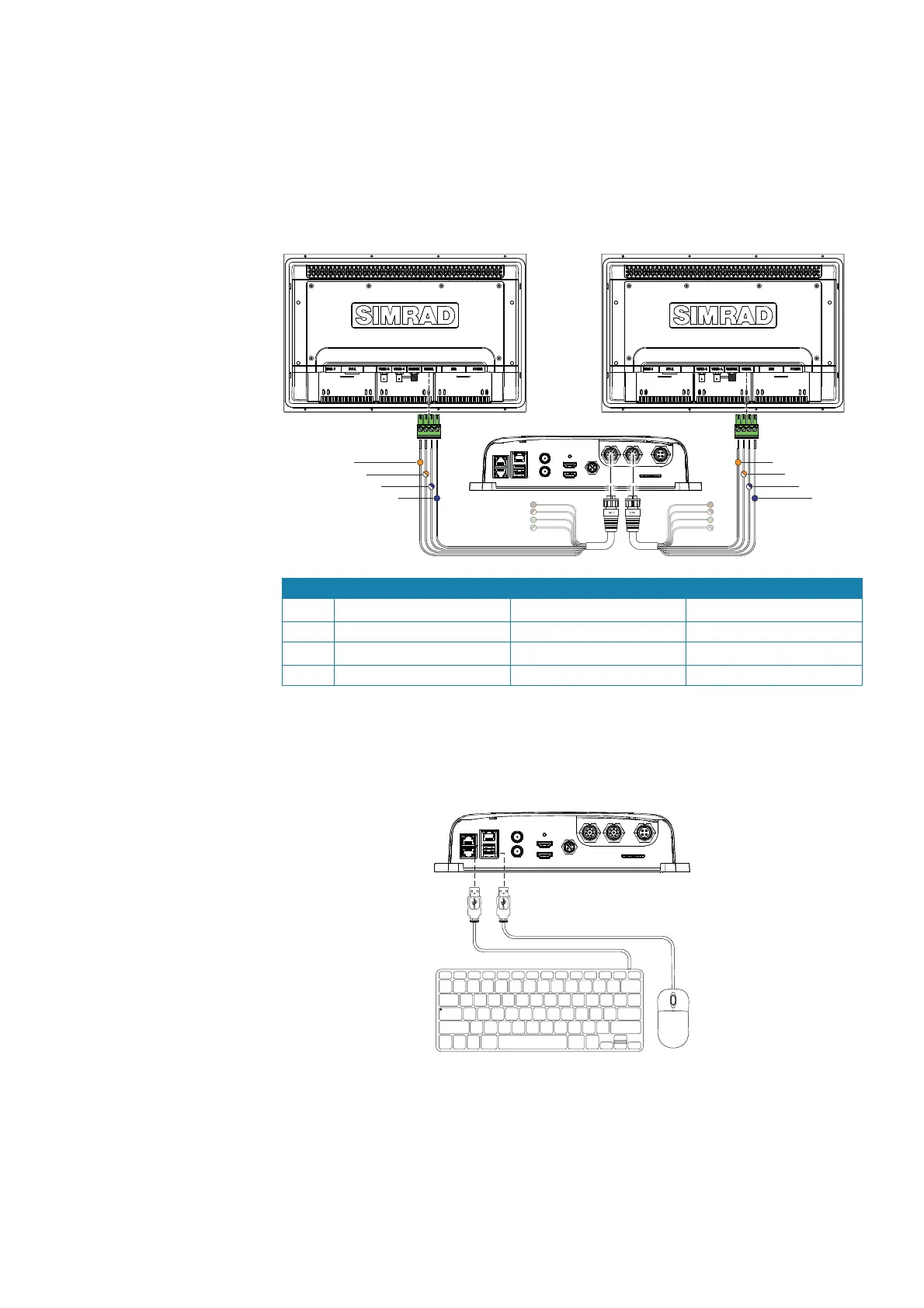| 13
Wiring | NSO evo2 Installation Manual
Touch screen control
The NSO evo2 may be controlled solely by touchscreen displays. Support is included to
interface with the MO16-T, MO19-T, and MO24-T, and KEPMGB-15T but other screens may also
work, though no offi cial support can be off ered. The MO series monitors require serial (RS422)
connection, whereas the KEP monitor control is connected via USB. By default, ‘USB 1’ and
‘Serial 1’ relate to HDMI 1 OUT, and ‘USB 2’ and ‘Serial 2’ relate to HDMI 2 OUT.
Connection to MO series displays
3
4
2
1
3
4
2
1
Key NSOevo2 processor Serial cable colours Monitor connector
1 RS422_TX- orange RS422_RX-
2 RS422_TX+ orange/white RS422_RX+
3 RS422_RX- blue/white RS422_TX-
4 RS422_RX+ blue RS422_TX+
Keyboard and mouse control
Keyboard and mouse should be USB type, and may plugged in individually, using both
USB ports, or share a single port via a passive USB hub. The keyboard and mouse should be
standard PC compatible harware.
¼ Note: If a USB chart card reader is used, the keyboard and mouse will have to share a single
USB port via a passive USB hub.
¼ Note: In order to control both monitors connected to the NSO evo2 system, the USB ports
must be confi gured to suit. See "USB switching" on page 20.
