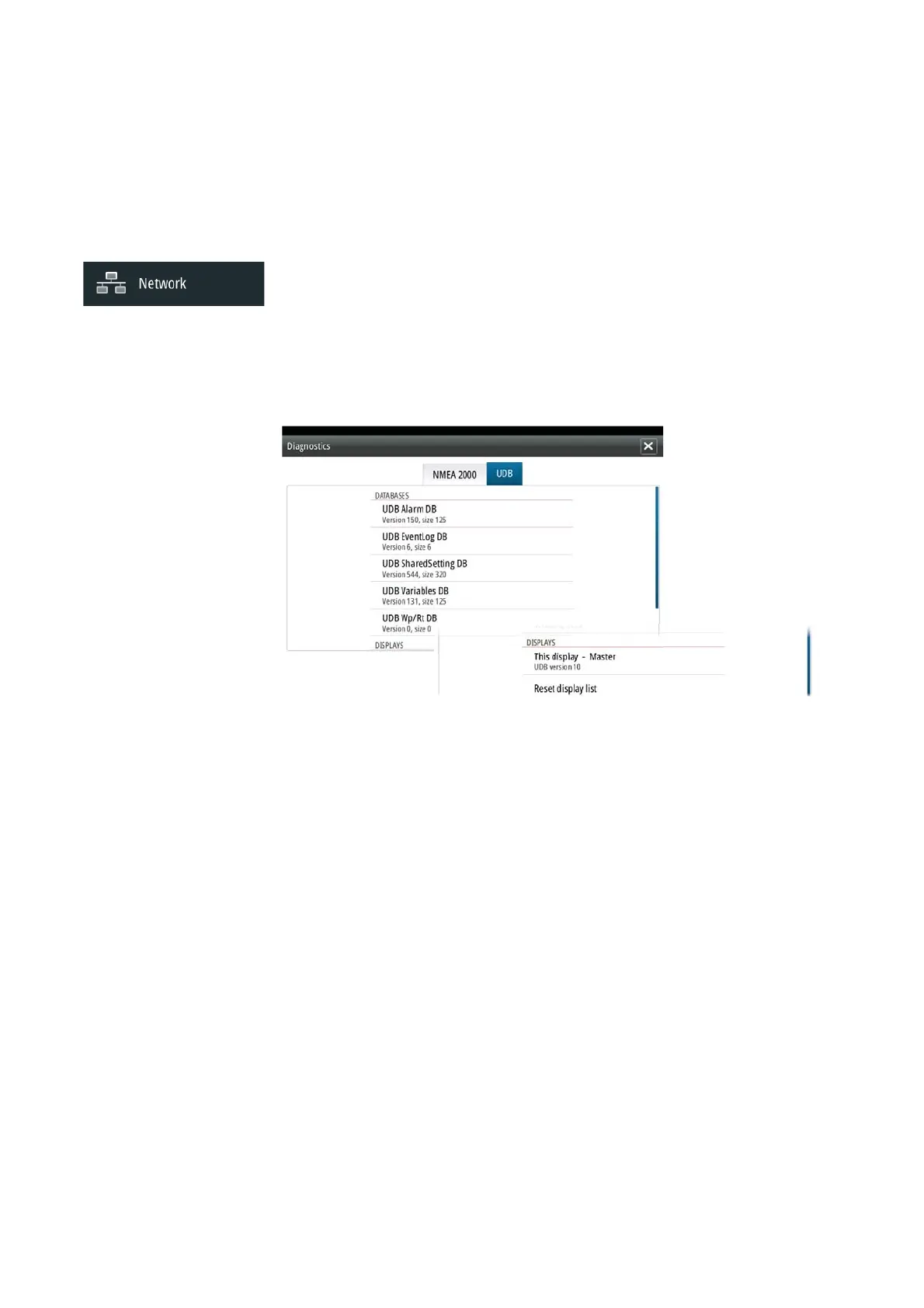| 37
Software setup | NSO evo2 Installation Manual
NMEA 0183 over Ethernet
The NMEA 0183 data stream is also output over ethernet, which is made available to tablet
devices and PCs, using the WIFI-1 wireless adaptor.
The ethernet dialogue provides IP and port data typically required for confi guring the
application on the third party device.
¼ Note: Other MFDs can’t decode this information back to NMEA 0183, to use the data as a
source. To share data a physical NMEA 2000 or NMEA 0183 connection is still required.
Ethernet setup
No special setup is required for establishing an ethernet network, it is all ‘plug and play’ . An
NEP-2 connected between an NSO evo2 and another network module (e.g. SonarHub) will
automatically start working, and relay data between the two devices.
Diagnostics
The UDB (User Data Base) tab on the diagnostics page, provides information on Ethernet
activity, as shown below.
The ‘Reset Display List’ can be used to refresh the list of connected displays and their UDB
version.
Databases
The upper table gives an account of the various automatically synchronised databases that
ensure Simrad display units are all using the same user settings and data. Each unit stores
the database locally, so that all information is available if the device is run in standalone.
Databases can become unsynchronised when one or more displays in a multi display network
are not powered up while other displays are being operated. Creation of waypoints, routes,
and altering global settings all aff ect databases. When the tick box ‘Dirty’ is ticked, the unit
has identifi ed that its database is older than that of another device on the network. The
tickbox should clear within seconds of both devices being powered up, and the databases
synchronising. If it does not clear, it is recommended that all devices have the power cycled.
If any database wont synchronise, it may be necessary to use the Restore Defaults option
found under the System menu. Backup any user settings if required - see "Backing up and
Importing user data" on page 42. The Restore Defaults operation should be done one
device at a time, with all other devices powered off . Once a device is defaulted, it should be
turned off until all other devices have also been defaulted.
IP addresses
The lower table shows the IP address of the display being viewed (top of list), the Master
display (with a tick next to it), and any other displays in a multi display network. The function
of the Master is invisible to the end user - It manages database synchronisation, however this
task automatically shifts to another display if the current master is shut down. The IP address
list only refreshes after all devices on the network have been powered down - a single device
that is shutdown on the network will not be removed from the table shown on other devices.
When powering up a system that has been completely shutdown, a network connectivity
issue can be identifi ed if a display does not show any other IP addresses than its own.