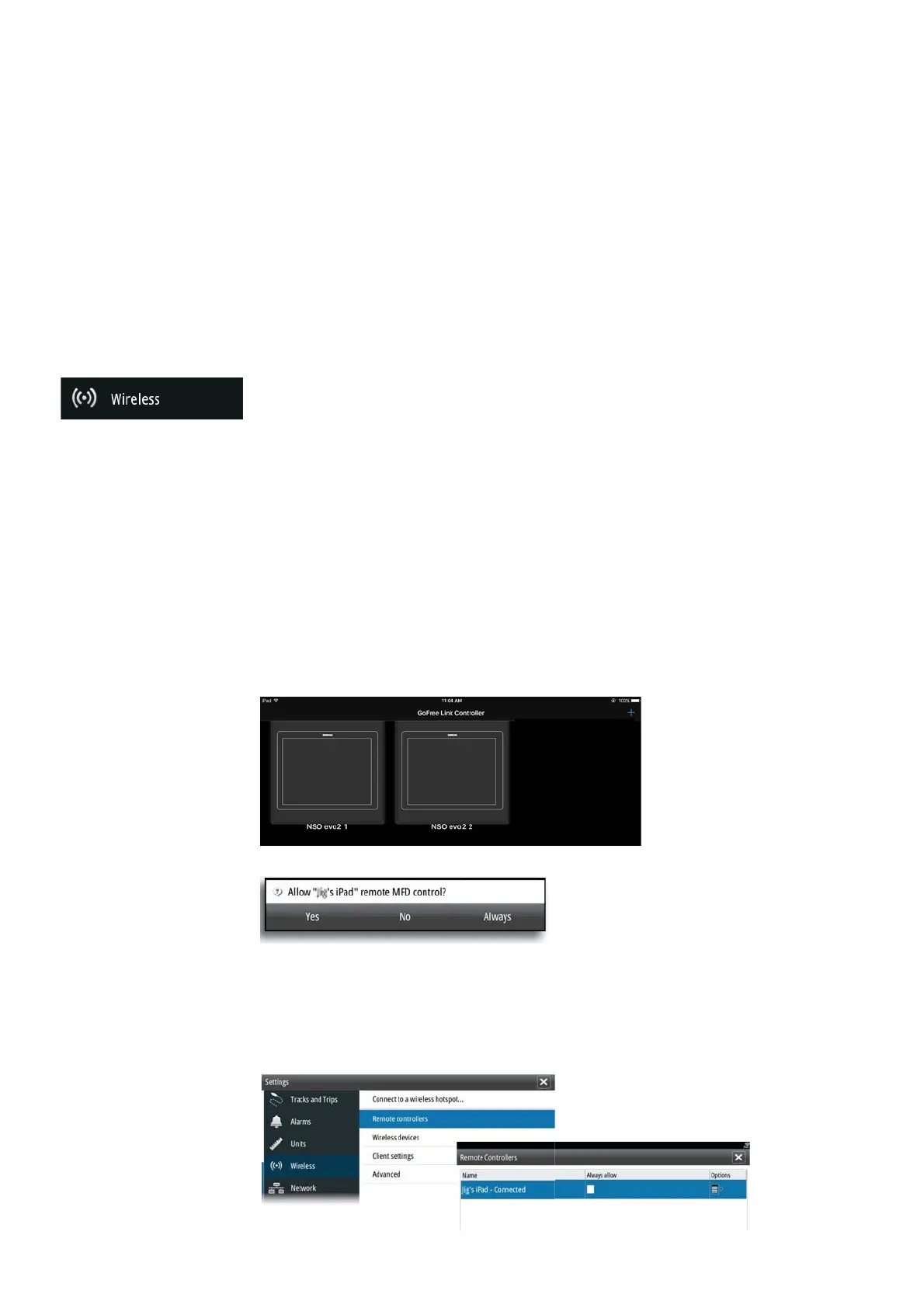38 |
Software setup | NSO evo2 Installation Manual
The ‘UDB version’ is dependant on the software version installed on the display. It will never
change on its own, unlike the ‘Version’ of the Databases on the upper table. It is preferable to
have all UDB versions the same. This can usually be acheived by loading the latest software on
to your display - refer to "Applying an upgrade to the NSO evo2" on page 41.
Module network light
The network LED on modules such as NEP-2, SonarHub, and RI10, can be useful for
determining if the network is fundamentally operational. No light indicates no connection.
A rapidly blinking green LED means the network module is communicating with another
device.
FLIR® camera setup
The FLIR M-series cameras are plug and play when used in conjuction with the WIFI-1 acting
as a DHCP host. For setup on networks not utilizing a DHCP host, refer to the Simrad website
www.simrad-yachting.com or contact Simrad technical support.
Wireless setup
The NSO evo2 can be veiwed and controlled via an Android or Apple tablet, using a WIFI-1
module and the GoFree application. Phones can also use the app to view, but don’t allow
control. The GoFree application should be downloaded from Google Play, or Apple Store.
Various 3rd party applications can also use the data stream.
Connecting a tablet or phone
Navigate to the wifi network connection page on the tablet, and fi nd the ‘GoFree Wifi xxxx’
network. If more than one is in range, check the ‘Wireless Devices’ page on the Zeus² to
confi rm which wireless device is connected to the display. Select a device on this page to
show it’s network key. Enter the eight character (or longer) ‘Network Key’ in to the tablet to
connect to the network. Open the GoFree application - the Zeus² should be automatically
detected. The name displayed will be either the default, or that assigned in the Device Name
setting. If the Zeus² does not appear, follow on screen instructions to manually ‘fi nd’ the
device. The screen shot below shows an automatically detected Zeus² on the GoFree screen
on Ipad.
The NSO evo2 monitor to which connection is attempted will raise a prompt.
Select ‘Yes’ for one-time connection with control, or ‘Always’ if device is to be remembered
for regular connection and control. If ‘No’ is selected, tablet can still be used to view only. This
setting can be changed later if required.
Remote controllers
When a wifi device is connected, it should appear in the Remote controllers list.