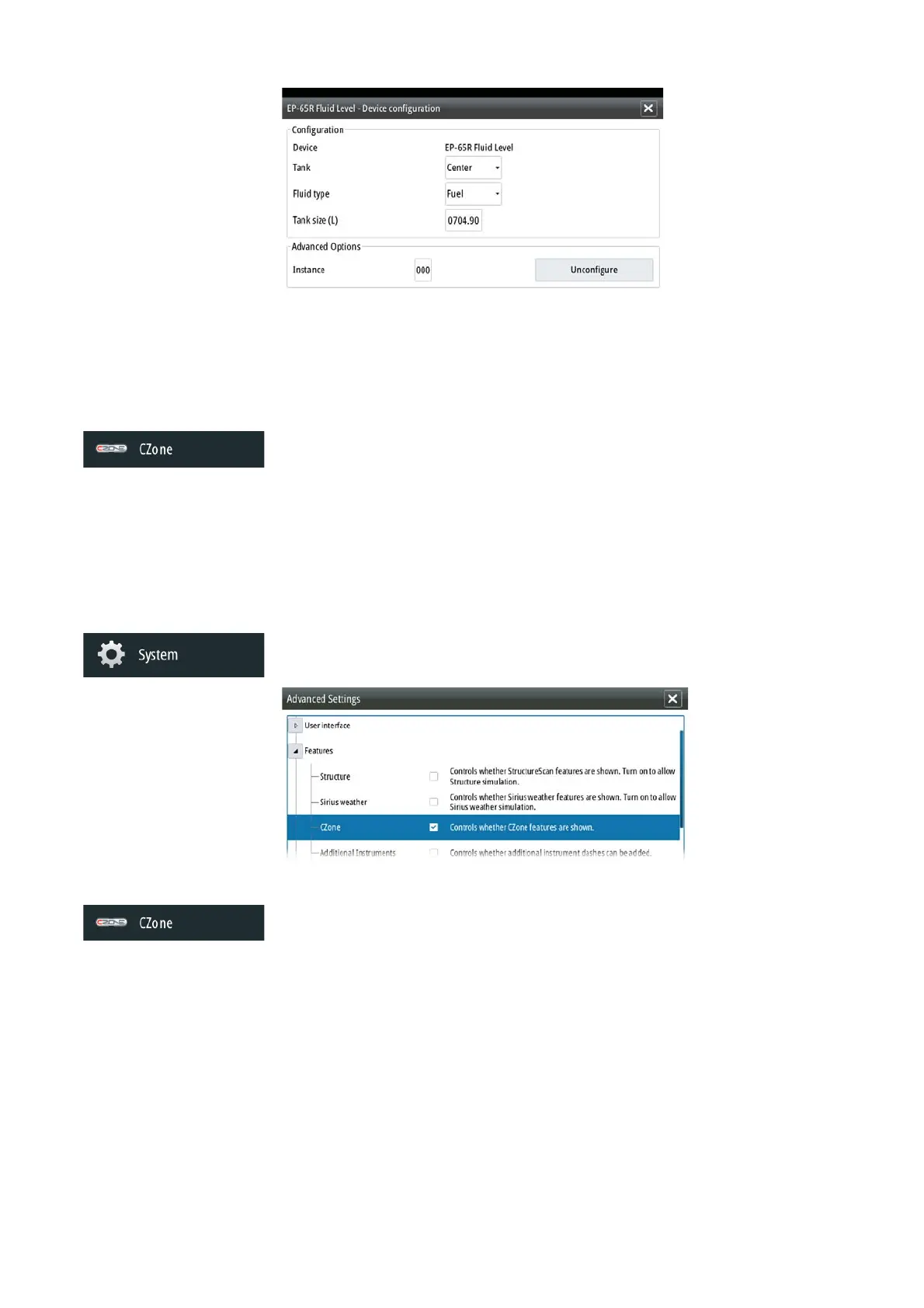| 35
Software setup | NSO evo2 Installation Manual
Refer to the Operator manual on setting up the Instrument bar or a gauge on the Instruments
page using the Fluid Level device data.
¼ Note: A maximum of 5 tanks is supported using Fluid Level devices.
¼ Note: Tank data that is output by a compatible engine gateway can also be displayed, how-
ever tank confi guration for such a data source is not possible via the NSO evo2 displays.
CZone setup
In order to communicate with the CZone modules connected to the network, the NSO evo2
must be assigned a unique CZone Display Dipswitch setting.
The functionality of the CZone system is determined by the CZone Confi g File (.zcf), which is
stored on all CZone modules and supported Simrad displays, such as the NSO evo2. The fi le is
created using the CZone Confi guration Tool, a specialised PC application available from BEP
Marine Ltd, and associated CZone distributors.
The NSO evo2 system provides a means to load the Confi g fi le, as well as apply updates to
module fi rmware, removing the need to take a laptop computer aboard the vessel.
Enabling CZone functionality
If the Czone device(s) are not automatically detected, it is possible to manually enable CZone.
Once CZone is enabled, a CZone icon appears in the Settings menu.
Assigning the dipswitch setting
Every Simrad product capable of controlling and viewing CZone devices must be assigned
a virtual dipswitch setting. This setting is unique for each device. Typically it is set after the
confi g fi le already exists on the CZone system, but it may also be set in advance. To do so,
access the CZone menu on the Settings page.
When the confi g is already available on the network, it will immediately commence
uploading to the NSO evo2 once the dipswitch is set. Allow this to complete, without
interruption.
Setting CZone to display at startup
With this option selected, the CZone control page will be shown fi rst, every time the NSO
evo2 is powered up.
CZone backlight control
Enabling this will cause the NSO evo2 to synchronize its backlight setting with that of any
CZone Display Interfaces set up to share backlight settings.