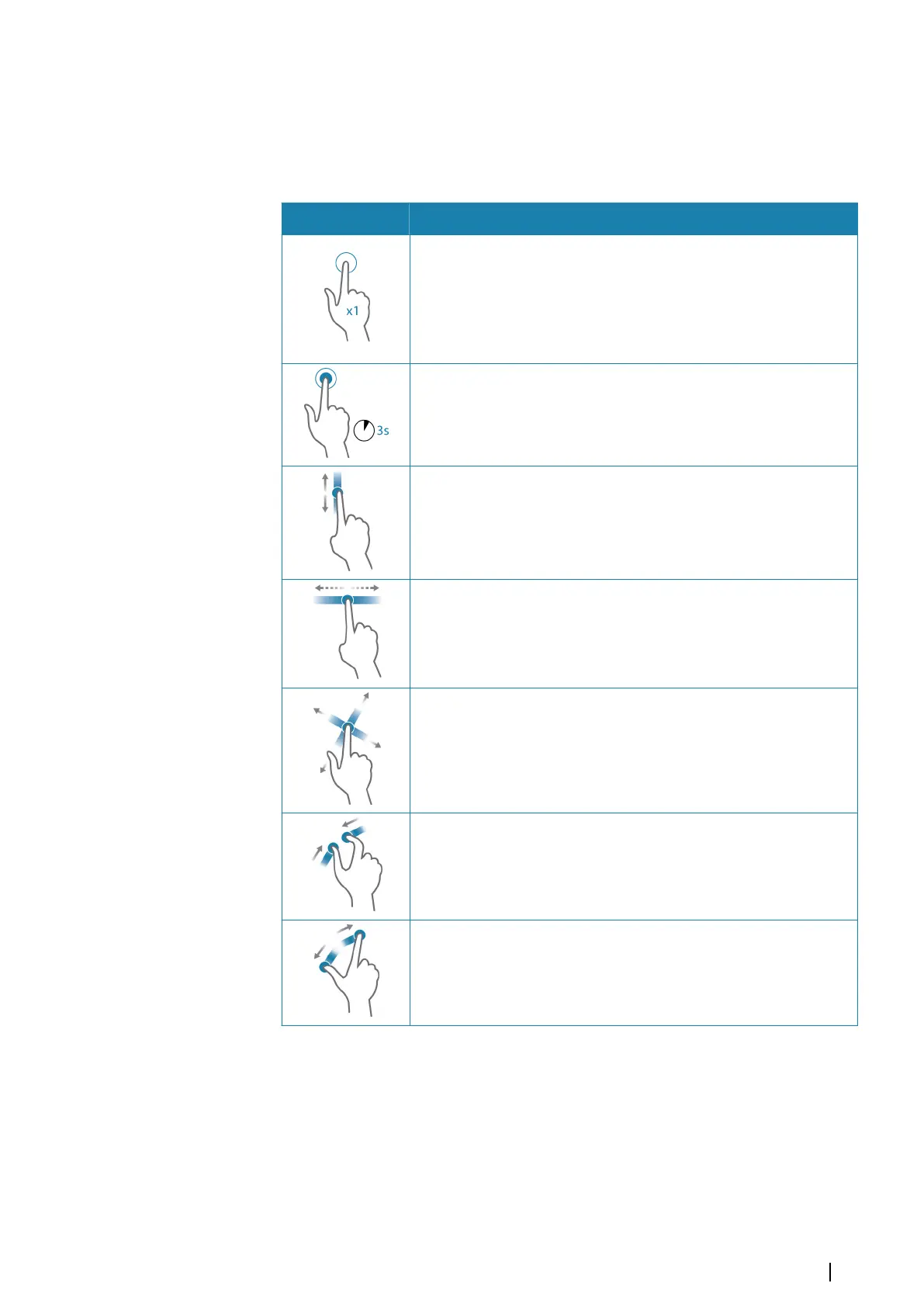Touchscreen operation
Basic touchscreen operation on the different panels is shown in the table below.
The panel sections in this manual have more information about panel specific touchscreen
operation.
Icon Description
Tap to:
• Activate a panel on a multi-panel page
• Position the cursor on a panel
• Select a menu and a dialog item
• Toggle a checkbox option on or off
• Show basic information for a selected item
Press and hold:
• On any panel with a cursor to activate the cursor assist feature
• On a panel button to see available split screen options
• On a favorite button to enter edit mode
Scroll through a list of available options without activating any option.
Flick to quickly scroll through e.g. the waypoint list. Tap the screen to
stop the scrolling.
Pan to position a chart or Echosounder image on the panel.
Pinch to zoom out on the chart or on an image.
Spread to zoom in on the chart or on an image.
Key operation overview
All keys on the keyboard works as usual when entering keys in a text field.
Keyboard operation and shortcuts are shown in the table below. Unless noted all references
are single short presses on the key.
Ú
Note: The shortcuts refer to US keyboard layout. Some shortcuts may not work on
different national keyboards.
Introduction | NSO evo2 Operator Manual
11