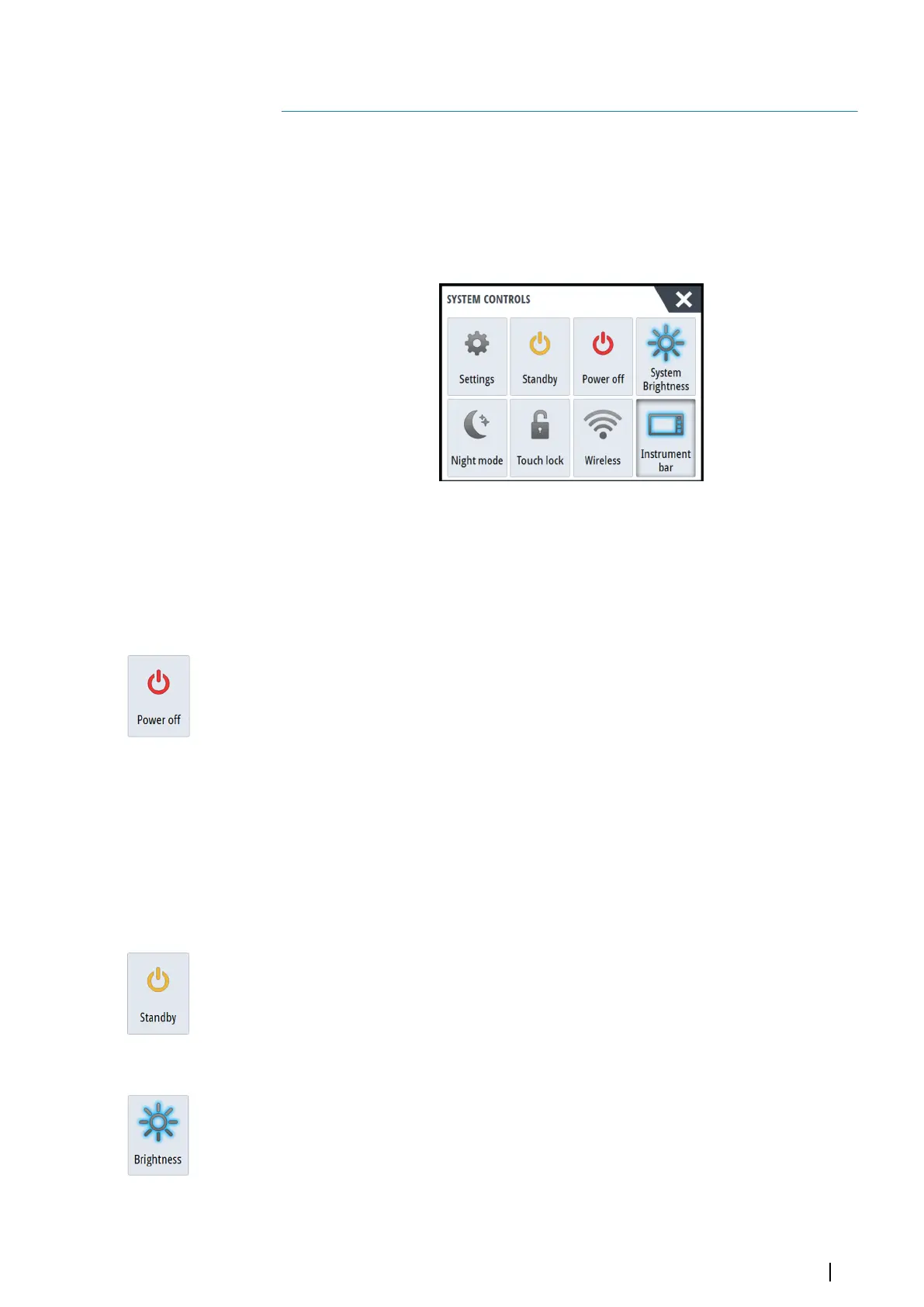Basic operation
System Controls dialog
The System Controls dialog provides quick access to basic system settings. You display the
dialog by making a short press on the Power key or by swiping down from the top of the
screen.
The icons displayed on the dialog can vary. For example, the adjust splits option is only
available if you are viewing a split page when you open the System Controls dialog.
Activating functions
Select the icon of the function you want to set or toggle on or off. For those functions that
toggle on and off, a highlighted icon indicates the function is activated, as shown in the
Instrument bar icon above.
Turning the system on and off
You turn the system off by pressing the Power key, or by selecting the Power option on the
Home page or in the System Controls dialog.
If the Power key is released before the shut-down is completed, the power off process is
cancelled.
Ú
Note: If the unit is configured as a slave, you cannot power off the unit by the Power
key, and the System Controls dialog does not display the power off option.
First time startup
When the unit is started for the first time, or after a factory default, the unit displays a setup
wizard. Respond to the setup wizard prompts to select some fundamental setup options.
You can perform further setup using the system settings option and later change settings
made with the setup wizard.
Standby mode
In Standby mode, the backlight for screen and keys are turned off to save power. The system
continues to run in the background.
You select Standby mode from the System Controls dialog.
Display illumination
Brightness
The display backlighting can be adjusted at any time from the System Controls dialog.
You can also cycle the preset backlight levels by short presses on the Power key.
Night mode
The night mode option optimizes the color palette and backlight for low light conditions.
Ú
Note: Details on the chart may be less visible when the Night mode is selected!
2
Basic operation | NSS evo3 Operator Manual
15