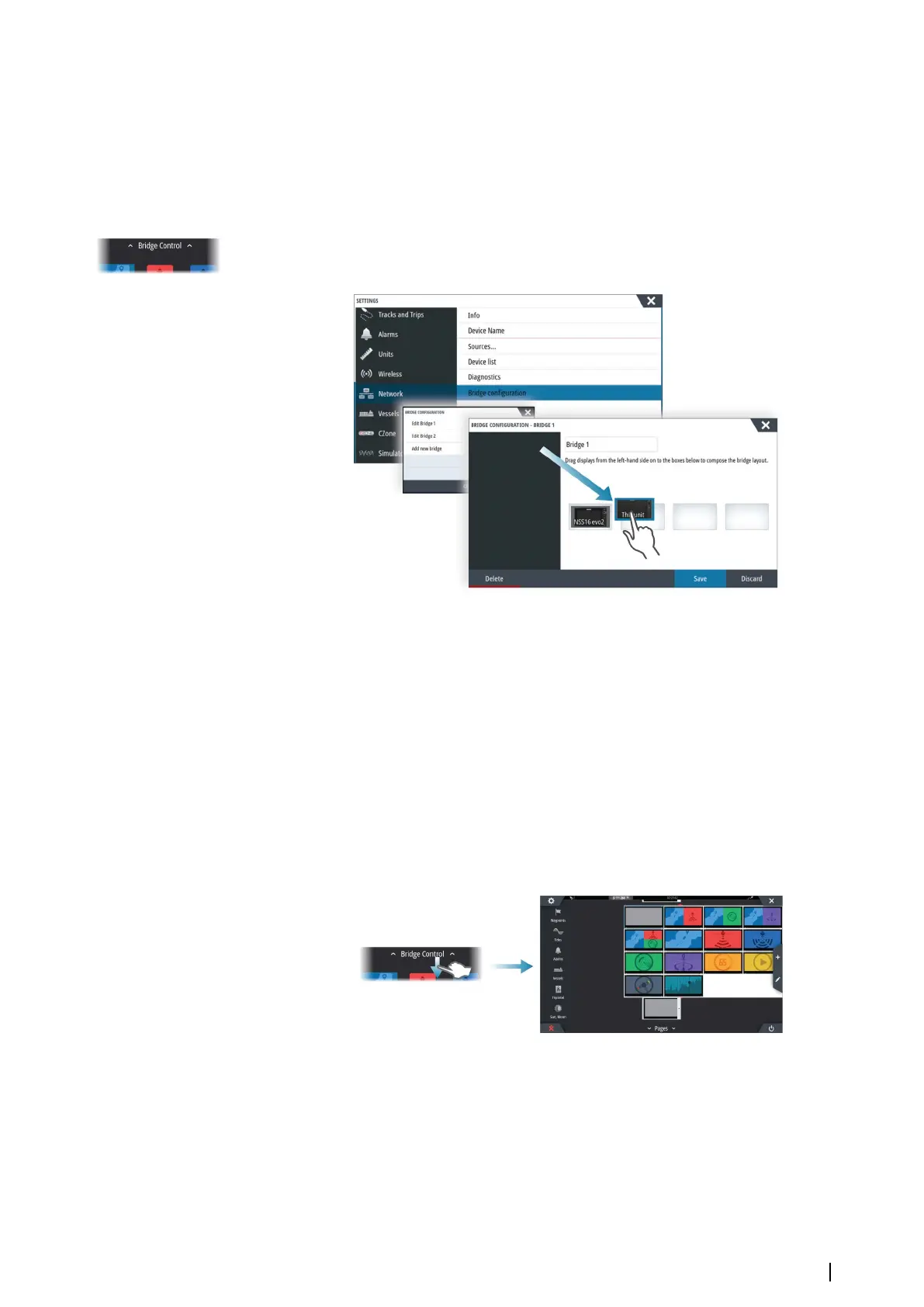2. Select to configure a new bridge or to edit an existing
-
The Bridge Configuration for the selected bridge will be shown, and all displays that
are not already assigned to a bridge will be listed
3. Select the display you want to add to the bridge
- Arrange the displays from left to right in the same physical layout as the displays on
your current bridge/dashboard/helm
4. Rename the bridge if required
5. Save the configuration
Bridge Control will be displayed on the Home page of all units that are configured for a
bridge.
Configuring the preset pages for displays in a bridge
1. Activate the Bridge Control panel by swiping down on Bridge Control on the Home
page
2. Enter edit mode by selecting the edit icon
3. Select the display for which you want to define the preset page
-
The page layout option for the selected display will be read from the network, showing
main features and configured favorite pages
4. Select the preferred page
- Select the blank page if you do not want that display to be included in the selected
Bridge preset
5. Repeat step 3 and 4 until a page is configured for all displays in all Bridge presets
6. Select the edit icon again to leave the edit mode and to save your configuration
Customizing your system | NSS evo3 Operator Manual
23