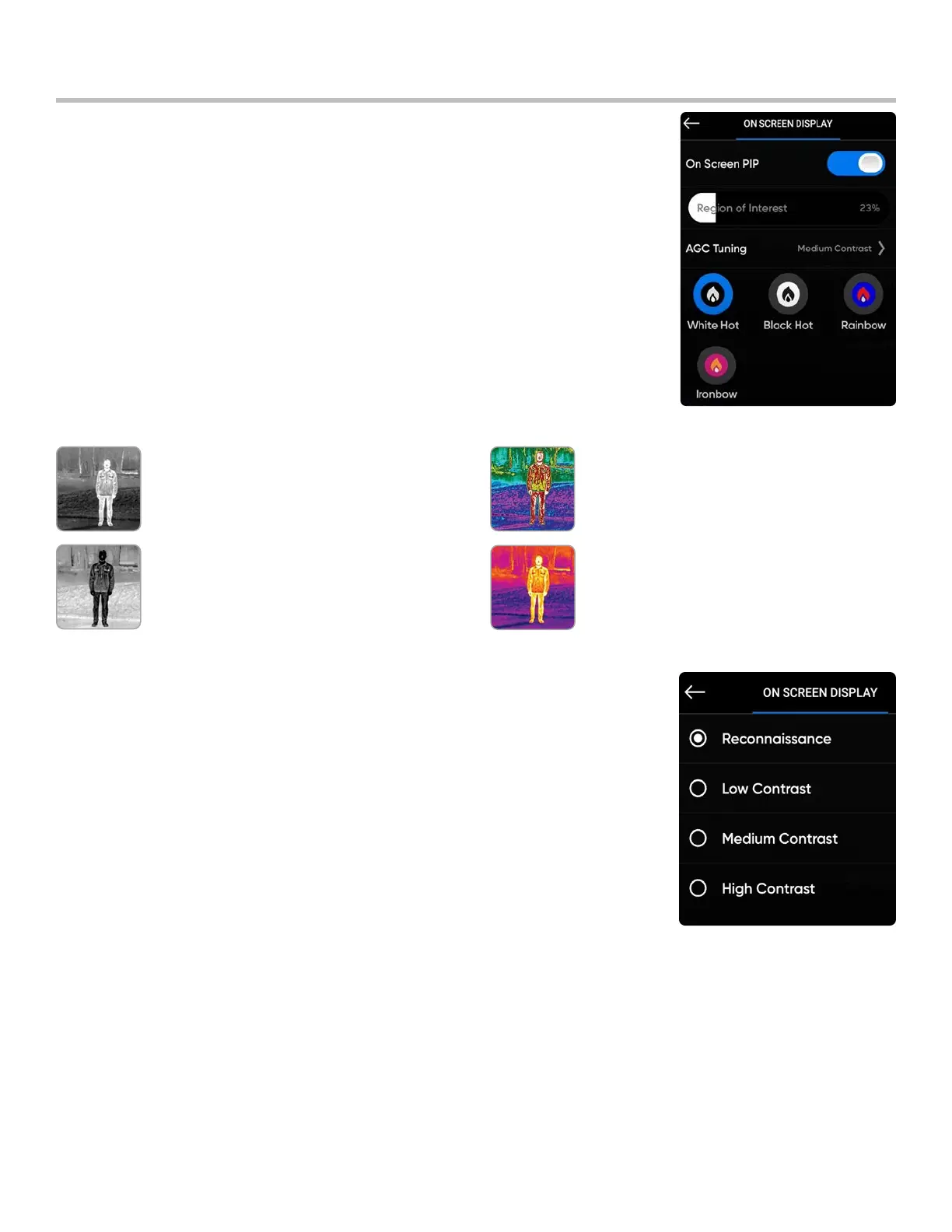24
Skydio X2 Color/Thermal - Operator Manual © 2022 Skydio, Inc. All rights reserved.
Pre-flight
Configure Drone settings
White Hot (default) - displays warmer
objects in white and cooler objects in
black to generate detailed images—well
suited for use in urban environments.
Black Hot - is an inverted White Hot,
displaying warmer objects as black and
cooler objects as white.
Rainbow - uses colors to display subtle
variations in scenes with low-contrast heat
dierentials.
Ironbow - uses color to display heat
distribution and thermal anomalies.
Warmer objects are presented in lighter
colors and colder objects in darker colors.
Thermal Palette (X2E Color/Thermal only) - the thermal camera assigns each pixel
a unique color or shade based on a specific temperature data point. Changing the
thermal palette can help highlight specific warm or cold people, objects, or points of
interest for better identification confidence and decision-making. Thermal palette
selection persists across flights and power cycles.
Step 1 - Select the Device settings menu icon
Step 2 - Select the Controller tab
Step 3 - Select On Screen Display
Step 4 - Select Thermal
• toggle On Screen PIP on or o
• select a thermal palette
Step 5 - Select the Region of Interest between 10% - 100%
Step 6 - Select the thermal pallet
Step 7 - Select the AGC Tuning
• Reconnaissance
• Low contrast
• Medium contrast (default)
• High contrast
Thermal Camera presets
