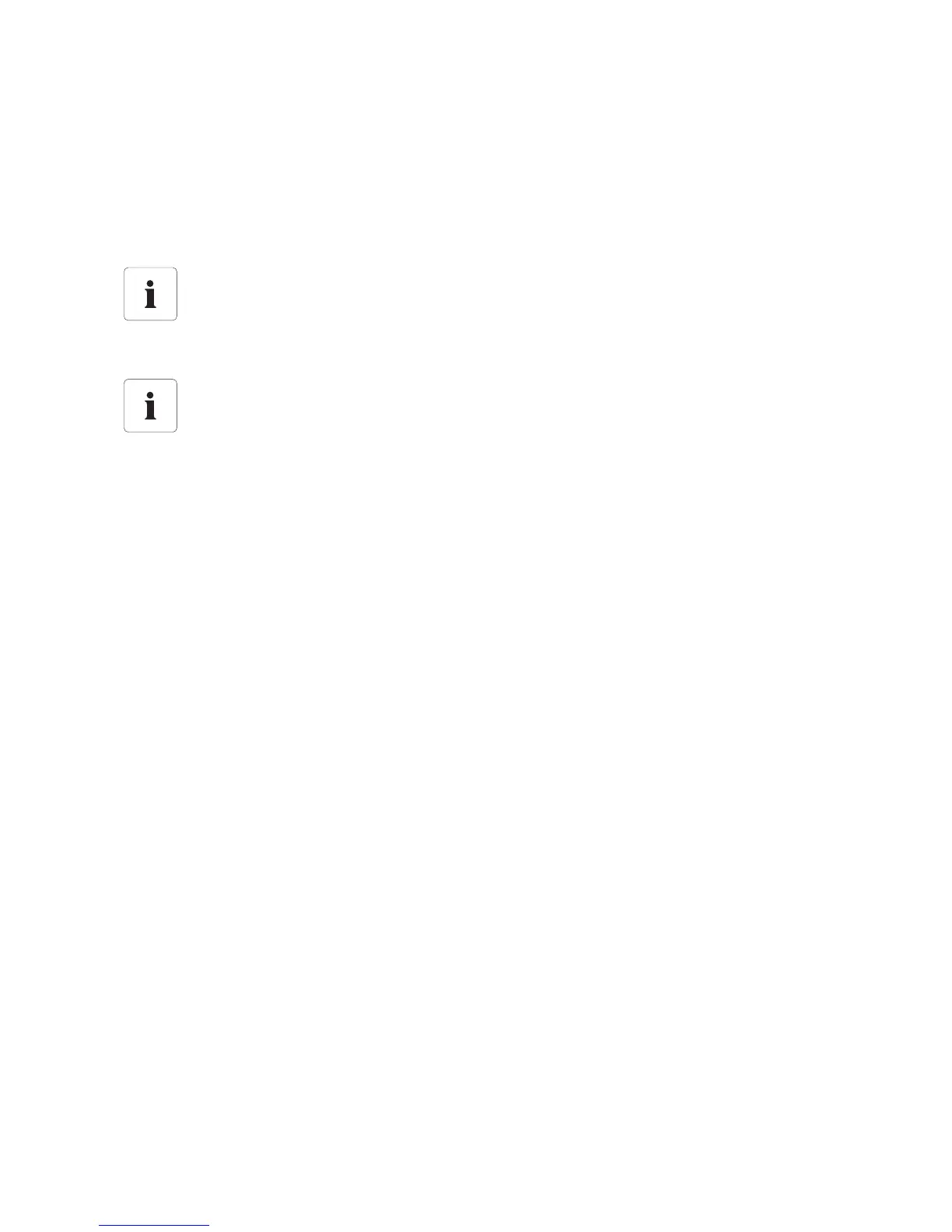SMA Solar Technology AG Extended Configuration
Installation Guide SWebBox20-IEN110711 31
7 Extended Configuration
7.1 Ethernet Network
7.1.1 Information on Extended Network Settings
You can assign static network settings to the Sunny WebBox or obtain these dynamically via a DHCP
server. Additionally, a proxy server can be used for the internet connection.
If you would like to make the Sunny WebBox available in the internet, for example to allow direct
access to the Sunny WebBox via Sunny Portal, you must configure port redirection in your router. It
may be necessary to adjust the HTTP port and the NAT port.
7.1.2 Activating/Deactivating DHCP
The Sunny WebBox can obtain its network settings via a DHCP server (Dynamic Host Configuration
Protocol). If activated, the IP address, subnet mask, gateway and DNS server are obtained
automatically from the DHCP server during the start of the Sunny WebBox. Use the Sunny WebBox
Assistant to find the Sunny WebBox in your network.
Activating DHCP
1. Select the Sunny WebBox in the plant tree and select "Settings" in the device menu.
or
Select "Settings" on the toolbar.
2. Select the "External Communication > Ethernet" parameter group.
3. Select [Edit].
4. Under "DHCP", select "Yes" in the "Activated" field in order to receive the network settings
dynamically assigned.
5. Select [Save].
☑ The Sunny WebBox obtains the network settings automatically via the DHCP server.
Changing extended network settings
Do not change any network settings in the network devices if you are not clear on the
effects of the change. Changes to values could lead to the existing network not functioning
or only partially functioning. If you have any questions, contact your network administrator.
Sunny WebBox Assistant
It is recommended to use the Sunny WebBox Assistant for the commissioning of the Sunny
WebBox and for the integration into a network. You can download the Sunny WebBox
Assistant on the internet from www.SMA.de/en.
