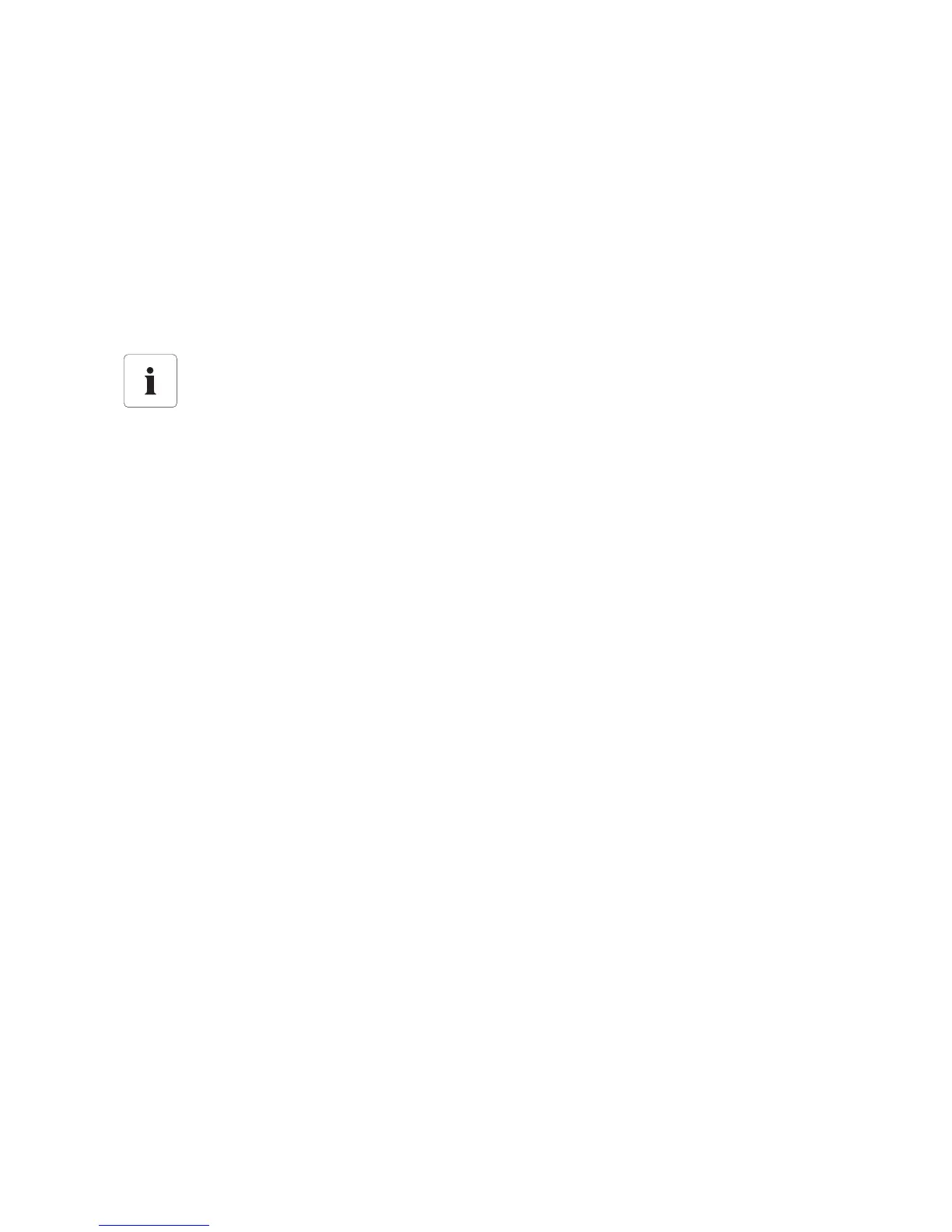SMA Solar Technology AG Commissioning
Installation Guide SWebBox20-IEN110711 23
6.4 Configuring Network Settings on the Computer
6.4.1 Information on Network Settings on the Computer
Before you can commission the Sunny WebBox for the first time without the Sunny WebBox Assistant,
you must set the computer to the network area of the Sunny WebBox in its delivered status. Read the
section which relates to the operating system of your computer. If you use an operating system that is
not described, refer to the manual of your operating system to find out how to set the computer IP
address to 192.168.0.100 and the Subnet mask to 255.255.255.0. You can then configure the
Sunny WebBox for a local network via the user interface (see page 28).
6.4.2 Windows 7, Windows Vista
1. Start the computer.
2. In Windows, select "Start".
3. Enter "ncpa.cpl" in the search field and press Enter.
☑The "Network connections" window opens.
4. Double-click the LAN connection via which the Sunny WebBox is connected.
– If Windows displays several LAN connections, there are probably several network
connections installed in the computer. Ensure that you select the correct network connection,
with which the computer is connected to the Sunny WebBox. If necessary, refer to the
manual of your computer.
– If no LAN connection is displayed, please refer to section 11.1 "General Troubleshooting
for the Sunny WebBox" (page 47).
☑The "Local Area Connection Status" window opens.
5. Select [Properties] on the "General" tab.
User rights in the operating system
You need the respective user rights on the computer via which you would like to commission
the Sunny WebBox in order to be able to make changes to the network settings. If you have
any questions, consult your system administrator.
