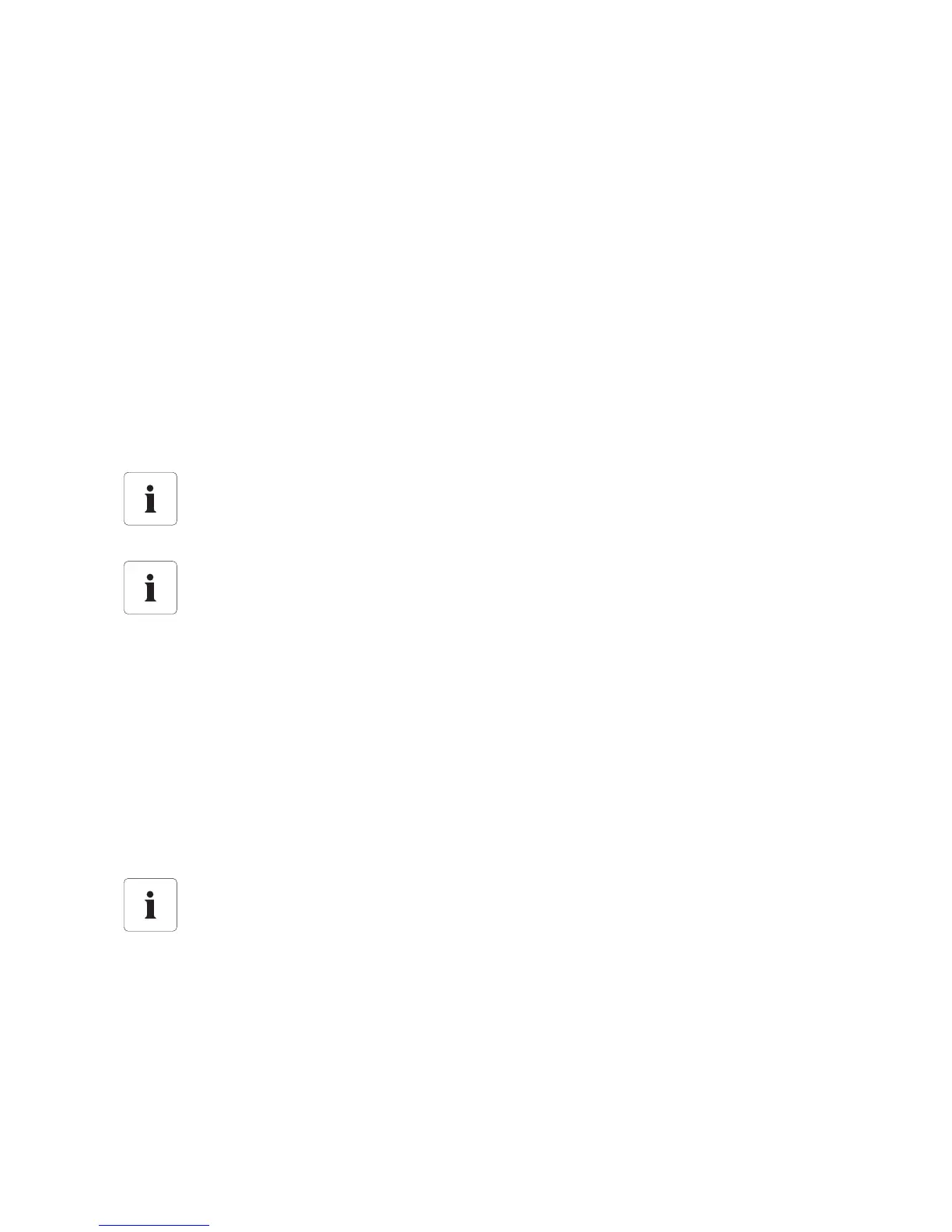Service Functions SMA Solar Technology AG
34 SWebBox20-IEN110711 Installation Guide
8 Service Functions
8.1 Updating the Sunny WebBox Firmware
8.1.1 Notes
You have the option of updating the Sunny WebBox firmware. The firmware update can be
performed online via the internet or locally via the SD card. Existing settings of the Sunny WebBox
and data from the PV plant remain available after the update procedure. In order to keep the Sunny
WebBox firmware up to date at all time, automatic firmware updates via the internet are
recommended.
The update procedure is indicated via the flashing orange "SYSTEM" LED and occasionally via a red
running light across all LEDs. The firmware update is complete when the "SYSTEM" LED is green. An
update procedure can take up to a maximum of 20 minutes.
8.1.2 Firmware update via the internet (recommended)
If the Sunny WebBox has internet access, you can update the Sunny WebBox via the internet
automatically or manually.
Activating / Deactivating automatic firmware update
When the automatic firmware update is activated, the Sunny WebBox check 1x daily whether a new
firmware update is available. If a new firmware update is available, the Sunny WebBox downloads
the firmware update from the internet. The update procedure starts automatically the following night
(11:00 p.m.).
1. Select the Sunny WebBox in the plant tree and select "Settings" in the device menu.
or
Select "Settings" on the toolbar.
2. Select the "Device > Update" parameter group.
3. Click on the [Edit] button.
The user interface is temporarily unavailable.
During the update, the Sunny WebBox restarts and you cannot access the Sunny WebBox
for a brief period.
Do not disconnect the Sunny WebBox from the power supply during the update
process.
Unexpected interruption of an automatically started update procedure
If an automatically started update procedure of the Sunny WebBox is interrupted (e.g. as
a result of a power failure), the Sunny WebBox restarts the update procedure in the next
defined time period.
