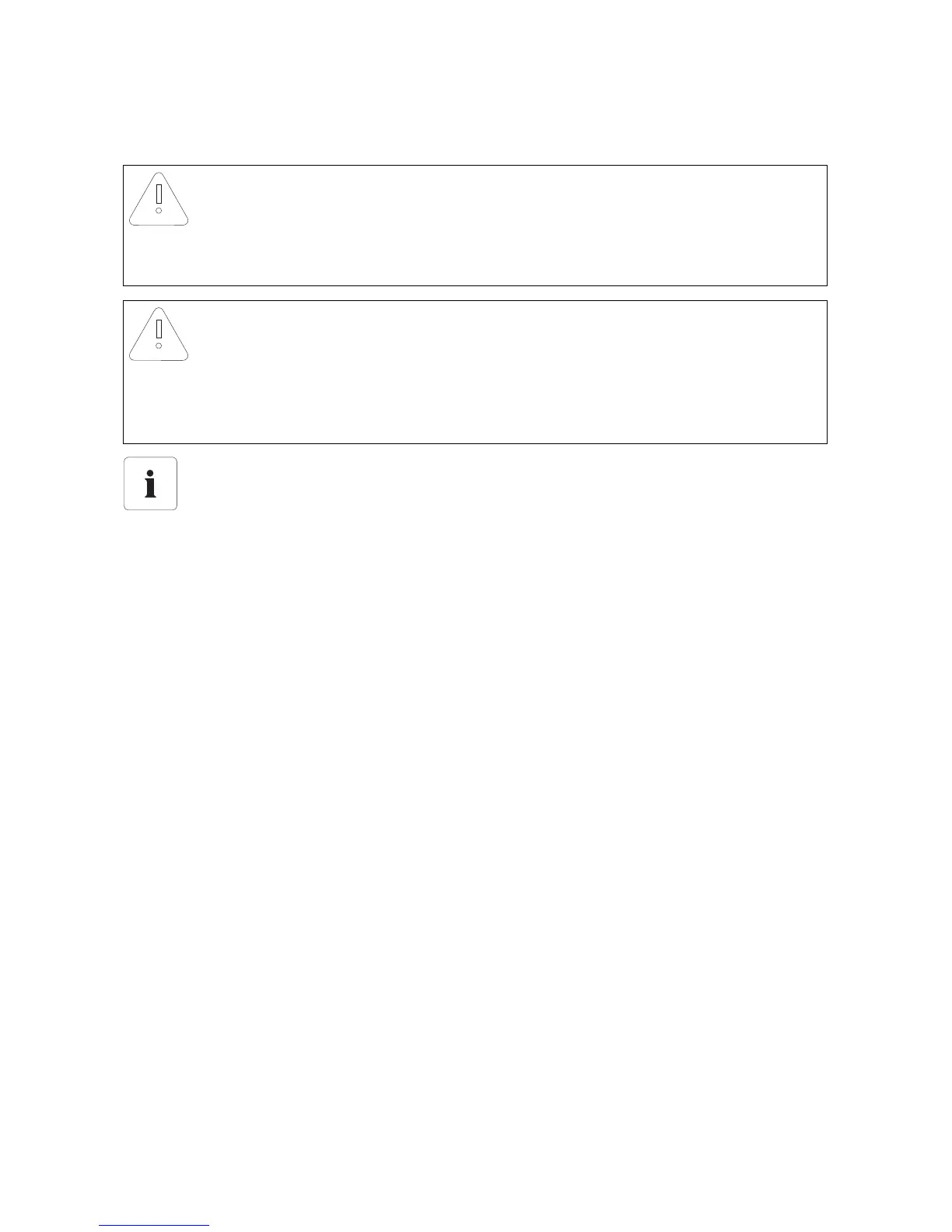Service Functions SMA Solar Technology AG
36 SWebBox20-IEN110711 Installation Guide
8.1.3 Firmware Update via the SD Card
Take note of the information on the SD card (see section 13.1 "Information on the SD Card"
(page 55)).
1. Select the required update file in the download section of www.SMA.de/en and download it
to your computer.
2. Connect the SD card to the computer and create a folder called "UPDATE" on the SD card.
3. Copy the downloaded update file (*.up2) to the "UPDATE" folder created on the SD card, and
then remove the SD card from the computer.
4. Remove the plug-in power supply of the Sunny WebBox from the plug socket.
5. Insert the SD card into the SD card slot of the Sunny WebBox.
6. Insert the plug-in power supply of the Sunny WebBox into the socket.
☑ After approx. 90 seconds, the Sunny WebBox is ready for operation and the update process
starts.
NOTICE
Plant data could be lost!
Only perform a manual firmware update when the PV plant is not in operation (e.g. during
the night). Otherwise, losses during the recording of the plant data may occur.
NOTICE
Loss of data on the SD card possible!
Do not remove the SD card while the "SD CARD" LED is flashing green or orange. This can
damage the file system of the SD card and lead to data loss. Depending on the amount of
data, the saving process can take some time.
Use a separate SD card for firmware updates
Use a separate SD card for firmware updates, which contains only the update files for the
Sunny WebBox. If there are update files on the external SD card, exporting XML and CSV
files is deactivated.
