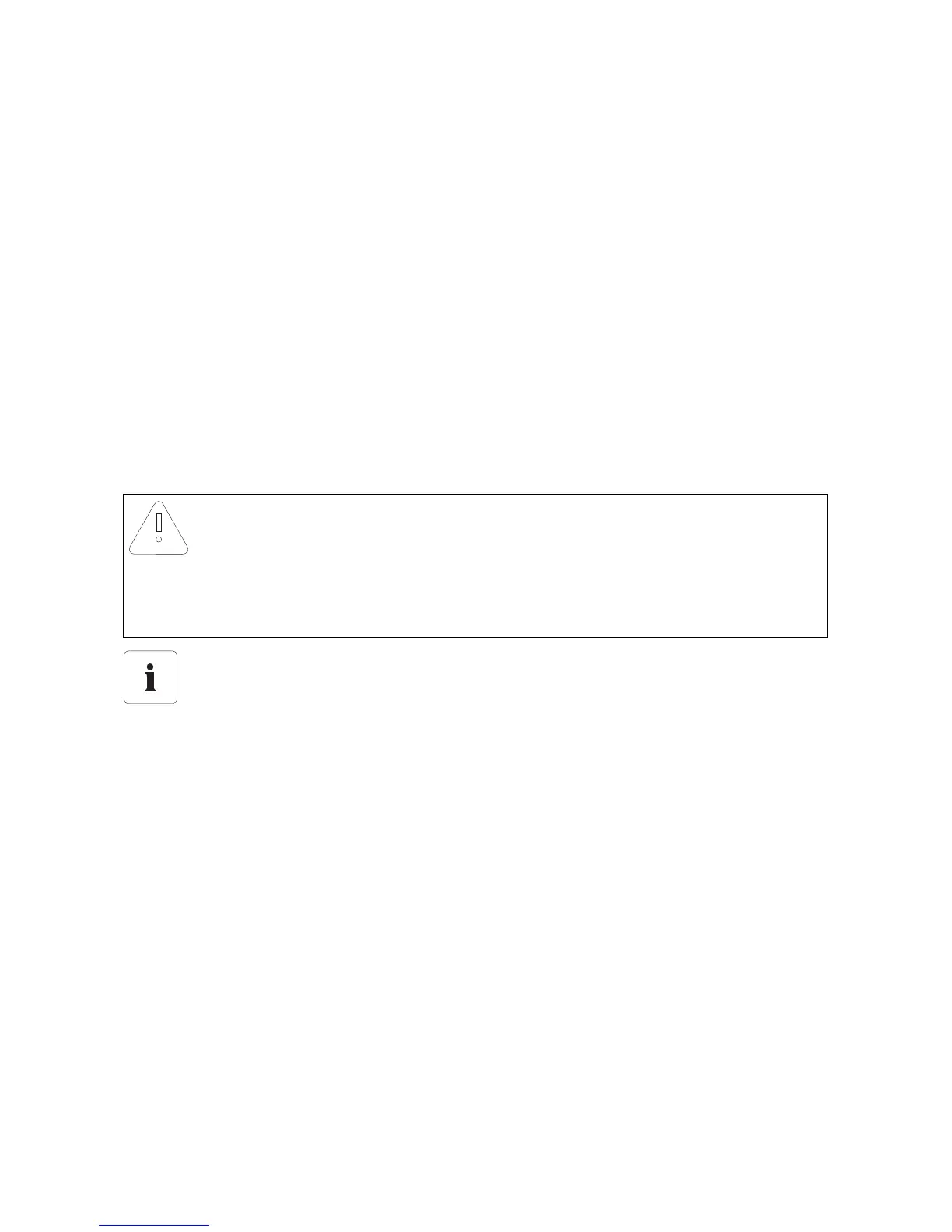Service Functions SMA Solar Technology AG
40 SWebBox20-IEN110711 Installation Guide
– If the update file cannot be downloaded, your computer's internet connection may be
interrupted. Reinstall the internet access. If necessary, contact your internet service provider.
4. Click [Send] when the Sunny WebBox has downloaded the selected update file.
☑ The Sunny WebBox checks the saved files and sends the update file to the devices in the PV
plant once daily on up to 5 consecutive days.
☑ During the sending process, the "PLANT STATUS" LED flashes orange.
☑ When all devices in the PV plant report the version number of the update file sent, the update
process has been completed successfully.
– If an error message is displayed, refer to section 11.1 "General Troubleshooting for the
Sunny WebBox" (page 47).
8.2.3 Device Update via the SD Card
Take note of the information on the SD card (see section 13.1 "Information on the SD Card"
(page 55)).
Activating Automatic Device Updates via SD Card
1. Select "Name of your PV plant" in the plant tree and select "Updates" in the device menu.
2. Select the "Settings" parameter group.
3. Click on the [Edit] button.
4. Select "Yes" in the "Activated" field.
5. Select "Automatic update" in the "Operating mode" field to activate the automatic device
update.
6. Select "Storage card" in the "Update source" field.
7. Select [Save].
☑ Automatic device updates via SD card are activated.
NOTICE
Loss of data on the SD card possible!
Do not remove the SD card while the "SD CARD" LED is flashing green or orange. This can
damage the file system of the SD card and lead to data loss. Depending on the amount of
data, the saving process can take some time.
Use a separate SD card for device updates.
If there are update files on the external SD card, no XML or SCV files can be exported.
• Use a separate SD card for device updates.
See the User Manual for the Sunny WebBox with Bluetooth for further information on CSV
and XML files.
