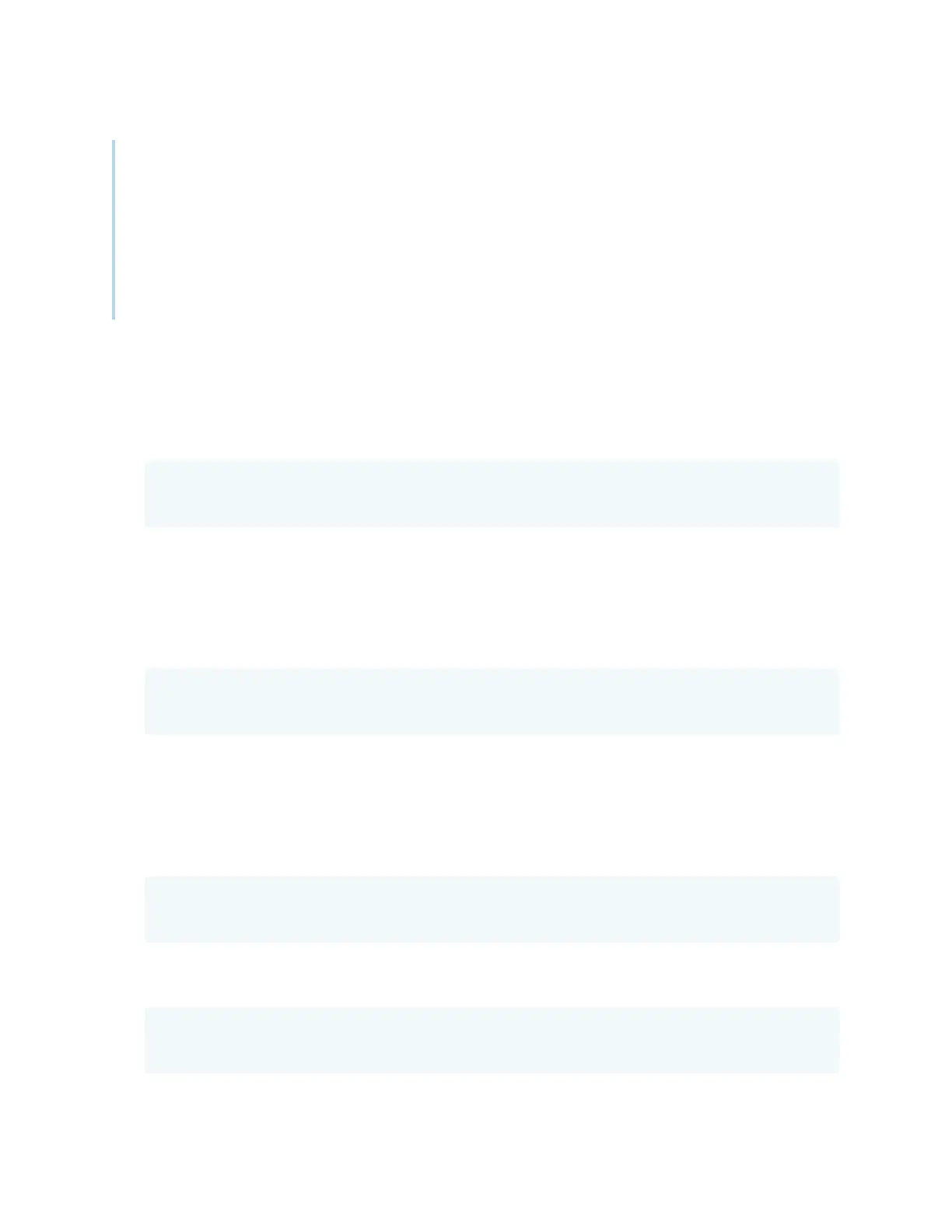Appendix D Managing SMARTBoard MX series displays using RS-232
smarttech.com/kb/171555 109
Notes
l
Use ASCII formatted commands.
l
Commands aren’t case-sensitive.
l
When manually entering commands into a terminal emulation program, review each entry
carefully before you press ENTER to send a carriage return (0x0d) to terminate the command.
l
Don’t send another command until you receive the response and the next command prompt.
To identify the current value of a setting
Use a get command.
This example shows how to get the display’s current volume setting:
>get volume
volume=55
>
To assign a value to a setting
Use a set command.
This example sets the volume to 65:
>set volume=65
volume=65
>
To increase or decrease the value of a setting
Use the set command to increase or decrease the value by a designated number.
This example increases the volume by 5:
>set volume+5
volume=70
>
This example decreases the volume by 15:
>set volume-15
volume=55
>
