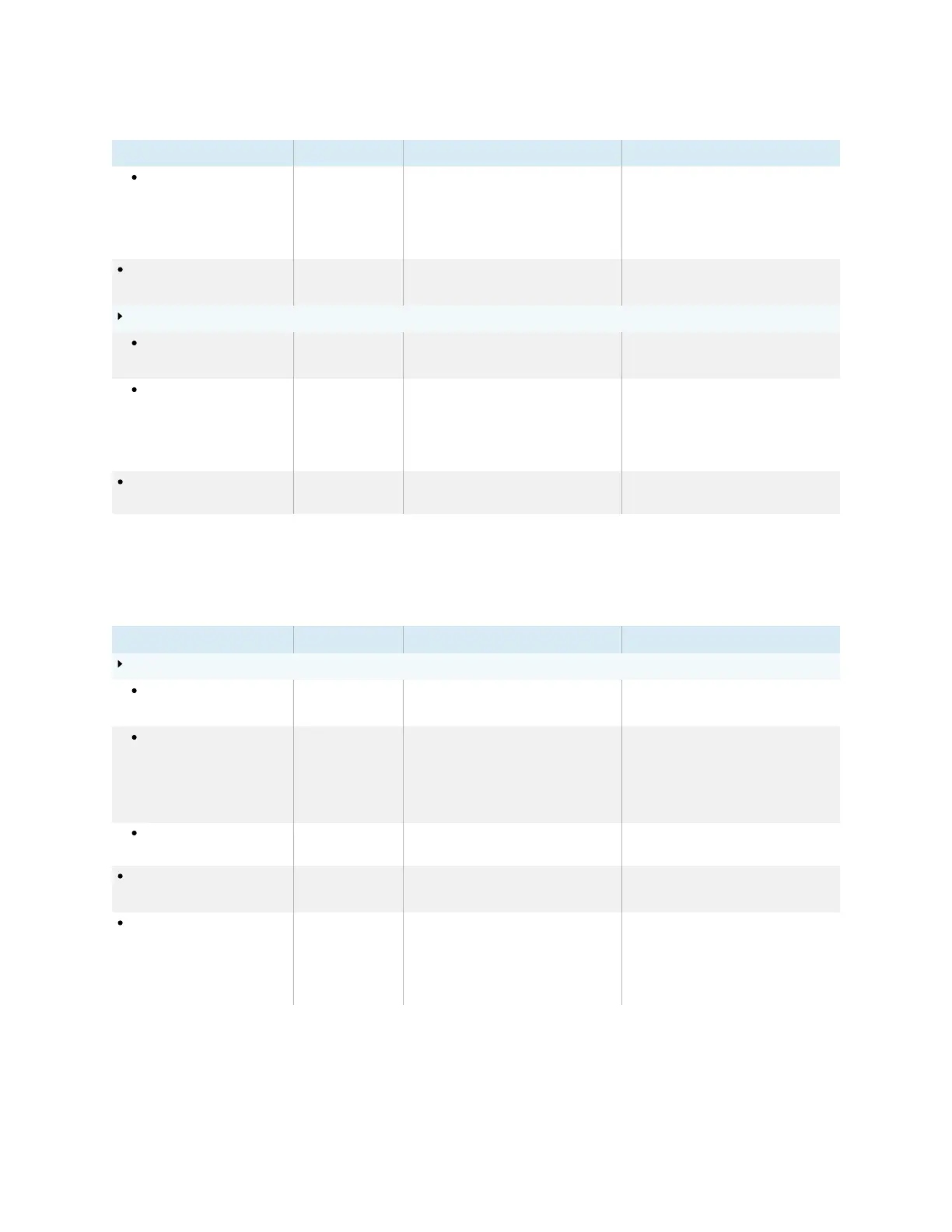Appendix B Adjusting display settings
smarttech.com/kb/171555 89
Option Values Function Notes
Static IPaddress Enable
Disable
Enter a static IPaddress Use the on-screen keyboard or
connect a USB keyboard to the
Display USB Type-A connector on
the front connector panel to enter
information.
Wi-Fi Enable
Disable
Enables or disables connecting to a
network wirelessly
Turn on Wi-Fi to discover networks.
Enabling Wi-Fi disables Ethernet.
Wi-Fi hotspot
Wi-Fi hotspot Enable
Disable
Enables or disables the Wi-Fi hotspot The lock screen appears after the
display wakes up from sleep.
Set up Wi-Fi hotspot [N/A] Sets the network name, security,
password and access point
frequency
Use the on-screen keyboard or
connect a USB keyboard to the
Display USB Type-A connector on
the front connector panel to enter
information.
Network status [N/A] Shows information about the
display’s current network connection
[N/A]
Screen lock
Option Values Function Notes
Lock screen mode
Lock screen mode Enable
Disable
Turns lock screen on or off [N/A]
Image [N/A] Select a custom image for the lock
screen
Supports .png, .jpg, .bmp files
Save the wallpaper file to a
USBdrive and insert it into the USB
port. See
Connector diagrams
on
page47.
Disable [N/A] Turns off the custom image for the
lock screen
[N/A]
Lock screen password Enable
Disable
Set a PINto unlock the lock screen [N/A]
Settings security Enable
Disable
Set a PIN to access certain settings When Settings security is enabled,
only Advanced and About settings
are available. To access the other
settings, tap the setting and enter the
PIN.
