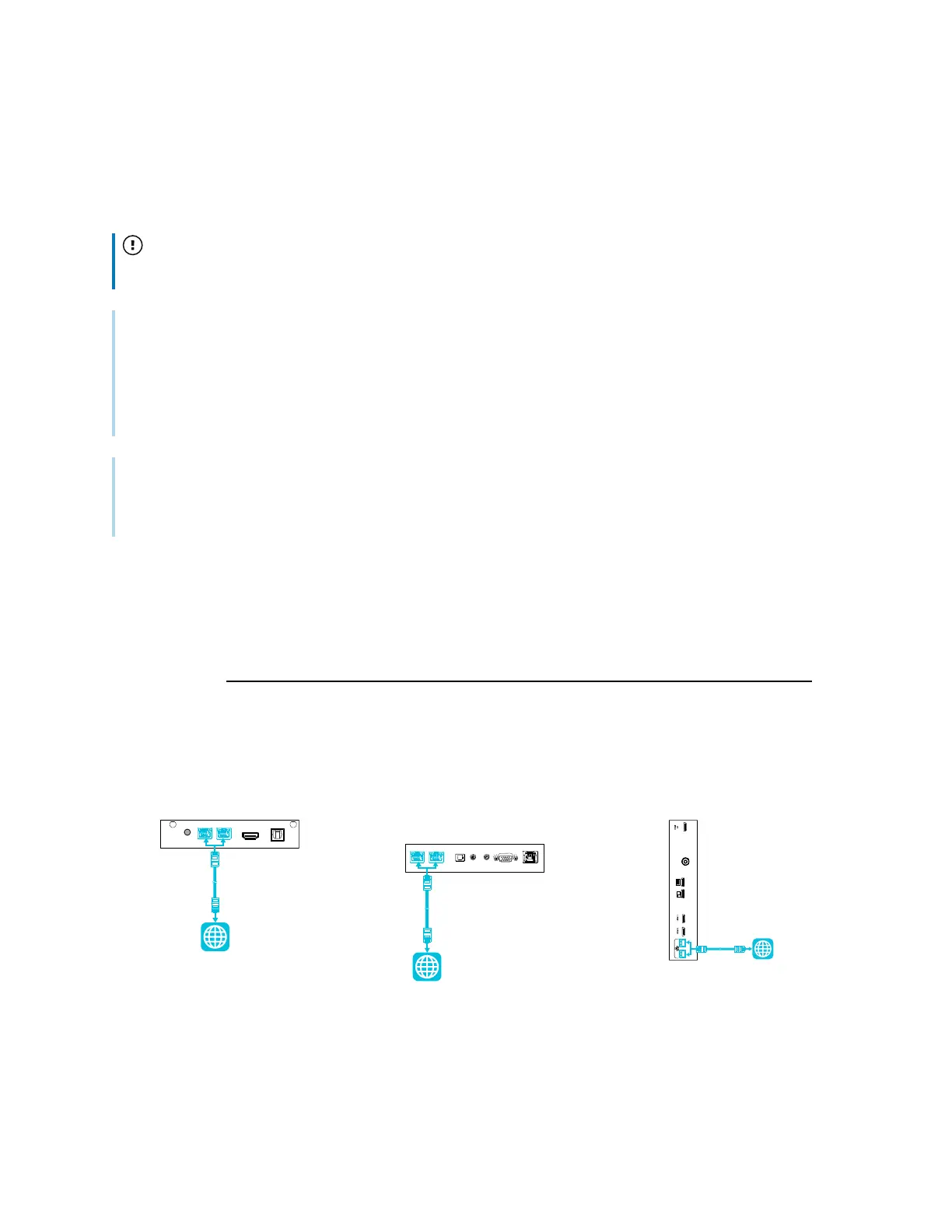Chapter 2 Installing the display
smarttech.com/kb/171555 29
Connecting the Intel Compute Card
With the SBID-MX365, SBID-MX375, and SBID-MX386 models, you can insert an Intel Compute Card in
the slot on the AM50 iQ appliance to access the card’s Windows 10 operating system from the display.
Important
Make sure the Intel Compute Card is inserted before you turn on the display.
Note
By default, the HDMI output extends the Windows desktop, and this can cause display problems in
certain configurations. If you experience issues, set the HDMI out to a mirrored desktop rather than the
default extended desktop. Right click, select Display settings, and set the secondary display to mirror
the first.
Tip
You can connect peripherals, such as a keyboard or mouse, to the Intel Compute Card using the USB
receptacles on the iQ appliance.
Connecting to a network
Before connecting the display, your organization’s network administrators need to configure the network
to allow users to update the display’s firmware automatically and use all the features of the iQ
experience. See Configuring your organization’s network for a SMARTdisplay with the iQ experience.
The display requires a network and internet connection for downloading software and firmware
updates, and a number of the iQ apps require a network connection as well. You can connect to a
network using Wi-Fi or one of the RJ45 jacks.
SMARTBoard MX (V3) series SMARTBoard MX
(V2 and V2-C) series
SMARTBoard MX series
