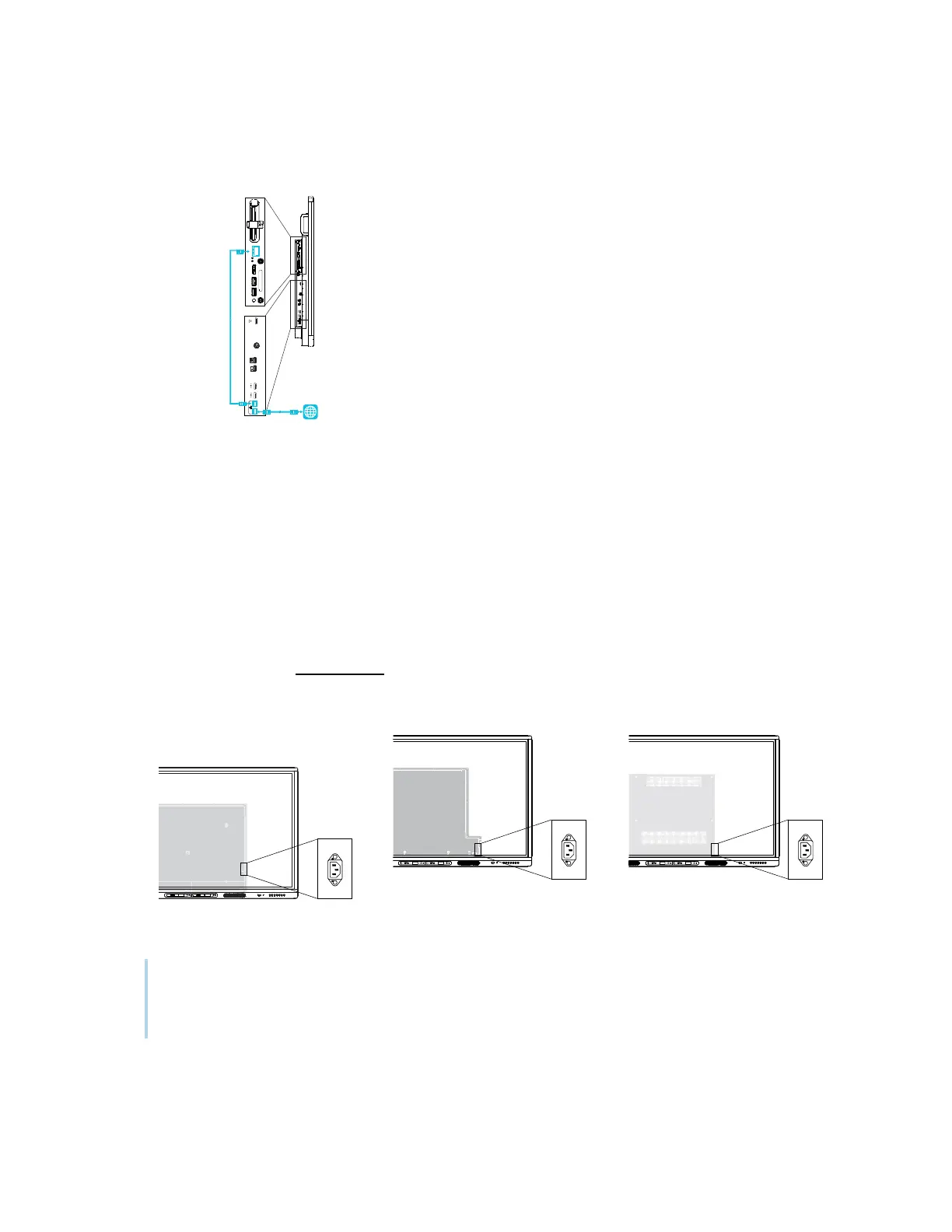Chapter 2 Installing the display
smarttech.com/kb/171555 31
l
connect an Ethernet cable from a network outlet to the display’s RJ45 IN jack, and then connect
another Ethernet cable from the display’s RJ45 OUT jack to the AM50 appliance’s RJ45 jack
Connecting power and turning on the display for
the first time
The final step in installing and configuring the display is to connect power and turn it on. When you first
turn on the display, a setup wizard appears. Follow the steps in the wizard to complete the setup.
To connect the display to power
Connect the supplied power cable from the AC power inlet on the back of the display to a power
outlet.
55" and 65" models 75" models 86" models
Note
Refer to the display’s specifications for power requirements and power consumption information
(see
More information
on page19).
