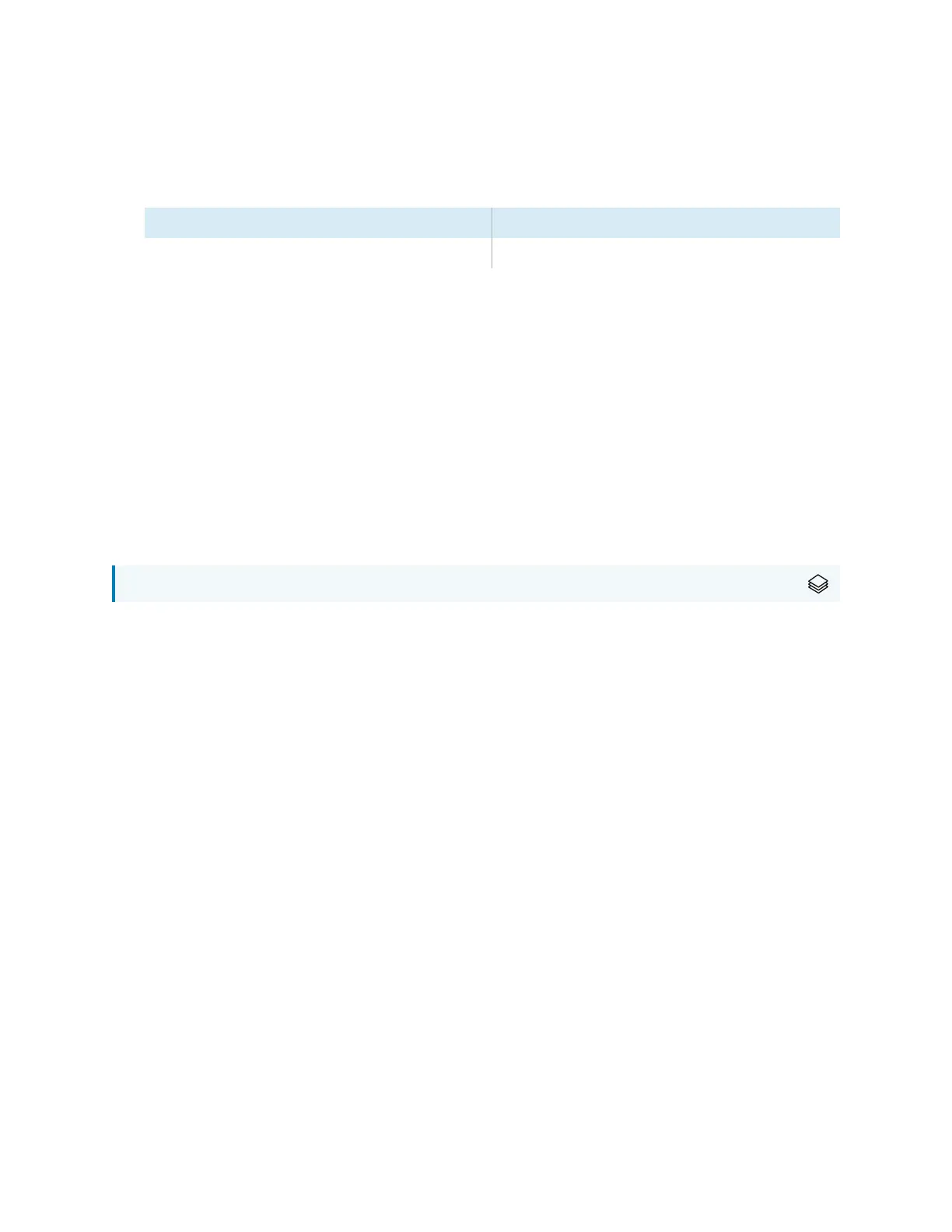Chapter 4 Maintaining the display
smarttech.com/kb/171555 60
To configure the network
1. Open the port required for automatic firmware updates:
Protocol Port range
TCP 80
2. Add the following URLs to the network allowlist:
o
http://api.lango-tech.cn
o
http://lango-tech.cn/
o
http://otaa.lango-tech.cn
o
http://otag.lango-tech.cn
o
http://downloads.smarttech.com
Updating the display’s firmware
For SMARTBoard MX series displays
The display checks for firmware updates automatically, provided the display’s date and time are set
correctly (see
Date & Time
on page82) and the display is connected to the internet. The display notifies
you when a firmware update is available.
When a display is connected to the Internet and an update for the display’s firmware is available, the
display shows a message that an update is available.
l
Tap Update to update the display’s firmware.
l
Tap Ignore to skip that specific firmware update. The display won’t apply that update even if you
check for updates manually.
l
Tap Cancel to update the display’s firmware at a later time.
The display applies the firmware update automatically if no options are selected after a short time.
When the update is installing, touch, the front control panel and remote control will not respond.
To make sure the network is configured properly for firmware updates, see
Configuring the network for
SMARTBoard MX’s firmware update
on the previous page.
To update the display’s iQ system software, see
Updating iQ system software
on the next page.
