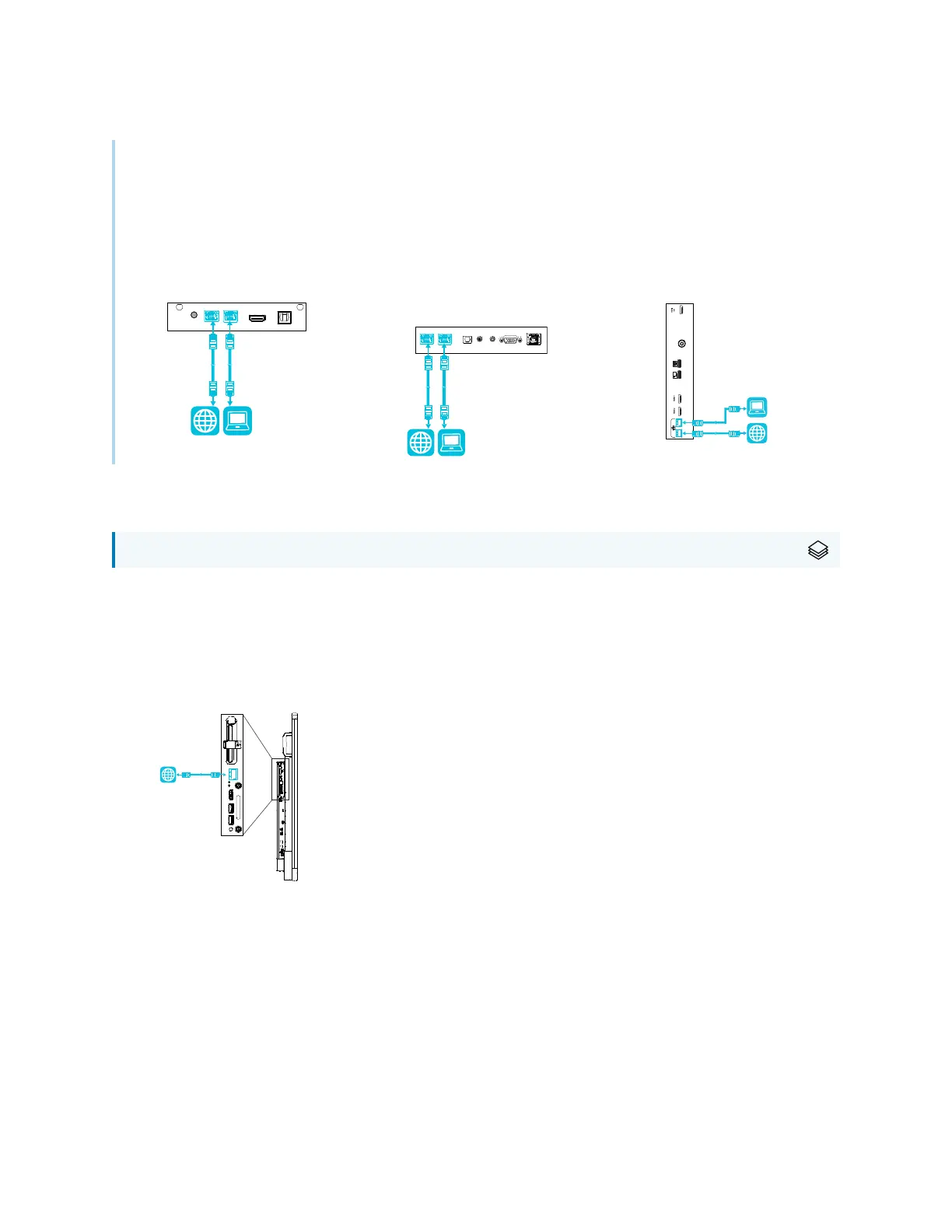Chapter 2 Installing the display
smarttech.com/kb/171555 30
Tip
If you’re using one of the display’s RJ45 jacks to connect to a network, you can connect a computer to
the other RJ45 jack to provide network access for the computer (pictured). This is particularly useful if
there is only one wired network connection in the room. (Network access is available when Networked
Standby is enabled in Settings but not when Standby is enabled in Settings.
SMARTBoard MX (V3) series SMARTBoard MX (V2 and V2-
C) series
SMARTBoard MX series
AM50 iQ appliance
For SMARTBoard MX series displays
There are three ways to connect the AM50 appliance included with the SBID-MX365, SBID-MX375, and
SBID-MX386 models to a network:
l
Wi-Fi
l
connect an Ethernet cable from a network outlet directly to the AM50 appliance’s RJ45 jack
