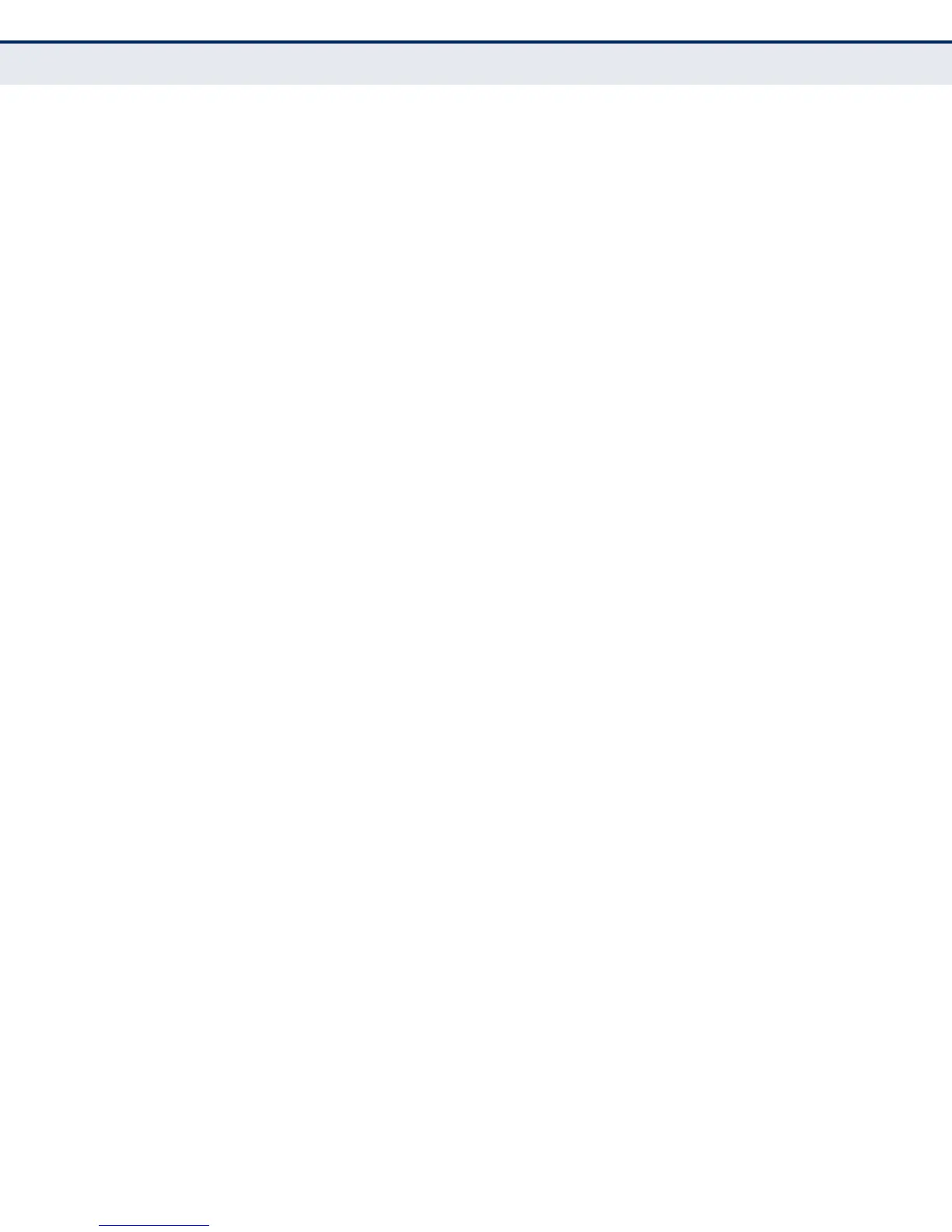C
HAPTER
4
| Configuring the Switch
Creating Trunk Groups
– 113 –
■
Destination MAC Address – All traffic with the same destination
MAC address is output on the same link in a trunk. This mode works
best for switch-to-switch trunk links where traffic through the
switch is destined for many different hosts. Do not use this mode
for switch-to-router trunk links where the destination MAC address
is the same for all traffic.
■
IP Address – All traffic with the same source and destination IP
address is output on the same link in a trunk. This mode works best
for switch-to-router trunk links where traffic through the switch is
destined for many different hosts. Do not use this mode for switch-
to-server trunk links where the destination IP address is the same
for all traffic. (One of the defaults.)
■
TCP/UDP Port Number – All traffic with the same source and
destination TCP/UDP port number is output on the same link in a
trunk. Avoid using his mode as a lone option. It may overload a
single port member of the trunk for application traffic of a specific
type, such as web browsing. However, it can be used effectively in
combination with the IP Address option. (One of the defaults.)
Aggregation Group Configuration
◆ Group ID – Trunk identifier. (Range: 1-5)
◆ Port Members – Port identifier.
WEB INTERFACE
To configure a static trunk:
1. Click Configuration, Aggregation, Static.
2. Select one or more load-balancing methods to apply to the configured
trunks.
3. Assign port members to each trunk that will be used.
4. Click Save.