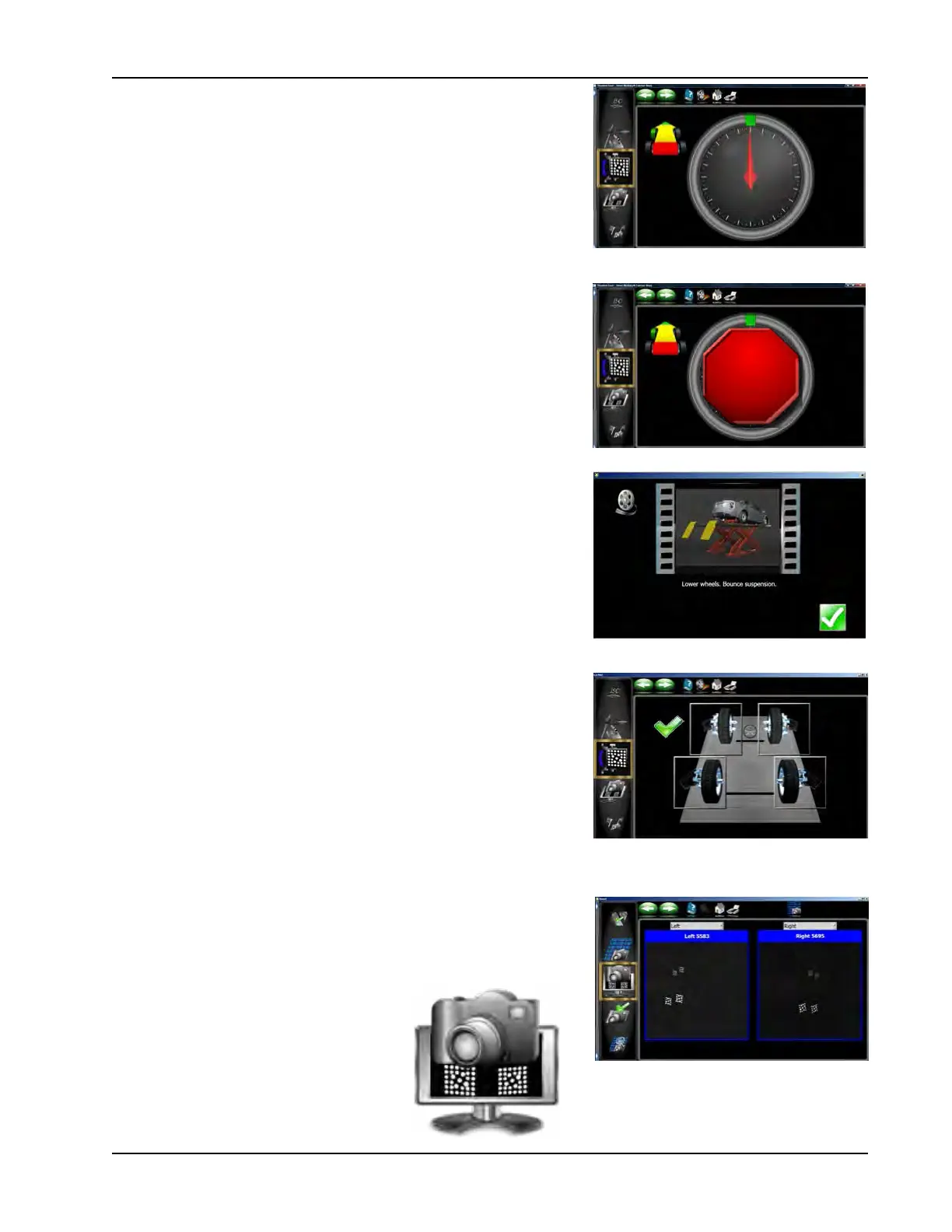37
CALIBRATION
9. After the completion of a successful target ID the screen indi-
cates to lower the wheel. This is not necessary if the opposite
side target is needing to be ID, click on the <OK> button and
select the next target. Lower the wheels after all four targets
have been ID’d.
10. The program returns to the Target Selection screen to allow ad-
ditional targets to be ID’d. Repeat this process for all targets.
A green check mark appears next to the targets that have been
ID’d.
CAMERA VIEW
See the Diagnostic Chapter for details using “Camera View”
RCP Fixture Assembly
