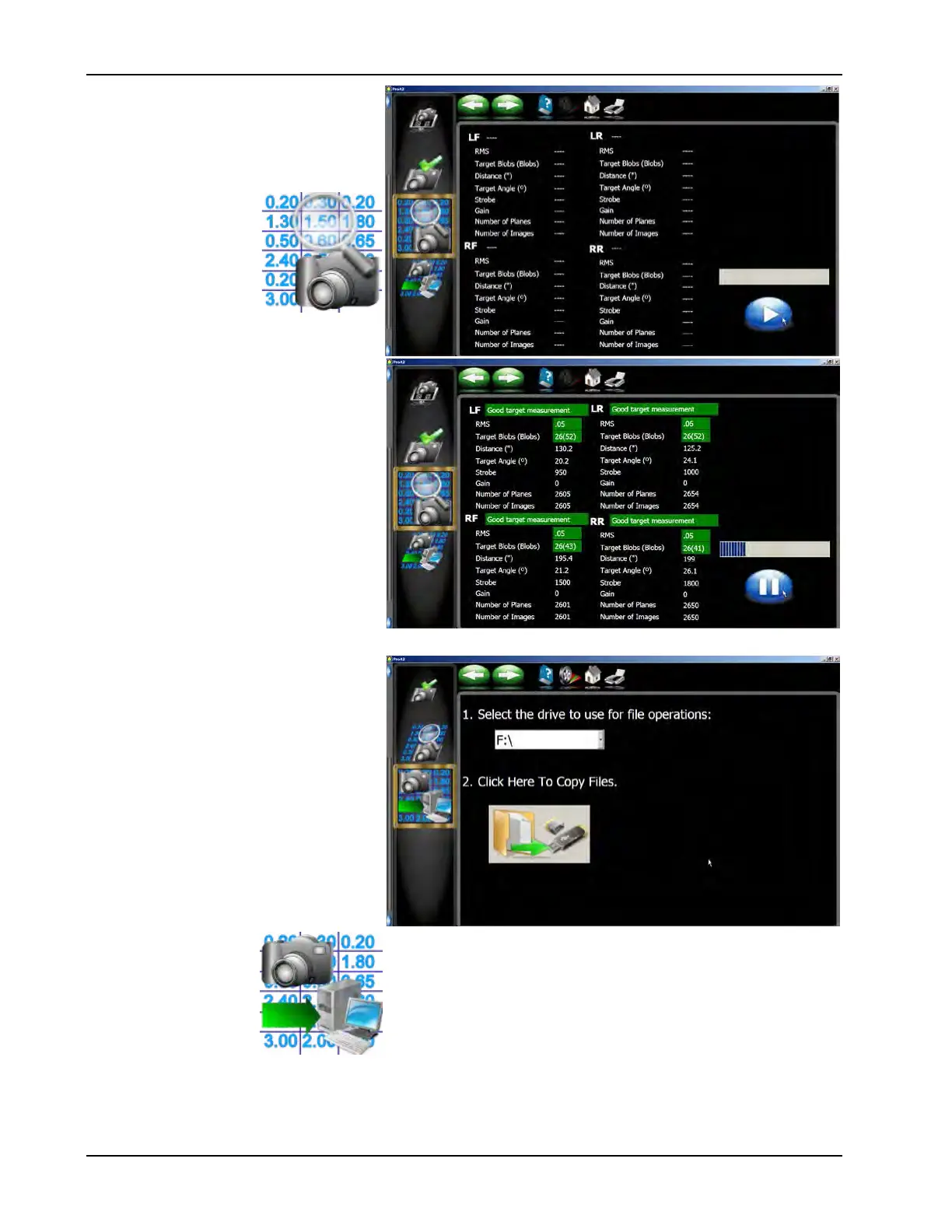54
Diagnostics
STORED DIAGNOSTIC FILE
ANALYSIS
This allows the operator to examine a
stored hmain.diag le (stored using Ctrl Alt
P) without having to search the hard drive.
This information can be
used to troubleshoot a
possible problem at a later time. If a unit is
experiencing problems, the customer can
simply press <CNTRL-ALT-P>. The soft-
ware will record the information to the hard
drive. When arriving on site the technician
can review the information using this func-
tion. The diagnostic data being collected
will abort when starting a new alignment.
Any data collected will over write previously
collected data.
EXPORT DIAGNOSTIC FILES
The diagnostic le export icon allows the
technician to easily export all potential
diagnostic information to a jump drive. The
original location for this information is lo-
cated in the root directory of Thundercloud.
Insert the jump drive into an open USB port.
Click on the drive location and or folder that
you would like to export the information to
and click on the export icon. The informa-
tion is written to the jump drive so that the
technician can view it later or email the
information for a more in-depth analysis.
The les are:
• Wheel0.raw
• Wheel3.raw
• Wheel1.raw
• Wheel2.raw
• App_hMain.sav
• App_hMain.txt
