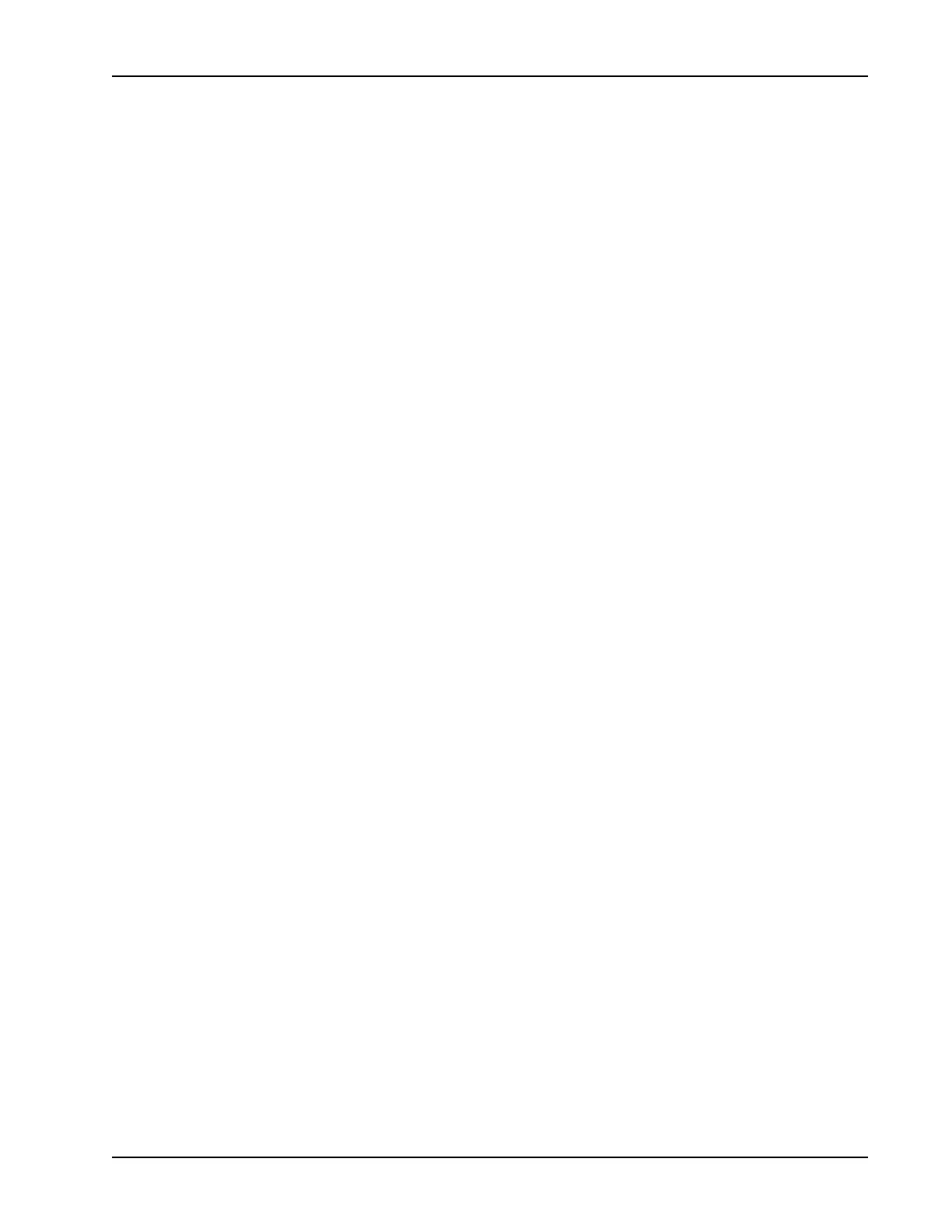55
Diagnostics
COVERING THE BASICS
These procedures must be followed before placing a call to tech support. Failure to have these answers
when asked result in longer customer down time and additional calls to TECHNICAL SUPPORT.
1. Verify complaint. (Remember, operator error requires proper training, no service tools or service parts are
needed.)
2. Note the conditions in great detail (I.E.)
• Weather,
• Temperature,
• Time of day,
• Sun position,
• Heater locations,
• CRT under the camera,
• CPU speed and type,
• Motherboard type,
• Installed memory,
• Printer type,
• Software revision #,
• Machine serial #,
• Modication Status,
• Hardware conguration,
• Is the machine using the latest les? (I.E. software version level)
• Additional software that has been added
• Additional Hardware that may have been added.
3. Is the condition repeatable? If yes, .... what sequence makes the condition occur?
4. Where is the machine located in the shop?
5. Distance from cameras to Turn plate centerline and distance between the camera pods (Is the unit within
the proscribed installation parameter?)
6. What type of equipment is used near it? (Possible interference)
7. Check camera view.
• Ensure Cal Target is visible, and un-obscured. (Arago and V3400 only)
• Clean the targets.
• Clean the camera lens. (To clean camera use canned air don’t touch lens with ngers)
8. Verify Power and ground to unit is acceptable. (115 volts ± 10%)
• Is this a dedicated circuit?
• Verify polarity.( correct orientation of hot neutral, and ground)
• Verify ground. Aligner must be properly grounded. (Resistance from Aligner to earth ground should be
less 0.5 Ohms.)
9. Check for mechanical issues. (Clamps, cables, damage to unit)
