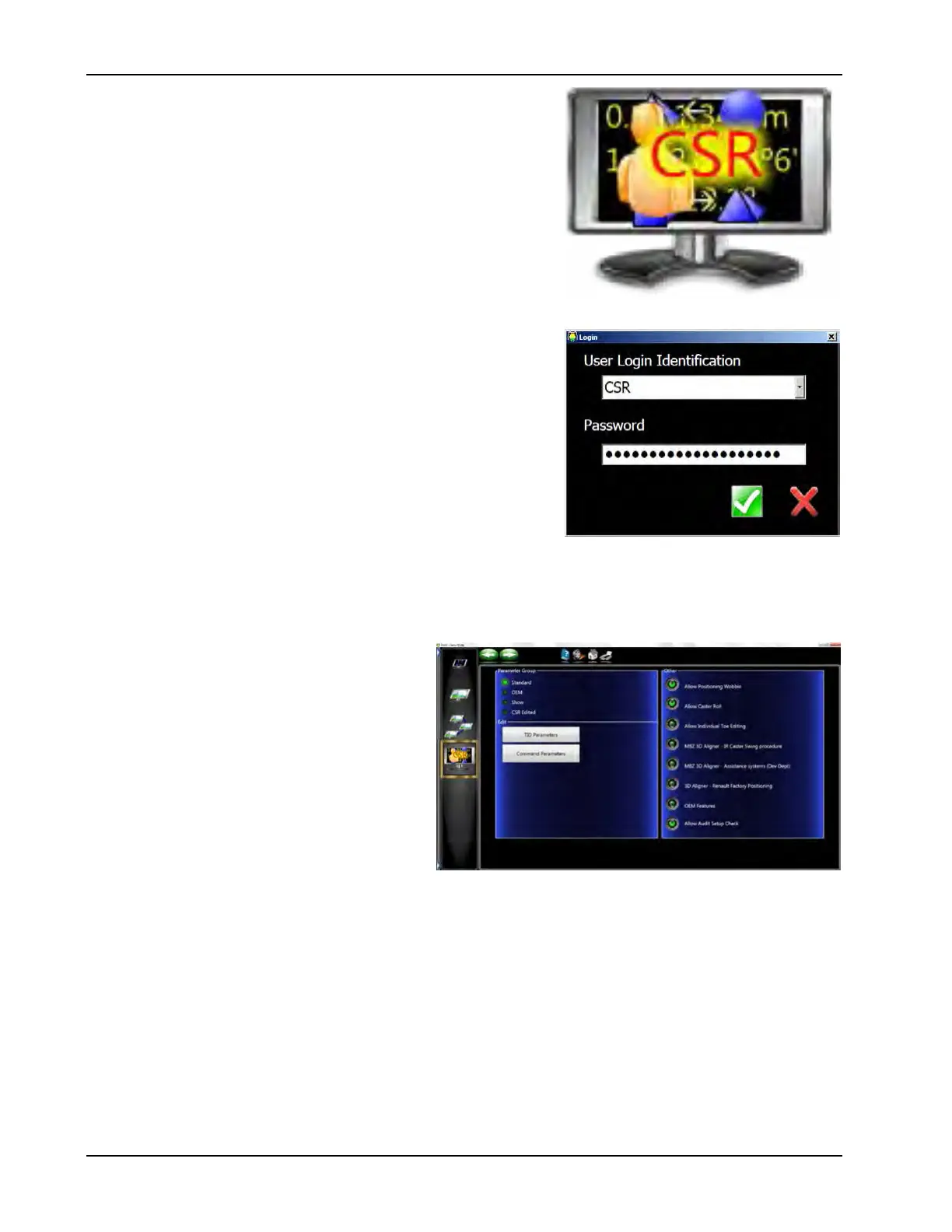56
Diagnostics
CSR PREFERENCES
There should be no reason for the preferences of the aligner to be
changed. Changes made in the preferences can ultimately af-
fect the aligners accuracy. Listed are the preferences and a brief
explanation of it’s use. This feature should be used with extreme
caution.
STEPS FOR CHANGING PARAMETERS
1. From the Main Menu click on the Preference tab and then click
on the “Log In / Out button
2. Log in as CSR using the 20 digit code given from technical
support.
3. Click on the CSR Preferences icon in the Preference menu.
4. The Main Preference screen has 3 option tabs, CSR Prefer-
ences, TID Preferences and Parameters. Radio buttons are
provided for changing from factory defaults.
Parameter Group
• Standard
• OEM
• Show
• CSR Edited
• Allow Positioning Wobble (Default
checked) - Allows the operator to by pass
“Wheel Wobble” if box is unchecked the op-
erator must redo and pass wheel position-
ing on all 4 wheels.
• Allow Caster Roll (Default checked) - Al-
lows the operator to by pass “Wheel Roll” during caster
sweep. If the box is unchecked the operator must redo and
pass a successful caster sweep without wheel roll.
• Allow Individual Toe Editing (Default unchecked) - This
allows for individual toe specication edit during specication
editing procedures.
