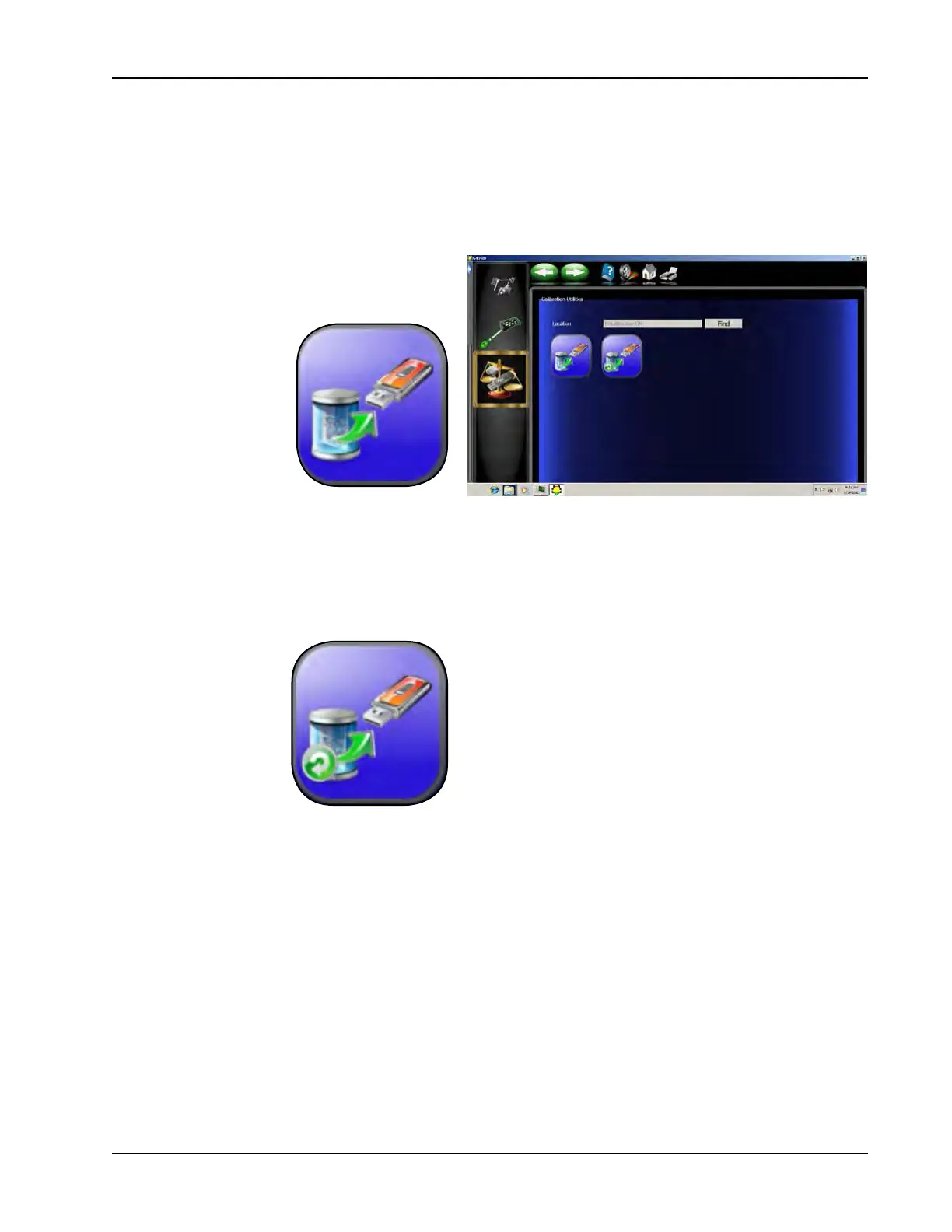43
CALIBRATION
CALIBRATION BACKUP / RESTORE
Calibration and Preference backup offers the user or technician a way of backing up all customized options
and alignment calibration to a ash drive. Should an alignment machine require a hard drive replacement
the user or technician can simply restore all data from a saved ash drive back on to the newly installed hard
drive. From the Calibration Menu click on the Backup icon.
NOTE: Calibration Data Backup must be activated or checked in Preferences, Features. If not acti-
vated the system only backs up preferences and custom specs
Backup - It is recommended after every calibra-
tion that the user backup the new data in case
of a PC or Hard Drive failure. This enables the
user to quickly restore
the alignment sys-
tem’s calibration after
the operating system
has been restored. It
is recommended that
each time the system is
backed up the user date
the ash drive. This
ensures that the most
current data backup be
restored. Insert the ash drive into one of the
open USB ports on the PC. Click on the <FIND>
button to point to the ash drive and click on
<OK>. After the selection is made click on the
backup button. The user is prompted to conrm
the location.
Restore - Should a
hard drive failure oc-
cur or a PC replaced,
simply install the last
known alignment cali-
bration and preference
data disk and restore
the aligner back to the
user’s preferred prefer-
ences.
NOTE: IF THE OPERATOR IS NOT SURE IF THE SAVED DATA ON THE FLASH DRIVE IS NOT CUR-
RENT IT IS RECOMMENDED THAT A CALIBRATION BE PERFORMED. FAILURE TO HAVE
ACCURATE CALIBRATION DATA CAN AND WILL CAUSE EXCESSIVE TIRE WEAR.
