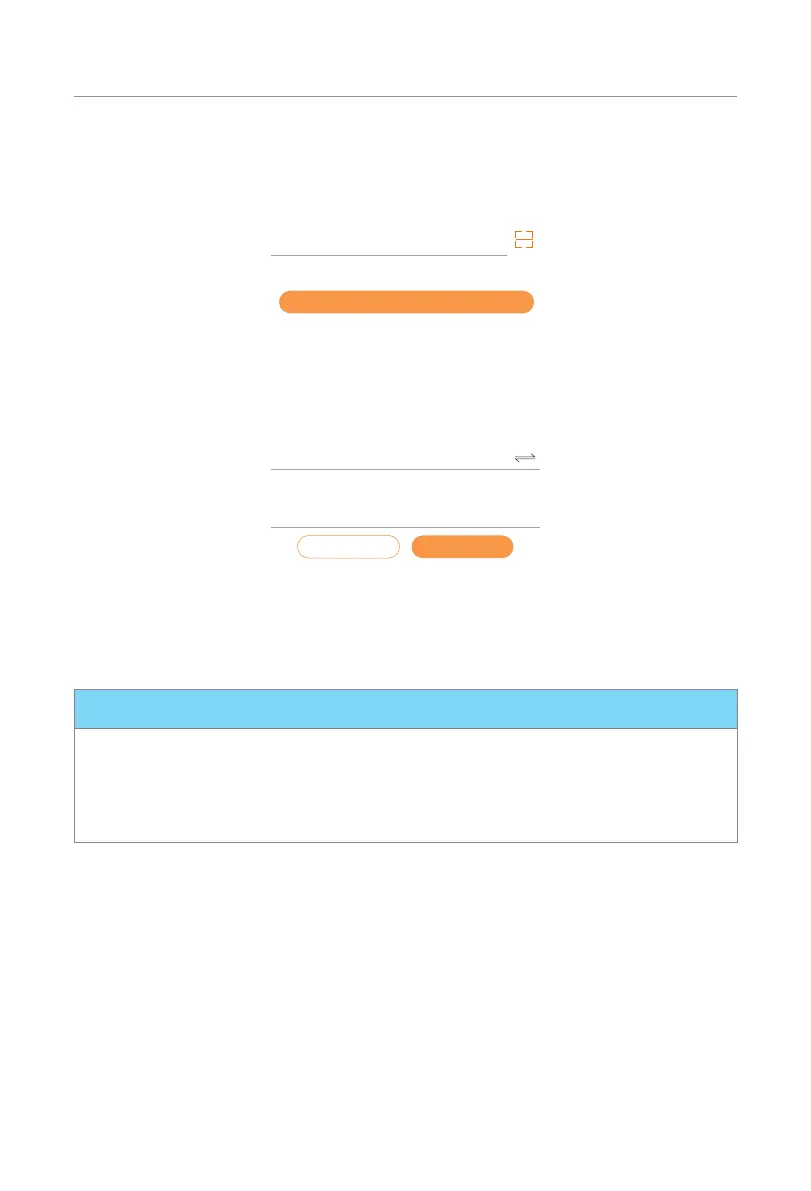42
App Setting
Step 3: Type in or scan the Registration No. of the EV-Charger. Then touch Next and
agree to join the network of the EV-Charger.
Registration No.*
Next
Figure 8-10 Type in or scan the Registration No.
Step 4: Type in or choose your home Wi-Fi SSID and password, then touch Next.
* 5GHz Wi-Fi is unavailable for now.
WIFI Network*
Password*
NextBack
Figure 8-11 Type in Wi-Fi SSID and password
Step 5: Follow the instructions to complete Wi-Fi setting, there will be a note when the
setting successes.
*Check more Wi-Fi setting information on www.solaxcloud.com/wifiSetting/
NOTICE!
• If the Wi-Fi connection fails, users can connect to the WiFi signal named after the
device registration number and visit the IP address http://192.168.10.10/ in a browser
to configure Wi-Fi. (Account: "admin"; default password: the Registration No.)
• If users connect to the network server through LAN, there is no need to set the WiFi
configuration, as it will be automatically configured.
