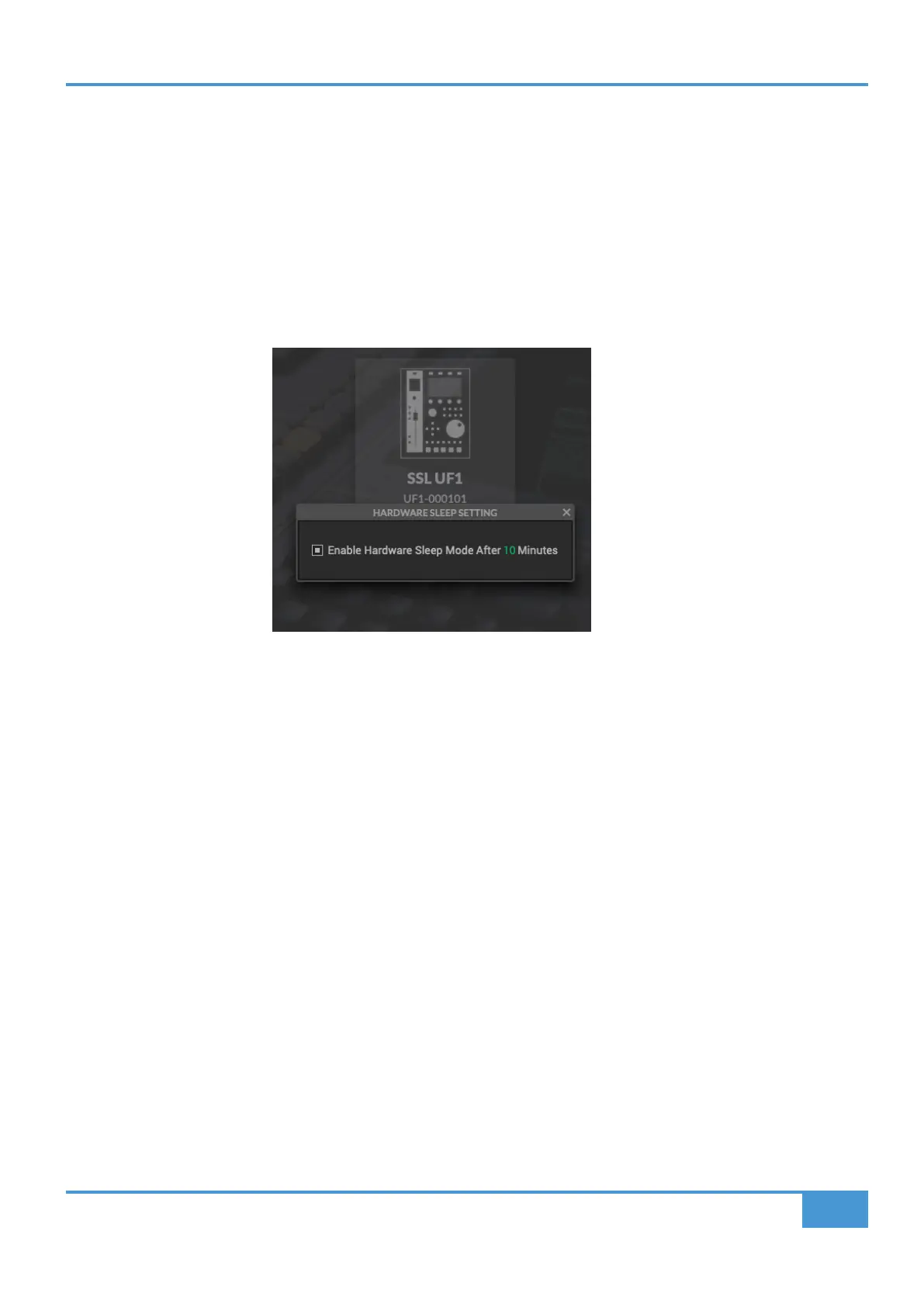Product Overview & Features
19
SSL UF1 User Guide
4 - Firmware Updates
If a firmware update becomes available for your UF1, then an Update Firmware button will appear below each unit. Click on the
button to start the firmware update process, being sure to not disconnect the power or USB cable(s) whilst it is in progress.
5 - Sleep Settings
Clicking this will open a pop-up window that allows you to determine the length of time before your connected 360° control surfaces
go into Sleep mode. Simply click your mouse in the green digit area and type a number between 1 and 99. To force a control
surface out of sleep mode, press any button or move any control on the surface itself. You can untick the box to disable Sleep
mode.
6 - About
Clicking this will open a pop-up window detailing software licensing relating to SSL 360°.
7 - SSL Socials
The bar at the bottom has quick links to the SSL website, Support section and SSL Socials.
8 - Export Report
Should you encounter any issues with your UF1 or SSL 360° software, you may be asked by a support agent to use the EXPORT
REPORT feature. This feature generates a text file containing the essential information about your computer system and UF1,
alongside technical log files relating to SSL 360° activity, which may help to diagnose any issues. When you click EXPORT
REPORT, you'll be asked to choose a destination on your computer to export the generated .zip file to, which you can then forward
onto the support agent.
9 - SSL 360° Software Version Number
This area displays the version number of SSL 360° that is running on your computer. Clicking on the version text will take you to
the Release Notes information on the SSL website.
