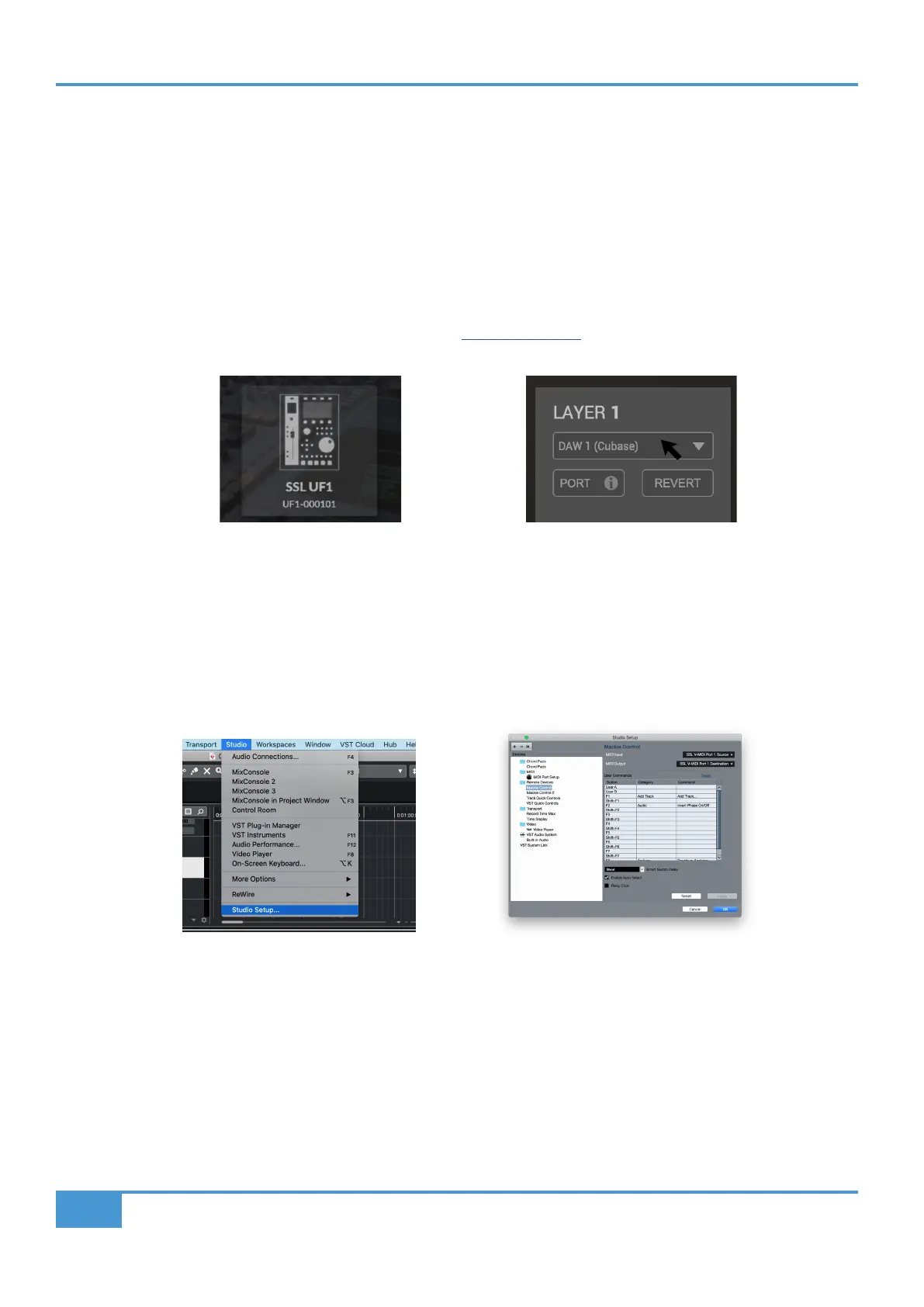Cubase/Nuendo Tutorial
56
SSL UF1 User Guide
Cubase/Nuendo with UF1 - Tutorial
The following tutorial guides you through configuring and using the default Cubase profile on LAYER 1 of UF1. If you wish to
configure Cubase on a different layer, please refer to the DAW Communication section of this User Guide to ensure your DAW is
configured for the correct SSL V-MIDI ports.
SSL 360° Setup
1. Open the SSL 360° application on your Mac or Windows computer. Go to the HOME page and check that your UF1 has been
detected by SSL 360°.
2. Then, go to the UF1 page and set LAYER 1 to Cubase using the drop-down list. If Cubase is not available from the drop-down
list it is because you have not configured it as DAW 1 on the CONTROL SETUP page - ensure you do this first.
Cubase Setup
3. Open Cubase. Go to Studio > Studio Setup...
4. Click the + symbol in the top-left of the window and select Mackie Control from the drop-down list. Set the MIDI Input to SSL
V-MIDI Port 1 Source and set MIDI Output to SSL V-MIDI Port 1 Destination. Click Apply.
STEP 4 : Open the Studio > Studio
Setup... menu in Cubase.
STEP 5 : Add a Mackie Control
and congure MIDI Input and MIDI
Output to SSL V-MIDI Port 1. Click
Apply.
STEP 1 : Open SSL 360° application.
Check your UF1 has been detected.
STEP 2 : Select the default Cubase
DAW prole from the UF1 page.
