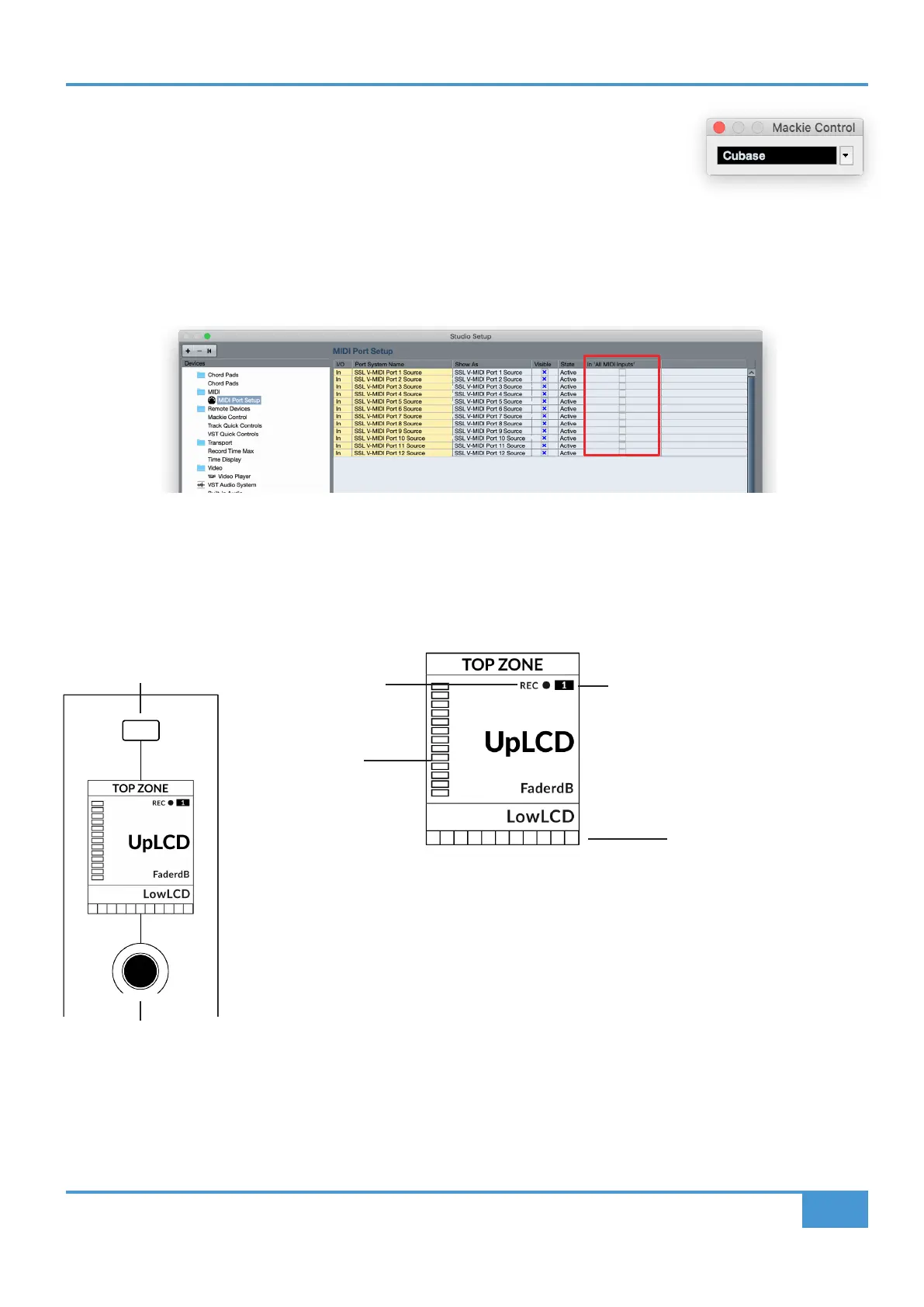Cubase/Nuendo Tutorial
57
SSL UF1 User Guide
6. Next, go to Studio > More Options and click on Mackie Control and Mackie Control
2, ensuring both small pop-up windows that appear have Cubase selected, instead of
Compatibility. This is important as UF1 has been designed to work with Steinberg's latest
implementation of the Mackie Control Protocol and must be in Cubase mode to ensure all
features work as expected.
7. As a final step, go to Studio Setup > MIDI Port Setup and deactivate the In 'ALL MIDI Inputs' option for your SSL V-MIDI Ports
and click OK. This will ensure that MIDI Instrument Tracks set to receive from ALL MIDI Inputs do not pickup MIDI data from UF1.
STEP 11 : Disable In 'ALL MIDI Inputs' for SSL V-MIDI Ports
Small LCD Layout
Top Zone - Provides a label for the function assigned to the soft key button directly above.
Selected Track / Track Record-Enabled (REC) - In Cubase, the REC text follows the currently selected
track. If the track is record-enabled, the REC text pulses.
Fader Sel Indication - Displays the fader number within the current controller bank UF1 is focused on.
UpLCD - Displays the 6-character track name or information regarding the current V-Pot assignment.
DAW Track Metering - 12-segment track metering + clip
FaderdB - Provides a readout of the current fader position.
LowLCD - Displays name or value information for the V-Pots, depending on which mode or page is
selected.
V-Pot Readout Bar - Displays the position of the currently assigned V-Pot (encoder) function.
Soft Key
V-Pot Encoder
V-Pot
Readout Bar
DAW Track
Metering
Fader Sel
Indication
Selected Track/
Track Record-Enabled
Enlarged view of LCD screen
