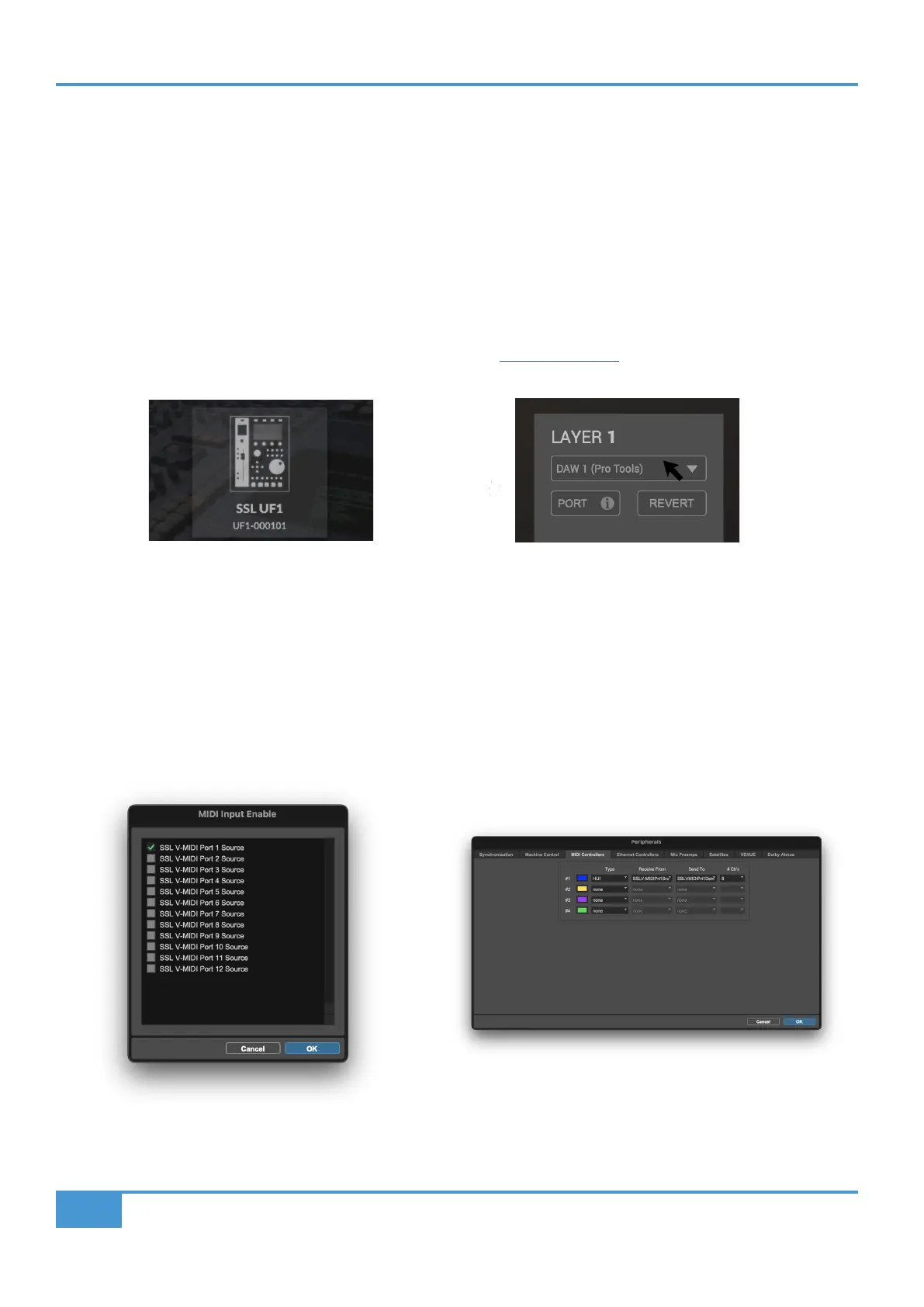Pro Tools Tutorial
26
SSL UF1 User Guide
Pro Tools with UF1 - Tutorial
The following tutorial guides you through configuring and using the default Pro Tools profile on LAYER 1 of UF1. If you wish to
configure Pro Tools on a different layer, please refer to the DAW Communication section of this User Guide to ensure your DAW is
configured for the correct SSL V-MIDI ports.
SSL 360° Setup
1. Open the SSL 360° application on your Mac or Windows computer. Go to the HOME page and check that your UF1 has been
detected by SSL 360°.
2. Then, go to the UF1 page and set LAYER 1 to Pro Tools using the drop-down list. If Pro Tools is not available from the drop-
down list it is because you have not configured it as DAW 1 on the CONTROL SETUP page - ensure you do this first.
Pro Tools Setup
3. Open Pro Tools. Go to the Setup Menu > MIDI > MIDI Input Devices... . In this list, ensure that any SSL V-MIDI Ports you need
are ticked. e.g. if configuring UF1 on Layer 1, tick SSL V-MIDI Port 1 Source.
4. Go to the Setup Menu > Peripherals > MIDI Controllers tab. Configure the UF1 unit as a HUI Type. Set Receive From as
SSL V-MIDI Port 1 Source and then Send To as SSL V-MIDI Port 1 Destination.
STEP 1 : Open SSL 360° application.
Check your UF1 has been detected.
STEP 2 : Select the default Pro Tools
DAW prole from the UF1 page.
STEP 3 : Enable SSL V-MIDI Port(s) in Pro Tools.
STEP 5 : Congure the UF1 unit as a HUI type. Set Receive
From as SSL V-MIDI Port 1 and Send To as SSL V-MIDI Port 1.
