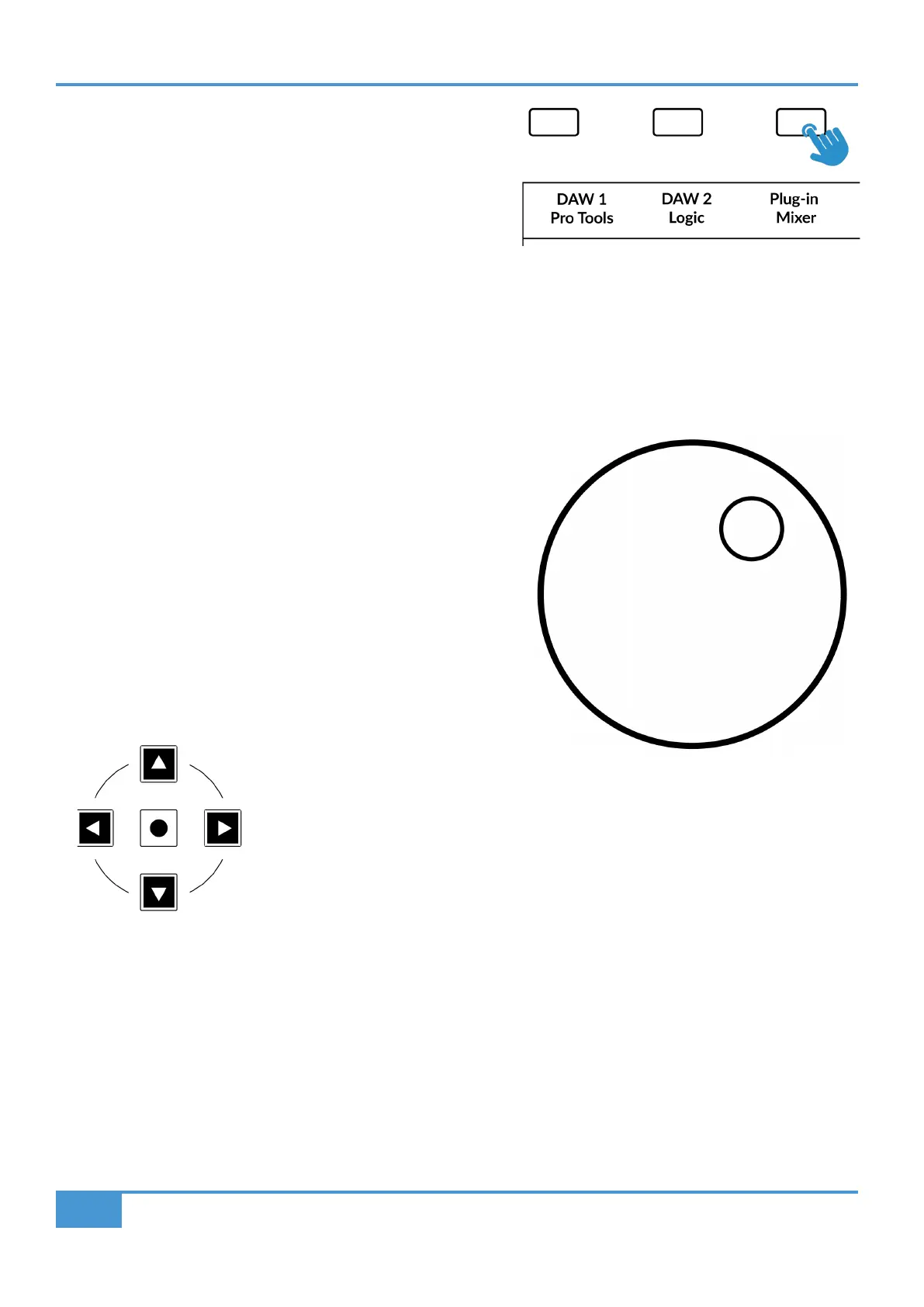Pro Tools Tutorial
32
SSL UF1 User Guide
360° / LAYER selection Key (Button 5)
A short press of the 360° button opens and closes the SSL 360°
application, allowing access to edit settings & assignable keys on
the UF1 & all other SSL 360° powered devices. A long press and
hold of the 360° button, in conjunction with a press of the relevant
top-row soft key allows you to switch to a different DAW or Plug-in
Mixer Layer.
SCRUB Key (Button 6)
The SCRUB key puts the jog wheel into scrub mode. Scrolling through the DAW timeline with the playhead playing back audio at
the speed of the Jog Wheel rotation.
Jog Wheel (7)
The jog wheel is used to scroll through the session timeline. By
simply moving the Jog Wheel, the playhead will move through the
timeline forward by moving the Jog wheel clockwise & backwards
in an anticlockwise movement.
It's also possible to move the Jog wheel into SHUTTLE mode,
which is preassigned to Soft Key 3 in Soft Key Page Bank 10.
Cursor Keys and Mode Key
To the left of the jog wheel you will find the Cursor keys, with the Mode key in the centre.
When the Mode key is lit the cursor keys perform horizontal and vertical zooming.
Pressing the Mode key again, the left and right cursors move between audio clip edit points, or, tab between transients if Tab To
Transient is active in Pro Tools. Up and down will move the edit cursor between tracks.
Press and hold the 360° button and whilst keeping
it held down, you can switch to a different Layer by
pressing the relevant top-row soft key.