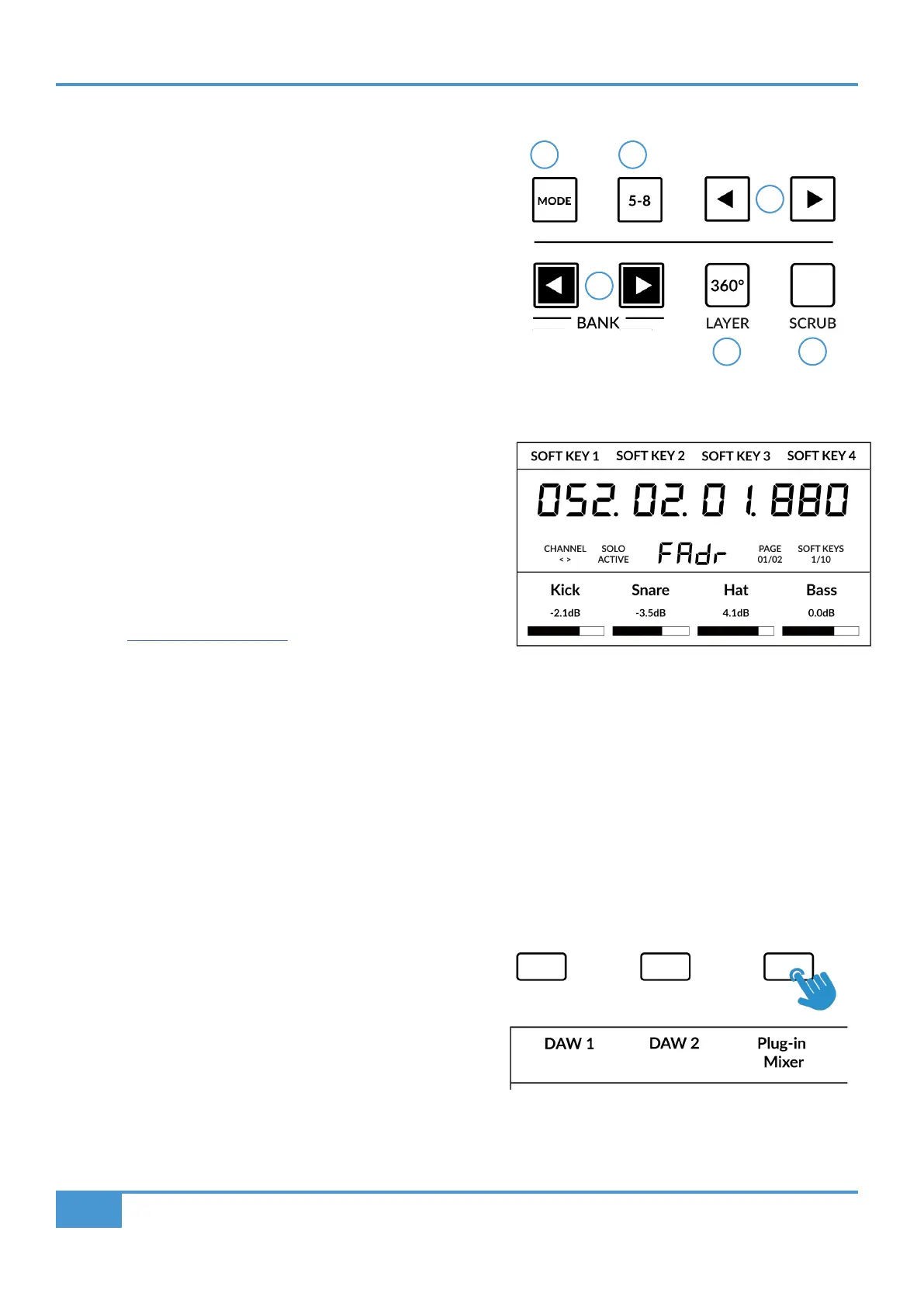Logic Tutorial
48
SSL UF1 User Guide
CENTRE KEYS
MODE (Button 1)
The MODE key determines the operation of the large screen and its
4 associated V-Pots. Pressing the MODE key toggle you through the
different options. Holding down the MODE button allows direct access
to each mode via the soft keys at the top of the large LCD. Each mode
is colour coded:
General DAW (white)
The 4 x V-Pots beneath the large display control various parameters such
as pans, sends, plug-ins etc depending on the current V-Pot assignment
mode.
DAW Faders (green) - "FAdr"
The V-Pots control the fader levels across 4 tracks in the current
controller bank. The level is represented by both a dB text readout
and the V-Pot readout bar.
Meter Plug-in (yellow)
The V-Pots and soft keys directly control the SSL Meter plug-in, via
SSL 360°. Because this mode is the same across all DAWs, please
refer to the SSL Meter control section at the end of this user guide
for more information.
5-8 Key (Button 2)
Assigns the V-Pots to control tracks 5-8 of the current controller
bank.
Soft Key Page Banks (3)
Allows you to move through various pages of parameters that are assigned to the soft keys.
Bank Keys (Button 4)
The bank keys move the fader selection in multiples of 8, with
the 1st channel of the 8 appearing on both the Main Fader and
the 1st of the channels to appear across the 4 V-Pots unless 5-8
is selected.
360° / LAYER selection Key (Button 5)
A short press of the 360° button opens and closes the SSL 360°
application, allowing access to edit settings & assignable keys
on the UF1 & all other SSL 360° powered devices. A long press
and hold of the 360° button, in conjunction with a press of the
relevant top-row soft key allows you to switch to a different DAW
or Plug-in Mixer Layer.
Above shows the DAW Faders "FAdr" mode has been
selected. The V-Pots beneath the large screen control
DAW fader levels.
Press and hold the 360° button and whilst keeping
it held down, you can switch to a different Layer by
pressing the relevant top-row soft key.
1 2
3
4
6
5