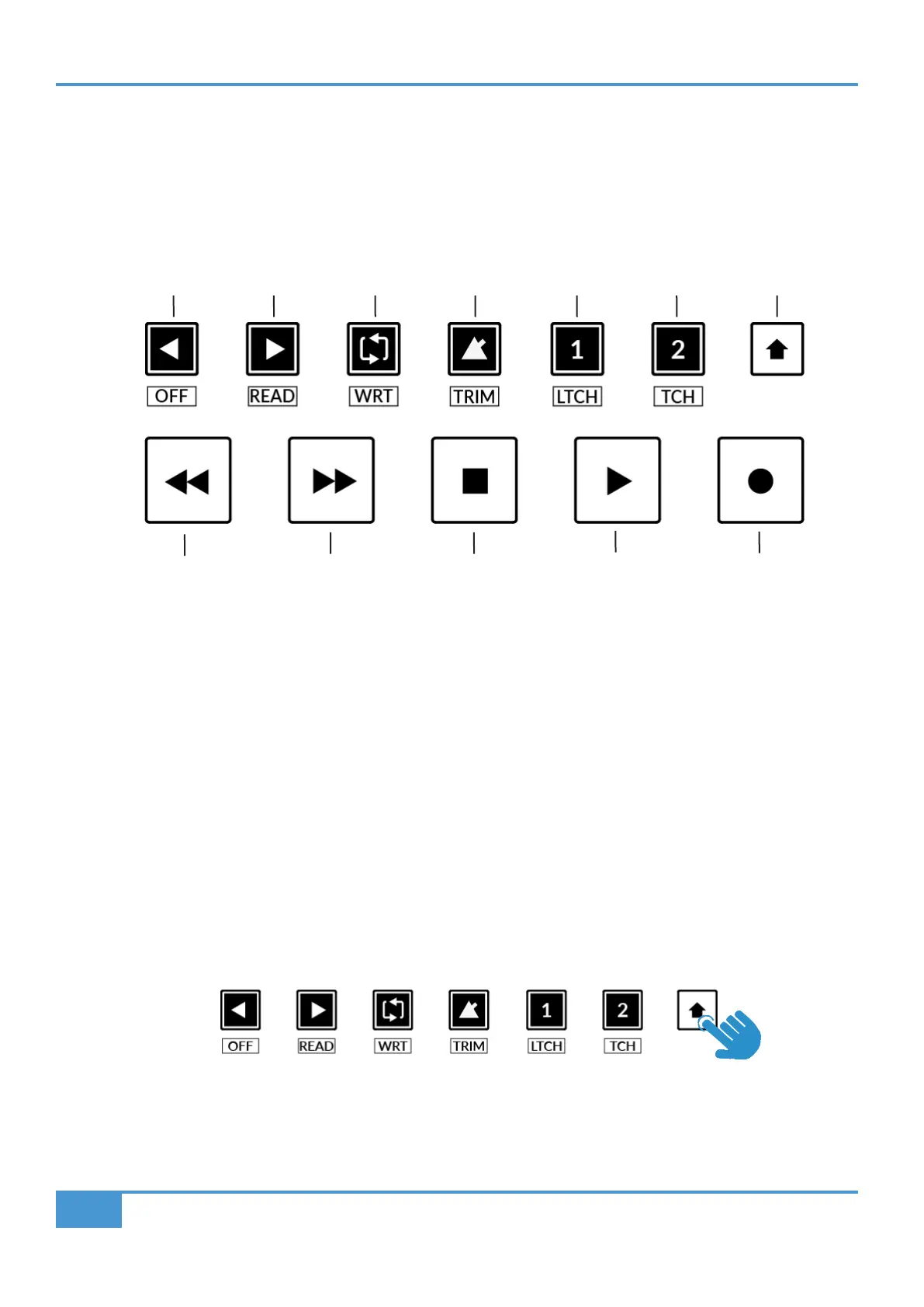Logic Tutorial
50
SSL UF1 User Guide
Transport Controls
UF1 features dedicated transport keys section across the bottom, with the secondary transport keys laid out above. The secondary
transport keys come preassigned to commonly used DAW functions like loop on/off and click on/off. The secondary transport keys
are re-assignable via the 360° software application. There is also a shift key, which re-purposes the secondary transport keys with
DAW automation modes.
Transport Keys
The primary transport keys allow convenient access to the main transport commands within the DAW. From left to right: Rewind
Forward, Stop, Play & Record.
Secondary Transport Keys
The secondary transport controls allow quick access to some other frequently used features within the DAW. These keys can be
reassigned via SSL 360°. The default mapping is as follows: Previous Marker, Next Marker, Loop on/off, metronome/click on/off and
two quick keys. In Logic, Quick Key 1 is preset to toggle the mixer window and Quick Key 2 toggles the scribble strip information
for the V-Pots between showing the name or the value of the parameters (NAME/VALUE MCU command).
Shifted Functions of the Secondary Transport Keys - Automation Modes
You will notice that there are additional labels beneath the Secondary Transport keys. These functions are accessed by pressing
the SHIFT button and provide access to the automation modes within Logic Pro.
RecordPlayStopForwardRewind
LoopNext MarkerPrevious Marker
Quick Key 2
Click Mixer Name/Value
Quick Key 1
Shift Key