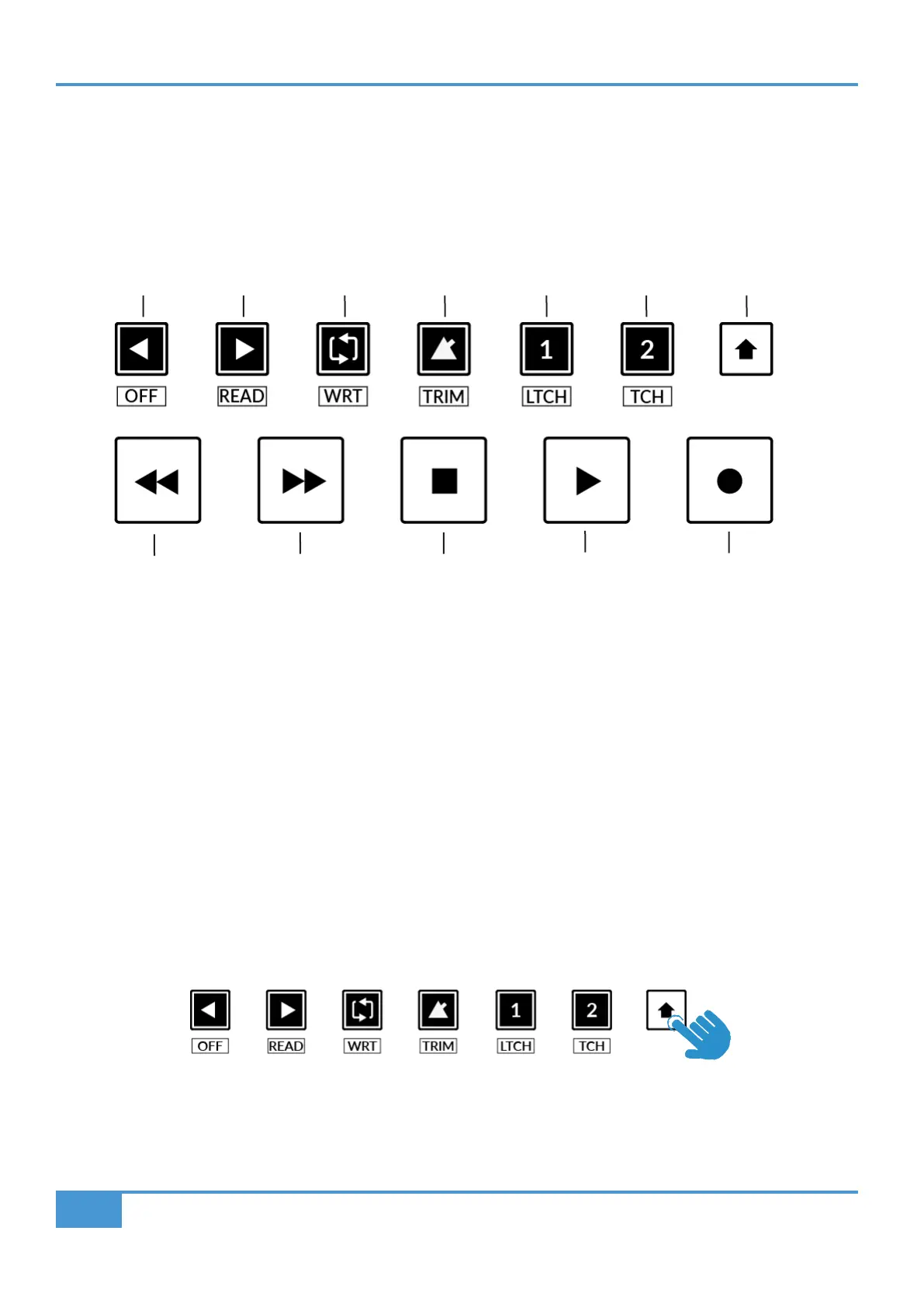Studio One Tutorial
88
SSL UF1 User Guide
Transport Controls
UF1 features dedicated transport keys section across the bottom, with the secondary transport keys laid out above. The secondary
transport keys come preassigned to commonly used DAW functions like loop on/off and click on/off. The secondary transport keys
are re-assignable via the 360° software application. There is also a shift key, which re-purposes the secondary transport keys with
DAW automation modes.
Transport Keys
The primary transport keys allow convenient access to the main transport commands within the DAW. From left to right: Rewind
Forward, Stop, Play & Record.
Secondary Transport Keys
The secondary transport controls allow quick access to some other frequently used features within the DAW. These keys can be
reassigned via SSL 360°. The default mapping is as follows: Previous Device in the plug-in editor, Next Device in the plug-in editor,
Loop on/off, metronome/click on/off and two quick keys. In Studio One, Quick Key 1 is preset to Solo Clear and Quick Key 2 opens
the Channel Editor window.
Shifted Functions of the Secondary Transport Keys - Automation Modes
You will notice that there are additional labels beneath the Secondary Transport keys. These functions are accessed by pressing
the SHIFT button and provide access to the automation modes within Studio One.
RecordPlayStopForwardRewind
LoopNext DevicePrevious Device
Quick Key 2
Click Solo Clear Channel Editor
Quick Key 1
Shift Key