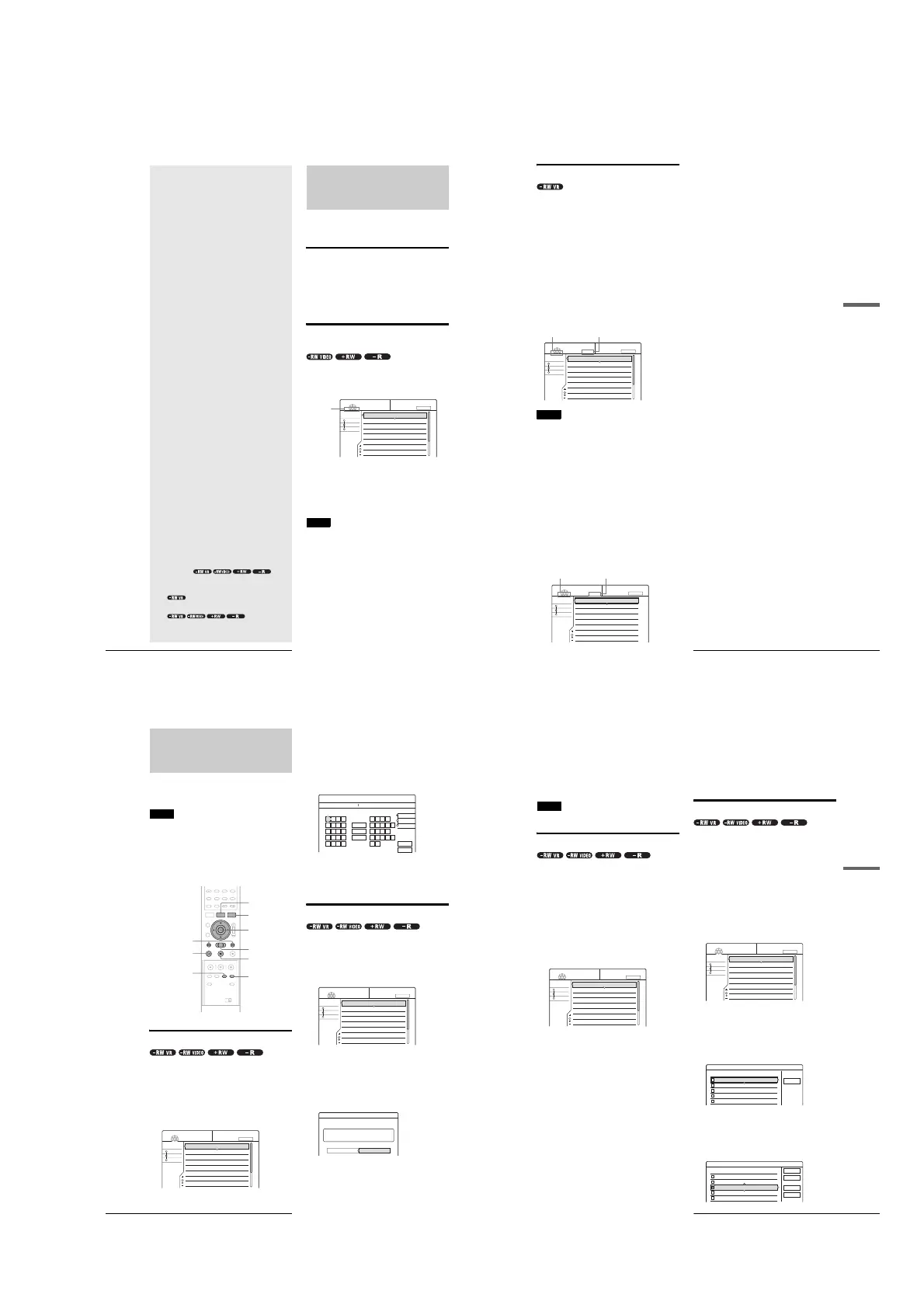1-15
62
Before Editing
Editing a DVD
This section introduces the basics of DVD
editing, and explains both edit functions for
the recording on a disc and the edit
functions for the entire disc.
Before Editing
This recorder offers various edit options. Before you edit, read
the following to see what is available for your disc.
Note that you may lose the edited contents if you remove the disc
or a timer recording starts while editing.
Checking the disc type, recording
format, and title type
Press TITLE LIST, and check the disc type and recording format
indicated at the top of the Title List menu. If the disc is a VR
mode disc, check also the title type, Original or Playlist. If you
edit an original title instead of a Playlist title by mistake, it is
irreversible. You will be unable to recover the erased title, or
revert the edited title to the previous status.
Edit options for DVD-RWs (Video
mode)/DVD+RWs/DVD-Rs
You can perform simple edits. Since Video mode titles are actual
recordings on the disc, you cannot undo the edits you have done.
Basic edit functions available with Video mode titles:
–Setting protection against erasure (page 64).
–Labeling a title (page 64).
–Erasing a title (page 65).
–Erasing multiple titles (page 65).
Notes
• Once the disc is finalized, you cannot edit or record on the disc (except
for DVD-RWs in VR mode and DVD+RWs).
• You cannot create a Playlist (see below) on a DVD-RWs (Video
mode), DVD+RW, or DVD-Rs.
Sort
Date
Number
Title
My Movies
TITLE LIST
-RW.VIDEO
1.5/4.7GB
1 2ch 1:00PM - 2:00PM
2 5ch 8:00PM - 9:00PM
3 12ch 9:00AM - 9:30AM
4 3ch 8:00PM - 8:30PM
5 25ch 8:00PM - 8:30PM
6 L2 9:00PM - 9:30PM
7 8ch 9:00PM - 9:30PM
8 125ch 10:00AM - 10:30AM
9/15
9/17
9/25
9/25
10/15
10/19
10/26
10/28
Title List menu for DVD-RWs (Video
mode)/DVD+RWs/DVD-Rs
Disc type/
Recording
format
•
Before Editing
. . . . . . . . . . . . . . . . . . .
page 62
•
Basic Editing
. . . . . . . . . . . . . . . . . . . . . . . . . . . .
page 64
•
Advanced Editing (Playlist Edit)
. . . . . . . . . . . . . . . . . . . . . .
page 67
•
Labeling, Protecting, or Finalizing the Disc
. . . . . . . . . . . . . . . . . . . . . . . . . . . .
page 72
63
Before Editing
Editing a DVD
Edit options for DVD-RWs (VR mode)
You have two options for a DVD-RW (VR mode): editing either
the original recording (called the “Original”), or the playback
information created from the Original (called a “Playlist”). Since
each is different in nature and offers different merits, read the
following and select the one that better suits your needs.
Editing the “Original”
Basic edit functions available with Originals:
–Labeling a title (page 64).
–Setting protection against erasure (page 64).
–Erasing a title (page 65).
–Erasing multiple titles (page 65).
–Erasing a section of a title (A-B Erase) (page 66).
All edits made to the original title are final. If you plan to retain
an unaltered original recording, create and edit a Playlist (see
below).
Note
Original titles provide a source for the created Playlist. If you use an
original title for a Playlist, you will be unable to erase the original title.
Editing the “Playlist”
A Playlist is a group of Playlist titles created from the original
title for editing purposes. When you create a Playlist, only the
control information necessary for playback, such as the playback
order, is stored on the disc.
Example: You have recorded the final few matches of a football
tournament on a DVD-RW (VR mode). You want to create a
digest with the goal scenes and other highlights, but you also
want to keep the original recording.
In this case, you can collect the scenes of the highlights, and
create playback information (a Playlist title). You can even
rearrange the scene order within the Playlist title.
The above is only an example. Try using the Playlist’s various
edit functions, or use them in conjunction with an Original edit.
Devise your own ways of editing with Playlists and Originals.
Advanced edit functions available with the Playlist:
–Labeling a title (page 64).
–Erasing a title (page 65).
–Erasing multiple titles (page 65).
–Erasing a section of a title (A-B Erase) (page 66).
–Creating a Playlist title from selected titles and scenes
(page 67).
–Rearranging the title order (page 70).
–Dividing a title into multiple titles (page 70).
–Combining multiple titles into one title (page 71).
Sort
Date
Number
Title
My Movies
TITLE LIST
ORIGINAL
-RW.VR
1.5/4.7GB
1 2ch 1:00PM - 2:00PM
2 5ch 8:00PM - 9:00PM
3 12ch 9:00AM - 9:30AM
4 3ch 8:00PM - 8:30PM
5 25ch 8:00PM - 8:30PM
6 L2 9:00PM - 9:30PM
7 8ch 9:00PM - 9:30PM
8 125ch 10:00AM - 10:30AM
9/15
9/17
9/25
9/25
10/15
10/19
10/26
10/28
The Title List (Original) menu displays all the original titles on the disc.
Disc type/
Recording format
Title type
Sort
Date
Number
Title
My Movies
TITLE LIST
PLAYLIST
-RW.VR
1.5/4.7GB
1 2ch 1:00PM - 2:00PM
2 5ch 8:00PM - 9:00PM
9/15
9/17
The Title List (Playlist) menu displays the Playlist titles on the disc.
Disc type/
Recording format
Title type
64
Basic Editing
Basic Editing
This section explains the basic edit functions. Note that these
edits are irreversible to the original status.
If you want to edit a DVD-RW (VR mode) without changing the
original recordings, create a Playlist (page 67).
Notes
• If “No new data can be added to this disc” appears on the screen, erase
any unwanted titles before editing.
• For DVD-Rs/DVD-RWs (Video mode):
Finish all the editing before finalizing the disc. You cannot edit a
finalized disc.
• For original titles in DVD-RWs (VR mode):
Original titles provide a source for derived Playlist. When you use an
original title for a Playlist, you will be unable to erase or edit the
original title.
Labeling a title (Title Name)
You can enter up to 64 characters for a name. The title name will
be displayed in the Title List menu.
a Press TITLE LIST.
The Title List menu appears. If you are using a DVD-
RW (VR mode), press TOOLS and select either
“Original” or “Playlist” from the TOOLS menu to
change the Title List, if necessary.
b Press M/m to select the title, then press
ENTER.
The sub-menu appears.
c Press M/m to select “Title Name,” then press
ENTER.
The display for entering a title name appears.
To enter character, see page 34.
d When you finish entering the title name,
press </M/m/, to select “Finish.”
A new Title List menu appears with the title of the
entered name.
Protecting a title (Protect Title)
You can set protection for a title so that the title cannot be erased.
a Press TITLE LIST.
The Title List menu appears. If you are using a DVD-
RW (VR mode), press TOOLS and select “Original”
from the TOOLS menu.
b Press M/m to select the title, then press
ENTER.
The sub-menu appears.
c Press M/m to select “Protect Title,” then
press ENTER.
The following display appears.
d Press </, to select “On,” then press
ENTER.
The protection is set.
</M/m/,,
ENTER
TOOLS
H PLAY
TITLE LIST
m/M
X PAUSE
./>
PREV/NEXT
CHAPTER ERASE
CHAPTER MARK
Sort
Date
Number
Title
My Movies
TITLE LIST
ORIGINAL
-RW.VR
1.5/4.7GB
1 2ch 1:00PM - 2:00PM
2 5ch 8:00PM - 9:00PM
3 12ch 9:00AM - 9:30AM
4 3ch 8:00PM - 8:30PM
5 25ch 8:00PM - 8:30PM
6 L2 9:00PM - 9:30PM
7 8ch 9:00PM - 9:30PM
8 125ch 10:00AM - 10:30AM
9/15
9/17
9/25
9/25
10/15
10/19
10/26
10/28
"A"
"a"
Symbol
Cancel
Finish
Space
Clear All
Back
,. - 1
BA C 2
ED F 3
HG I 4
KJ L5
1
2
3
4
5
NM O 6
QP R S
UT V 8
XW Y Z
7
9
0
6
7
8
9
0
Input Title Name
25ch 1:00PM - 2:00PM
Sort
Date
Number
Title
My Movies
TITLE LIST
ORIGINAL
-RW.VR
1.5/4.7GB
1 2ch 1:00PM - 2:00PM
2 5ch 8:00PM - 9:00PM
3 12ch 9:00AM - 9:30AM
4 3ch 8:00PM - 8:30PM
5 25ch 8:00PM - 8:30PM
6 L2 9:00PM - 9:30PM
7 8ch 9:00PM - 9:30PM
8 125ch 10:00AM - 10:30AM
9/15
9/17
9/25
9/25
10/15
10/19
10/26
10/28
Protect
Select the protection status for this title.
On Off
1 2ch 1:00PM - 2:00PM Mon 9/15
65
Basic Editing
Editing a DVD
To cancel the protection
1
Select the protected title in step 2.
2
Press M/m to select “Protect Title,” then press
ENTER.
3
Press </, to select “Off,” then press ENTER.
To protect the entire disc
See page 72.
Note
You cannot protect Playlist titles.
Erasing a title (Erase)
You can erase titles individually using the sub-menu.
◆For DVD-Rs:
Note that erasing titles on a DVD-R does not increase available
disc space.
◆For DVD-RWs (VR mode):
Note that you are unable to erase the original title if there is a
Playlist title derived from the original title.
a Press TITLE LIST.
The Title List menu appears. If you are using a DVD-
RW (VR mode), press TOOLS and select either
“Original” or “Playlist” from the TOOLS menu to
change the Title List, if necessary.
b Press M/m to select the title you want to erase,
then press ENTER.
The sub-menu appears.
c Press M/m to select “Erase,” then press
ENTER.
The display asks for confirmation.
d Press </, to select “OK,” then press
ENTER.
The title is erased.
◆ When the selected title is protected
• To continue the procedure, press , to select
“Change.”
The protection display appears. Select “Off” by
pressing </,, then press ENTER.
• To cancel the procedure, select “Close” by pressing
</,, then press ENTER.
◆ When the selected title is referred to by a
Playlist
Select “Close” as you are unable to delete an original
title that is referred to by a Playlist.
If you want to delete the original title, first delete the
Playlist title. Then, delete the original title.
z Hint
If you are using a DVD-RW (Video mode) or DVD+RW, you can erase
a title using the Disc Map (page 38).
Erasing multiple titles (Erase Titles)
You can erase more than two titles at one time using the TOOLS
menu.
◆For DVD-Rs:
Note that erasing titles on a DVD-R does not increase available
disc space.
◆For DVD-RWs (VR mode):
Note that you are unable to erase the original title if there is a
Playlist title derived from the original title.
a Press TITLE LIST.
The Title List menu appears. If you are using a DVD-
RW (VR mode), press TOOLS and select either
“Original” or “Playlist” from the TOOLS menu to
change the Title List, if necessary.
b Press TOOLS.
The TOOLS menu appears.
c Press M/m to select “Erase Titles,” then press
ENTER.
The display for selecting titles to be erased appears.
d Press M/m to select the title, then press
ENTER.
A check mark appears in the check box next to the
selected title.
To clear the check mark, press ENTER again.
Sort
Date
Number
Title
My Movies
TITLE LIST
ORIGINAL
-RW.VR
1.5/4.7GB
1 2ch 1:00PM - 2:00PM
2 5ch 8:00PM - 9:00PM
3 12ch 9:00AM - 9:30AM
4 3ch 8:00PM - 8:30PM
5 25ch 8:00PM - 8:30PM
6 L2 9:00PM - 9:30PM
7 8ch 9:00PM - 9:30PM
8 125ch 10:00AM - 10:30AM
9/15
9/17
9/25
9/25
10/15
10/19
10/26
10/28
Sort
Date
Number
Title
My Movies
TITLE LIST
ORIGINAL
-RW.VR
1.5/4.7GB
1 2ch 1:00PM - 2:00PM
2 5ch 8:00PM - 9:00PM
3 12ch 9:00AM - 9:30AM
4 3ch 8:00PM - 8:30PM
5 25ch 8:00PM - 8:30PM
6 L2 9:00PM - 9:30PM
7 8ch 9:00PM - 9:30PM
8 125ch 10:00AM - 10:30AM
9/15
9/17
9/25
9/25
10/15
10/19
10/26
10/28
Erase Titles
Select the titles to erase.
Cancel
1 2ch 1:00PM - 2:00PM
2 5ch 8:00PM - 9:00PM
3 12ch 9:00AM - 9:30AM
4 3ch 8:00PM - 8:30PM
5 25ch 8:00PM - 8:30PM
9/15
9/17
9/25
9/25
10/15
Erase Titles
Select the titles to erase.
OK
Cancel
List
Reset All
1 2ch 1:00PM - 2:00PM
2 5ch 8:00PM - 9:00PM
3 12ch 9:00AM - 9:30AM
4 3ch 8:00PM - 8:30PM
5 25ch 8:00PM - 8:30PM
9/15
9/17
9/25
9/25
10/15
,
continued
