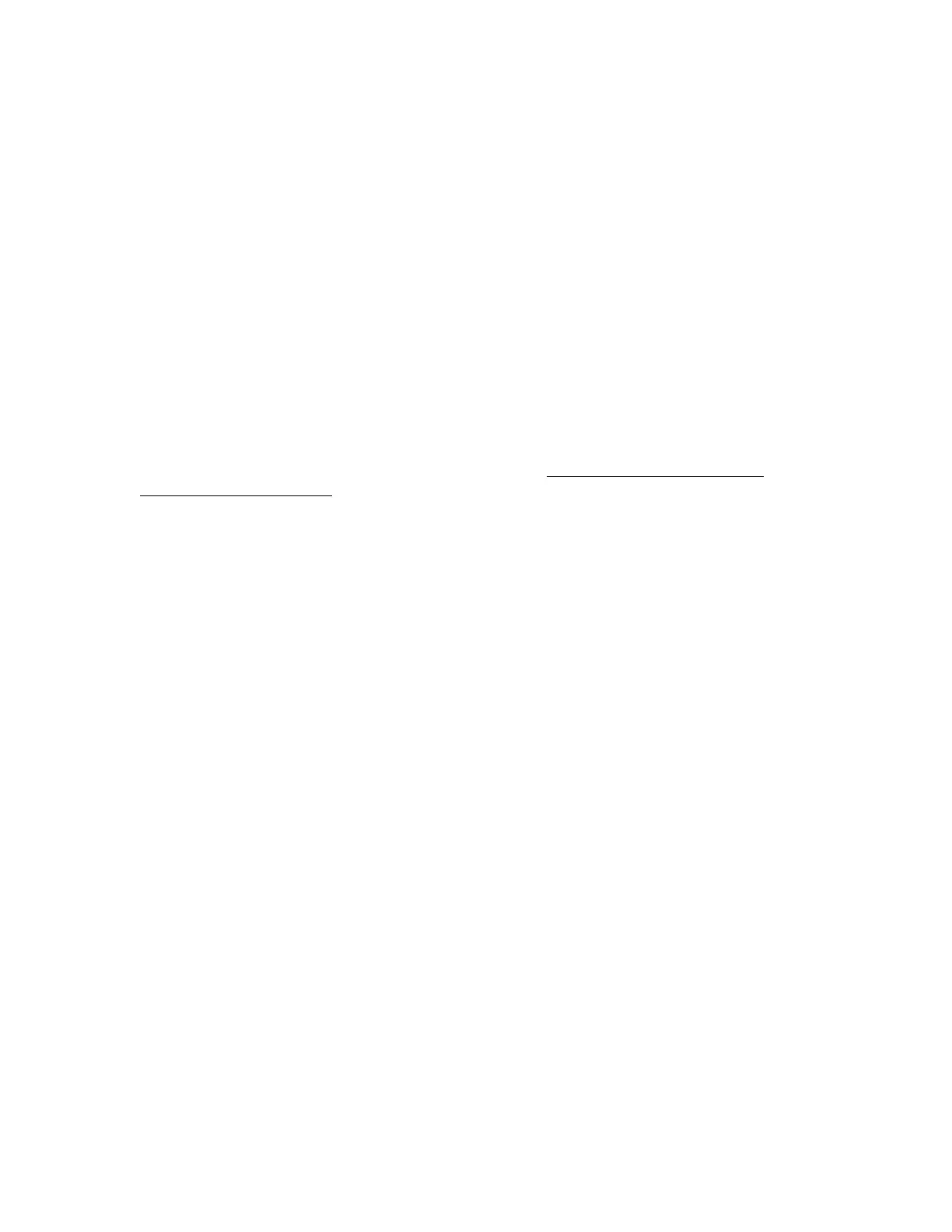DPU/DO - Page 18 - REV. 5/25/00
--------------------------------
ZFS/Sweep Information 1
Left Right
Quadrature - E3
Floor LEDs - 12
Sweep - Bad Good
<UP> <DOWN> <HELP> <NEXT> <LAST>
-----Press <ESCAPE> to Exit-----
--------------------------------
-- EC300A/EC400 Inputs Screen #5 --
This screen displays the status of the Zero Force Sensors (if option is selected). When the
quadratures are blocked and/or not working the display will show E1 through E4 depending upon
which one is not working. The front quadratures, E1 and E2, must be working before the rear
quadratures will be displayed. Likewise, the floor LEDs show the first bad transmitter/receiver
pair that is not working. Pressing the HELP key from this screen informs the user about possible
problems and recommended action. Notice that the unit being addressed is always displayed in
the upper right corner of the screen and can be changed by pressing the NEXT or LAST key.
NOTE: The displayed LED and quadrature information is only supported by EC300A and
EC400 software version 4.7 and after!
Another press of the DOWN key while viewing this screen returns the display to the first screen.
All displays shown here are examples of typical displays for an EC300A/EC400 carriage
controller. The display for an older EC300 board will differ slightly, mainly on the fourth
screen. That display will show the status of dipswitches and jumpers, which were eliminated,
from the newer EC300A and EC400 carriage controllers. An example of this older EC300
display is shown below.
--------------------------------
Security Lock - Closed 1
On/Off/Stat/Move/Over - 00000
Dipswitch SW1 - 10001001
Dipswitch SW2 - 00010111
Jumpers JP2 - 000
Jumpers JP3 - 00
<UP> <DOWN> <NEXT> <LAST>
-----Press <ESCAPE> to Exit-----
--------------------------------
-- EC300 Inputs Screen #4 --
The position of the individual switches on the dipswitch will determine the value displayed for each
one. A switch that is turned on will read a "1" in that position while a switch that is off will read "0".
Likewise on the jumper readouts, a position that has a jumper will read a "1", while an open jumper
will read a "0". NOTE: The dipswitch labeled SW1 is located under the large heatsink.