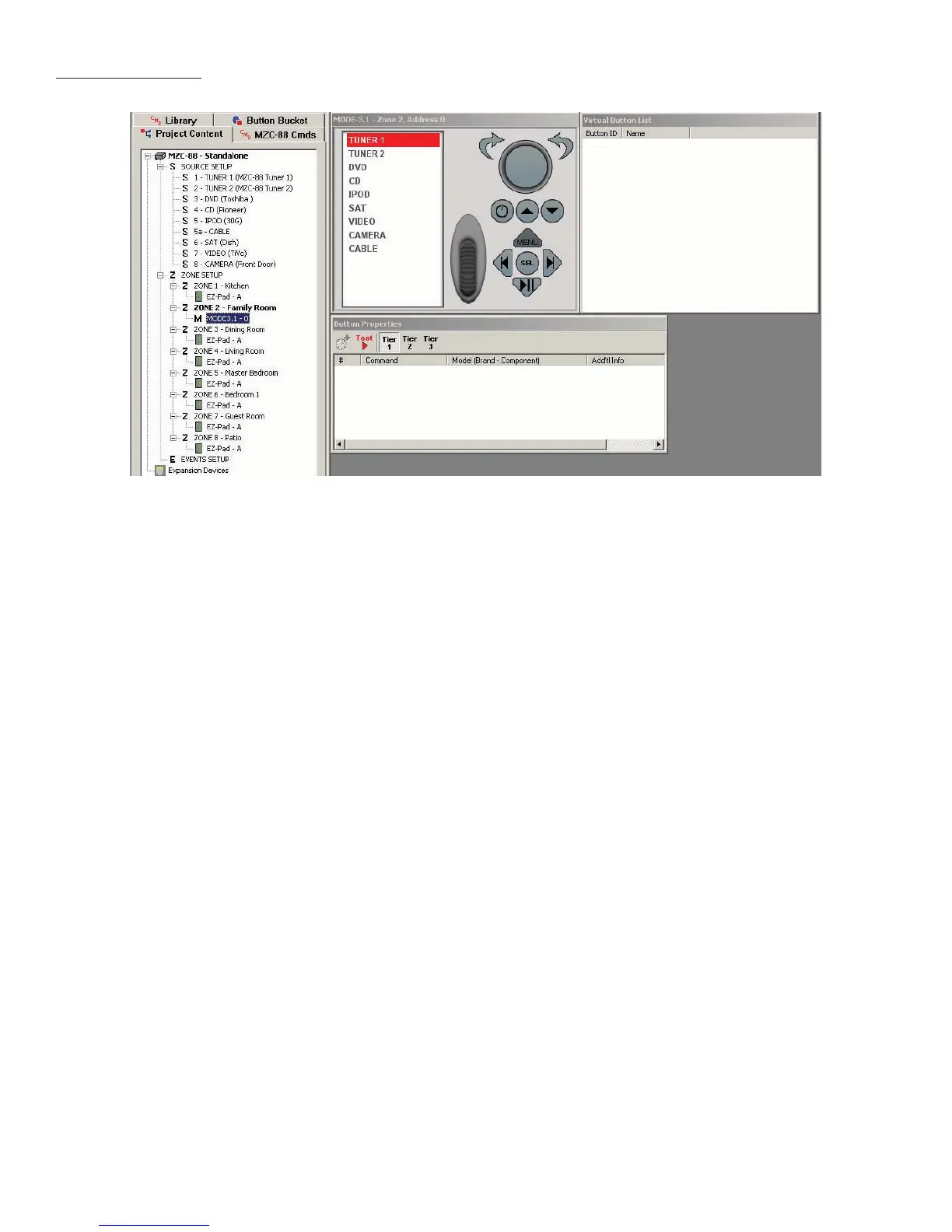36
Figure 31
Virtual MODE 3.1
Virtual MODE 3.1 Window
When an unprogrammed MODE appears on screen, EZ-Tools has already loaded the MZC Source icons, to assist in keypad
programming. By doing so, EZ-Tools reduces the possibility of accidental omission of sources or associating sources with the
wrong input. The Virtual MODE Window displays the Zone Number and Keypad Address for reference. The Source Icons
in the Source List have the same programming and performance capabilities as Source Keys on EZ-Pads. The difference
being, EZ-Pad Source Keys are hard buttons that are pressed, the MODE Source Keys are Virtual Buttons on the MODE LCD
that are selected with the Scroll Wheel and Click Button. The Source Icons are programmed the same as any other key, by
selecting the icon and double clicking commands under the CMD MZC Cmds Tab or CMD Library Tab. Programmed com-
mands appear in the Button Properties Window, consistent with EZ-Tools programming.
NOTE: The Scroll Wheel, Click Button and Menu Key are not programmable. They have un-removable factory programmed
functions for: scrolling lists and menus on the LCD (Scroll Wheel), selecting items from those lists and menus (Click Button)
and returning to either the MODE Main Menu or selecting iPod Menus depending upon current MODE function. When a
source other than iPod is selected, a press of the Menu Key returns the display to MODE Main Menu. When iPod is selected,
and the iPod is playing, a press of the Menu Key returns the display to the previous iPod Main Menu level. In any iPod mode,
a press & hold of the Menu Button will return the display to MODE Main Menu.
Virtual Button List Window
When any source is selected on a MODE Keypad, the information in the LCD will change to the Virtual Buttons associated
with that source. Any menu or list of commands associated with controlling a particular device, or the system, can be con-
fi gured for display.
The Virtual Button List Window is where these menus and lists of commands are created. Virtually any command for any
device that will be connected to a MZC System can be programmed to a MODE Virtual Button. A pop-up tool allows cre-
ation of the Virtual Buttons by simply typing in the name of the function, i.e. Play, Stop, Menu, Aspect Ratio, etc. Once the
Virtual Button has been created, any command from the EZ-Tools Command Library whether a MZC Internal Command, IR
command or RS232 command can be associated with these Virtual Buttons. If the required IR or RS232 commands are not
already in the Library, they can be added by either learning the IR commands with the SpeakerCraft LTM-1.0 Learn/Test
Module or by using the RS232 Command Properties Tool for creating and editing RS232 commands. Refer to MZC Installa-
tion Instructions sections: Learning IR Commands and RS232 Commands (MZC-88) for additional information.
As when programming any other key in EZ-Tools, the commands associated with the Virtual Buttons are displayed in the But-
ton Properties Window. Virtual Buttons have the same properties as EZ-Pad keys in that they can execute single commands,
or macros and for truly advanced applications access tiered commands as well.
PROGRAMMING
