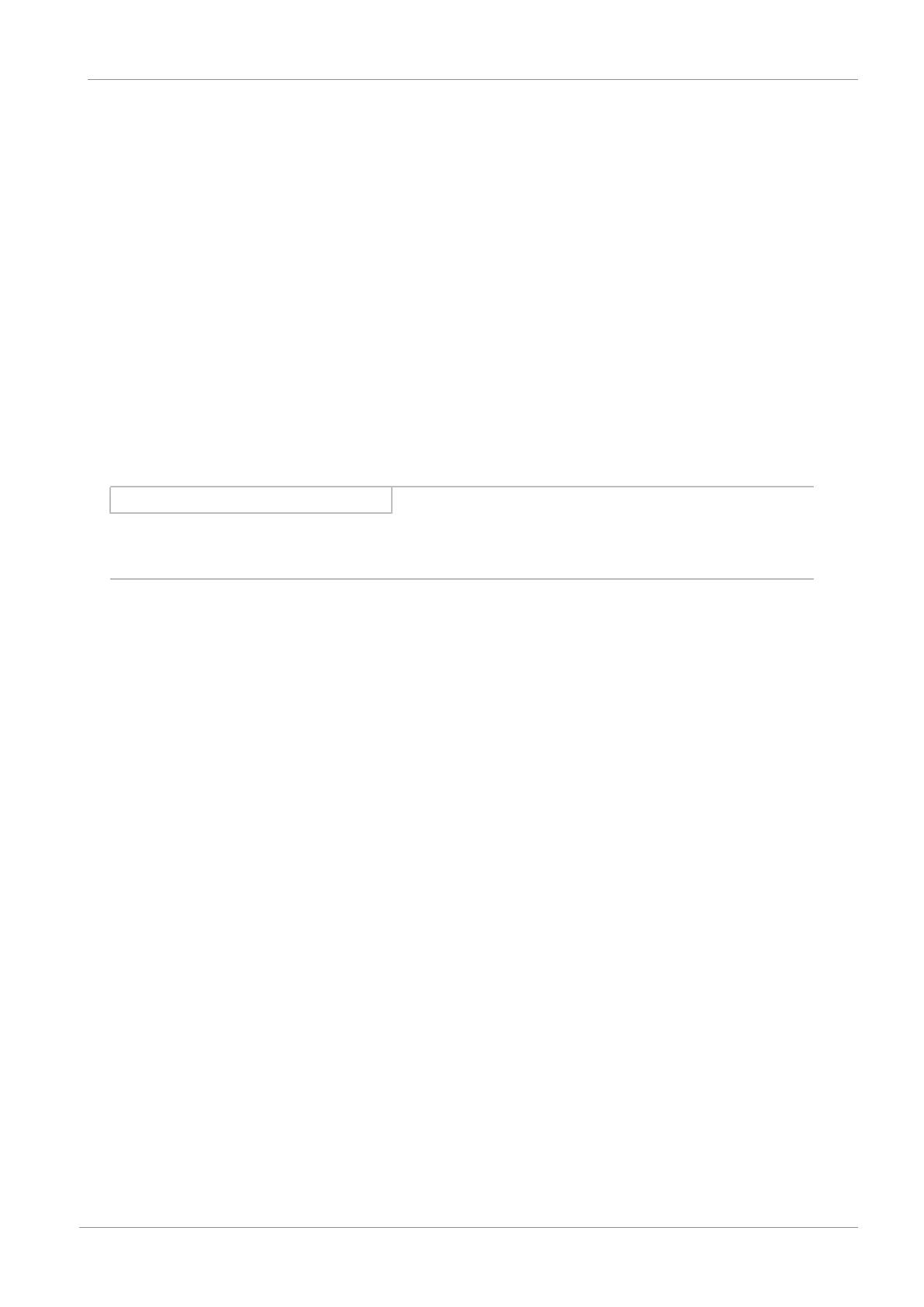STOBER 7 | Commissioning
02/2020 | ID 443025.06
35
7.2.7 Transmitting a project configuration
Transfer the entire project configuration to the motion controller.
1. In the device tree, navigate to Device (STOEBER MC6 (AS6)) and double click to open it.
ð Device tab > Communication Settings opens.
If you want to disable searching for a DHCP server on the network when starting the motion controller, enter a
fixed IP address (see the MC6 motion controller manual). This makes it faster to connect to the motion controller
after a restart.
2. Select the menu Online > Login.
3. Confirm the warning notification.
4. To start the controller, select the menu Debug > Start.
ð The EtherCAT network is ready for operation.
7.2.8 Checking the functionality of the axes
Check the functionality of the axes before operation in production.
Information
Ensure that a suitable safety application that ensures safe shut-off of the axis (emergency off, safety switch, etc.) exists
before the start of testing.
1. In the device tree, navigate to the first SoftMotion axis SM_Drive_ETC_STOEBER_SI6_SC6_HiRes of the first added SC6
or SI6 drive controller and double click to open it.
ð SM_Drive_ETC_STOEBER_SI6_SC6_HiRes tab > General opens in the editor window.
2. Switch to the Commissioning vertical tab > Control area.
Click Enable.
ð The axis is monitored using the activated control panel.
3. Jog:
Check the reliability of the default values and move the axis step by step. Test the direction of motion, velocity, etc.
using the Jog+, Jog−, Jog step+ and Jog step− buttons.
4. To deactivate the enable signal, click Enable again.
5. Repeat steps 1 – 4 for each additional axis in your system.
